Saving settings to memory and using saved settings – Epson Pro L30002UNL 30,000-Lumen HDR Pixel-Shift DCI 4K Laser 3LCD Large Venue Projector (White) User Manual
Page 227
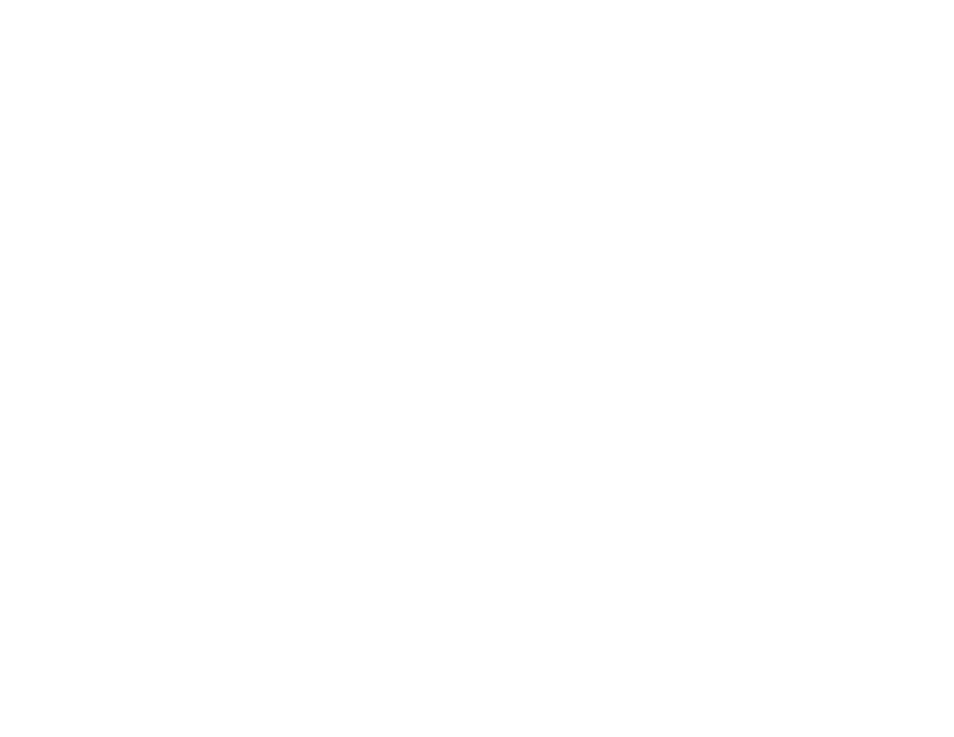
227
9.
Do one of the following:
• Select
Point Correction
to divide the projected image into a grid and correct the distortion in
increments. You can move the points on the grid between 0.5 to 600 pixels in any direction,
including outside of the projection range.
• Select
Start Auto Adjustment
to automatically adjust the projected image using the camera
assist functions.
Note:
This setting is only available if a built-in or optional camera is installed.
If there are any gaps in the pixels of the projected images, adjust the
Point Correction
setting
manually.
10. If your projector does not have a built-in camera or you have not installed an optional camera, adjust
the
Focus
,
Zoom
,
Lens Shift
, and
Geometry Correction
settings manually.
11. Press the
Menu
button to exit.
Parent topic:
Simple Stacking for One Bright Image
Saving Settings to Memory and Using Saved Settings
You can save customized settings and then select the saved settings whenever you want to use them.
1.
Turn on the projector and display an image.
2.
Press the
Menu
button.
Note:
You can also press the
Memory
button on the remote control. Skip to step 5.