Input sources for split screen projection, Using advanced image adjustment features – Epson Pro L30002UNL 30,000-Lumen HDR Pixel-Shift DCI 4K Laser 3LCD Large Venue Projector (White) User Manual
Page 186
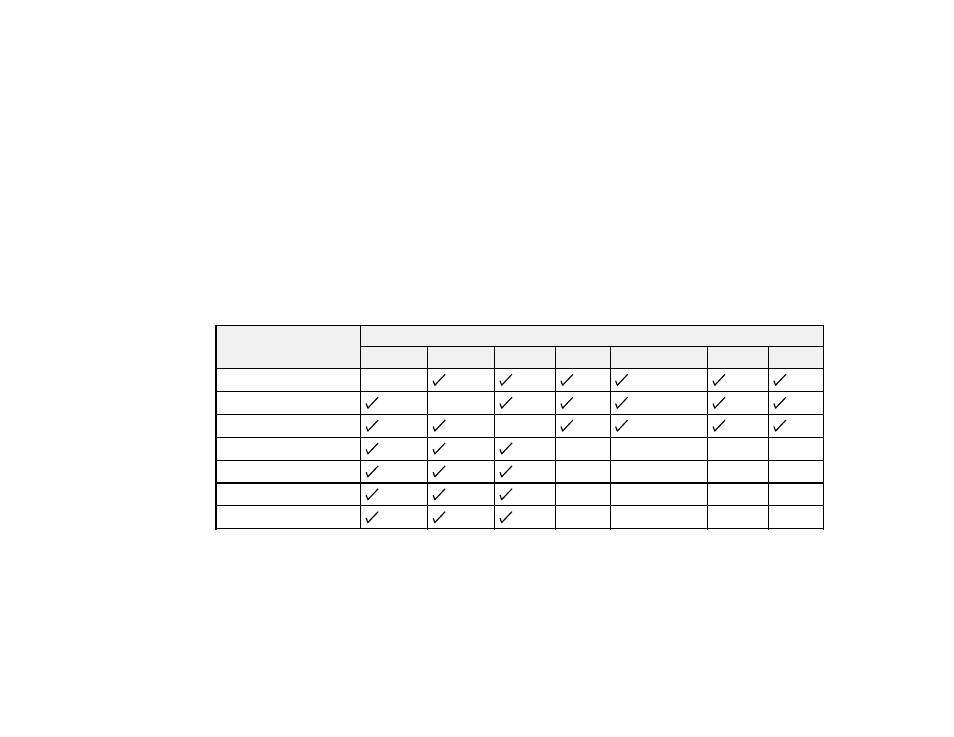
186
7.
To change the image sizes, select the
Screen Size
setting, press
Enter
, select a sizing option,
press
Enter
, and press
Menu
to exit.
Note:
Depending on the video input signals, the images may not appear at the same size even if you
choose the
Equal
setting.
8.
To exit the split screen feature, select
Exit Split Screen
or press the
Esc
button.
Input Sources for Split Screen Projection
Parent topic:
Input Sources for Split Screen Projection
You can choose from the input source combinations listed here for split screen projection.
Note:
Input signals exceeding WUXGA are not supported. If you see a 4K Enhancement message,
select
Yes
to disable the 4K Enhancement feature.
Left Screen
Right Screen
HDMI
HDBaseT DVI-D
SDI
Computer
BNC
LAN
HDMI
—
HDBaseT
—
DVI-D
—
SDI
—
—
—
—
Computer
—
—
—
—
BNC
—
—
—
—
LAN
—
—
—
—
Parent topic:
Projecting Two Images Simultaneously
Related references
Projector Parts - Interface Ports
Using Advanced Image Adjustment Features
Follow the instructions in these sections to use your projector's advanced image adjustments.