Solutions when the image is not rectangular, Solutions when the image contains noise or static – Epson Pro L30002UNL 30,000-Lumen HDR Pixel-Shift DCI 4K Laser 3LCD Large Venue Projector (White) User Manual
Page 308
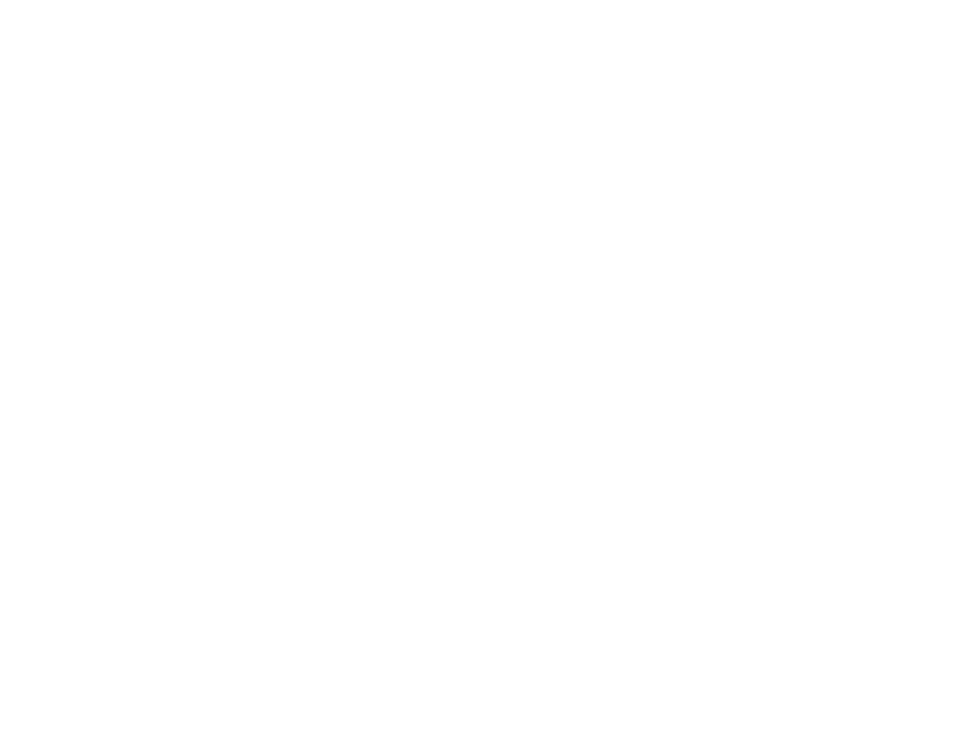
308
Related tasks
Setting the Screen Type
Scaling an Image
Adjusting the Image Position Using Screen Position
Changing the Image Aspect Ratio
Solutions When the Image is Not Rectangular
If the projected image is not evenly rectangular, try the following solutions:
• Place the projector directly in front of the center of the screen, facing it squarely, if possible.
• Adjust the image shape using the
Geometry Correction
menu settings.
Parent topic:
Related references
Projector Feature Settings - Settings Menu
Solutions When the Image Contains Noise or Static
If the projected image seems to contain electronic interference (noise) or static, try the following
solutions:
• Check the cables connecting your computer or video source to the projector. They should be:
• Separated from the power cord to prevent interference
• Securely connected at both ends
• Not connected to an extension cable
• If available for your video source, select
Auto
as the Resolution setting in the Signal menu.
• Select a computer video resolution and refresh rate that are compatible with the projector.
• If you are projecting from a computer, press the
Auto
button on the remote control to automatically
adjust the tracking and sync. If the problem remains, display a uniformly patterned image on the
screen and manually adjust the
Tracking
and
Sync
settings.
• Try adjusting the
Image Enhancement
settings on the Image menu.
Parent topic:
Related references
Supported Video Display Formats
Image Quality Settings - Image Menu