Solutions when "not supported" message appears, Solutions when only a partial image appears – Epson Pro L30002UNL 30,000-Lumen HDR Pixel-Shift DCI 4K Laser 3LCD Large Venue Projector (White) User Manual
Page 307
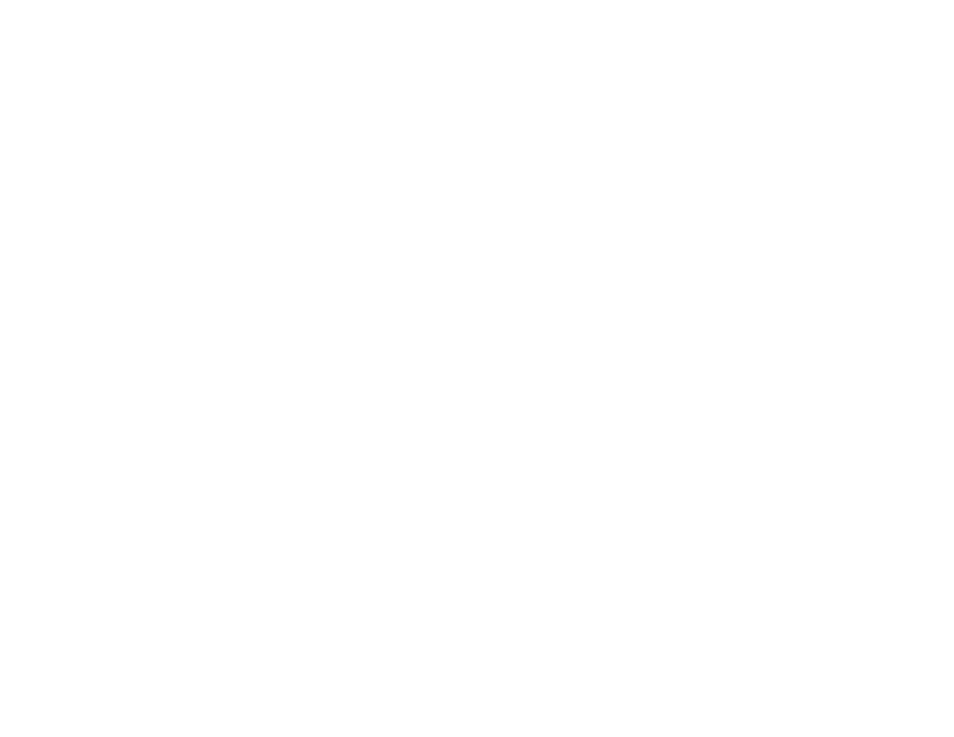
307
Solutions When "Not Supported" Message Appears
If the "Not Supported" message appears, try the following solutions:
• Make sure the computer's display resolution does not exceed the projector's resolution and frequency
limit. If necessary, select a different display resolution for your computer. (See your computer manual
for details.)
Parent topic:
Related references
Input Signal Settings - Signal Menu
Supported Video Display Formats
Projector Information Display - Info Menu
Solutions When Only a Partial Image Appears
If only a partial computer image appears, try the following solutions:
• For VGA connections, press the
Auto
button on the remote control to optimize the image signal.
• Make sure you selected the correct
Screen Type
setting for the screen you are using.
• Make sure the
Scale
setting in the Signal menu is turned off.
• Make sure the
Resolution
setting in the Signal menu is set correctly for the input signal.
• Try adjusting the image position using the
Position
setting in the Signal menu.
• Press the
Aspect
button on the remote control to select a different image aspect ratio.
• Check the
Blanking
setting in the Signal menu.
• Check your computer display settings to disable dual display and set the resolution within the
projector's limits. (See your computer manual for details.)
• Check the resolution assigned to your presentation files to see if they are created for a different
resolution than you are projecting in. (See your software help for details.)
Parent topic:
Related concepts
Related references
Input Signal Settings - Signal Menu
Projector Reset Options - Reset Menu
Projector Setup Settings - Extended Menu