Epson Pro L30002UNL 30,000-Lumen HDR Pixel-Shift DCI 4K Laser 3LCD Large Venue Projector (White) User Manual
Page 310
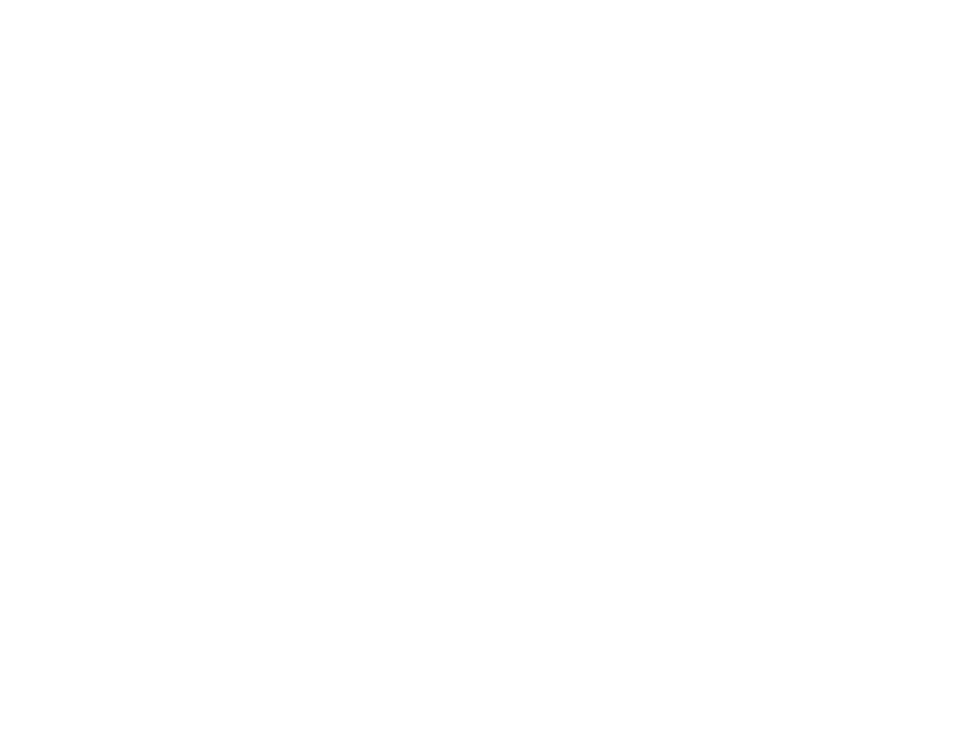
310
• Make sure the
Brightness Settings
options in the Settings menu are set correctly.
• Position the projector close enough to the screen.
• When using multiple projectors, make sure
Light Source Calibration
in the Reset menu is set
correctly in all of the projectors. If light source calibration is performed only in some of the projectors,
the white balance and the brightness level of the projected image may differ between the projectors.
Parent topic:
Related references
Input Signal Settings - Signal Menu
Image Quality Settings - Image Menu
Projector Feature Settings - Settings Menu
Projector Reset Options - Reset Menu
Related tasks
Changing the Color Mode
Running Light Source Calibration
Solutions When Automatic Adjustments are not Applied Correctly
If you have problems with automatic adjustments not being applied correctly, try the following solutions:
• Be sure to wait at least 20 minutes after turning on the projector or turning off the
Shutter
setting
before performing automatic adjustments. This gives the projector's temperature a chance to stabilize.
• Check that the protective plate is not installed on the built-in camera and that the camera area is
clean.
• Depending on the lens you installed, automatic adjustments may not be available. Automatic
adjustment is not available for the following lenses: ELPLR05, ELPLL09, ELPLL10.
• If you are projecting from an analog input source, the changing color and brightness of the image may
cause automatic adjustments to not be applied correctly.
• Make sure that a powerful spotlight or source of strong natural light is not shining into the projection
environment and interfering with automatic adjustments.
• Check that your image correction and image blending settings are within reasonable ranges. If the
projection angle is very large, try turning off the
Geometry Correction
setting or reduce the projection
angle. If you are using the
Edge Blending
setting, make sure the blending width is between 15 to
43%.
• If you see an error message during automatic adjustments, make a note of the error codes and
contact Epson for support.