Viewing scheduled events – Epson Pro L30002UNL 30,000-Lumen HDR Pixel-Shift DCI 4K Laser 3LCD Large Venue Projector (White) User Manual
Page 231
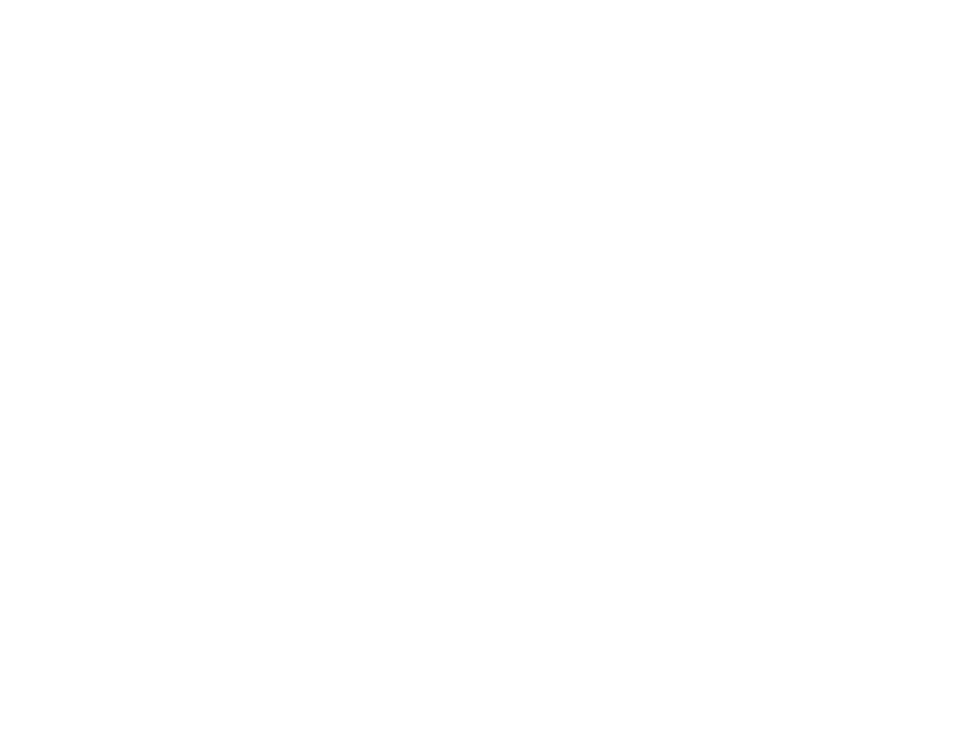
231
4.
Select the
Schedule
or
Extended Schedule
menu and press
Enter
.
5.
Select
Add New
and press
Enter
.
6.
In the Event Settings section, select the events you want to have occur. (Select
No Change
for
events that you do not want to occur.)
Note:
In the
Extended Schedule
menu, you can schedule only one event for Color Calibration or
Screen Matching.
7.
In the Date/Time Settings section, set the date and time for the scheduled events to occur.
8.
When you are finished, select
Save
and press
Enter
.
9.
To schedule more events, repeat the previous steps as necessary.
10. Select
Setup complete
and select
Yes
to save your changes.
Viewing Scheduled Events
Editing a Scheduled Event
Parent topic:
Related tasks
Running Light Source Calibration
Related topics
Matching Tint and Brightness (Screen Matching)
Viewing Scheduled Events
You can view any currently scheduled events.
1.
Press the
Menu
button.
2.
Select the
Extended
menu and press
Enter
.
3.
Select the
Schedule Settings
setting and press
Enter
.