Epson Pro L30002UNL 30,000-Lumen HDR Pixel-Shift DCI 4K Laser 3LCD Large Venue Projector (White) User Manual
Page 96
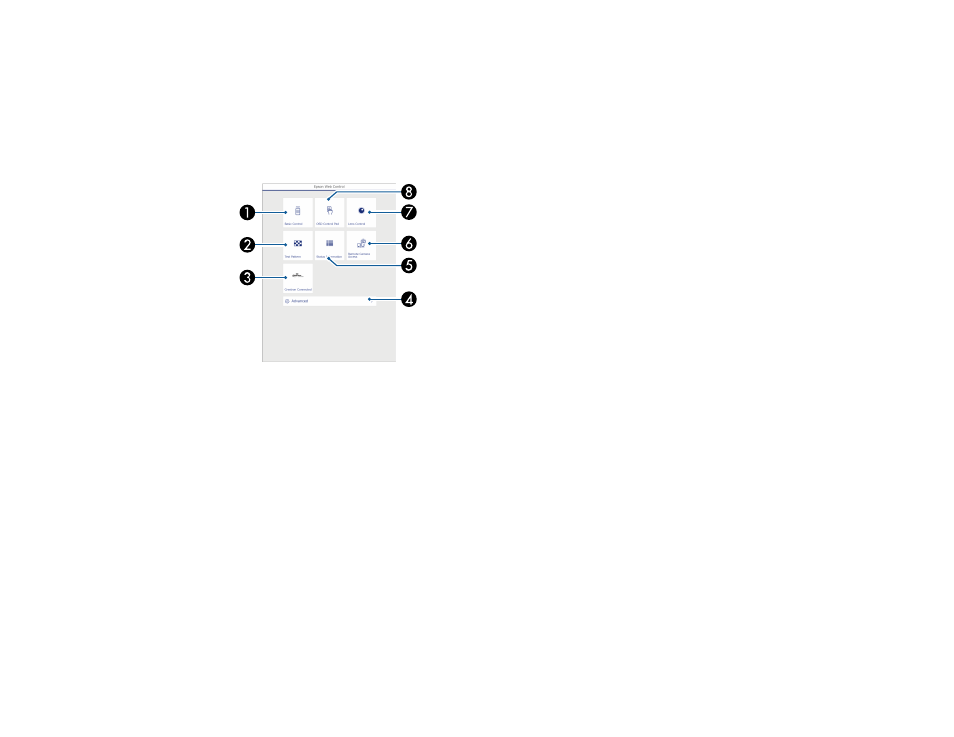
96
3.
Type the projector's IP address into the browser's address box and press the computer's
Enter
key.
Note:
You may need to log in to access some of the options on the Web Control screen. If you see a
log in window, enter your user name and password. (The default user name is
EPSONWEB
and the
default password is
admin
.)
You see the Epson Web Control screen.
1
Select
Basic Control
to control the projector remotely.
2
Select
Test Pattern
to display a test pattern
3
Select
Crestron Connected
to open the menu (if you enabled Crestron Connected in the
Network
>
Network Configuration
>
Others
menu)
4
Select
Advanced
to open the advanced menu screen.
5
Select
Status Information
to view the projector's status.
6
Select
Remote Camera Access
to take an image capture of the displayed image from a
remote location
7
Select
Lens Control
to adjust the lens (focus, zoom, and lens shift).
8
Select
OSD Control Pad
to change the projector's menu settings.
4.
Select the option corresponding to the projector function you want to control.