Selecting wireless network settings manually – Epson Pro L30002UNL 30,000-Lumen HDR Pixel-Shift DCI 4K Laser 3LCD Large Venue Projector (White) User Manual
Page 82
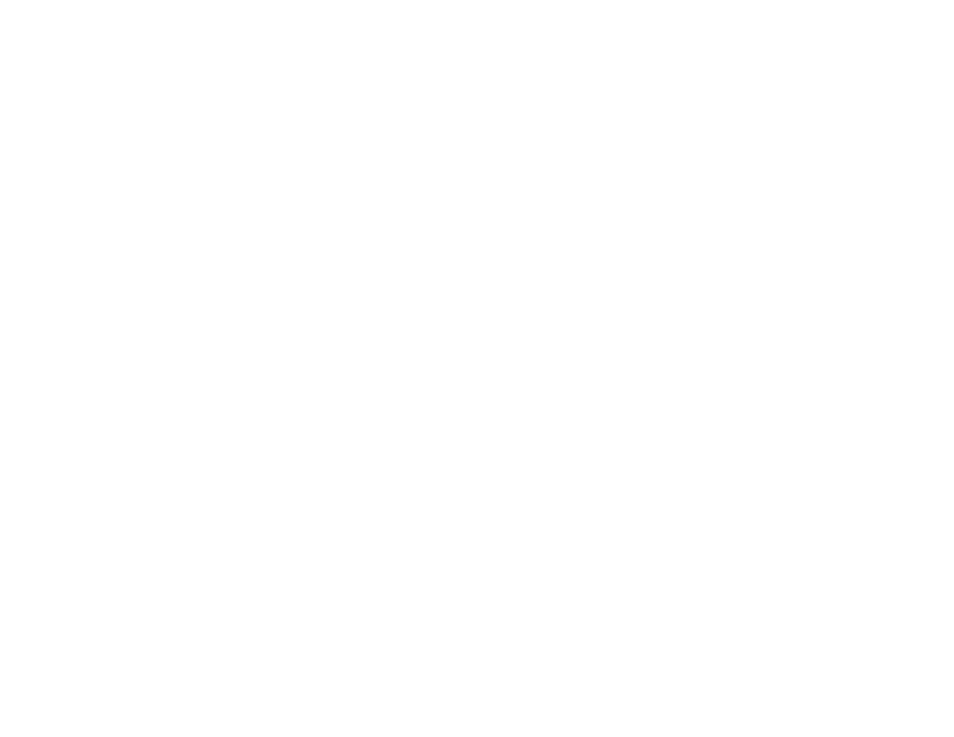
82
13. Follow the on-screen instructions to install the Epson iProjection software.
Note:
If you see a Windows Firewall message, click
Yes
to disable the firewall. You need
administrator authority to install the software. If it is not installed automatically, double-click
MPPLaunch.exe
in the USB key.
After a few minutes, your computer image is displayed by the projector. If it does not appear, press
the
LAN
or
Source Search
button on your remote control or restart your computer.
14. Run your presentation as necessary.
15. When you finish projecting wirelessly, select the
Safely Remove Hardware
option in the Windows
taskbar, then remove the USB key from your computer.
Note:
You can share the USB key with other computers without disconnecting your computer. You
may need to restart your computer to reactivate your wireless LAN connection.
Parent topic:
Related references
Additional Projector Software and Manuals
Projector Parts - Interface Ports
Selecting Wireless Network Settings Manually
Before you can project from your wireless network, you must select the network settings for the projector
using its menu system.
1.
Turn on the projector.
2.
Press the
Menu
button.