Epson Pro L30002UNL 30,000-Lumen HDR Pixel-Shift DCI 4K Laser 3LCD Large Venue Projector (White) User Manual
Page 95
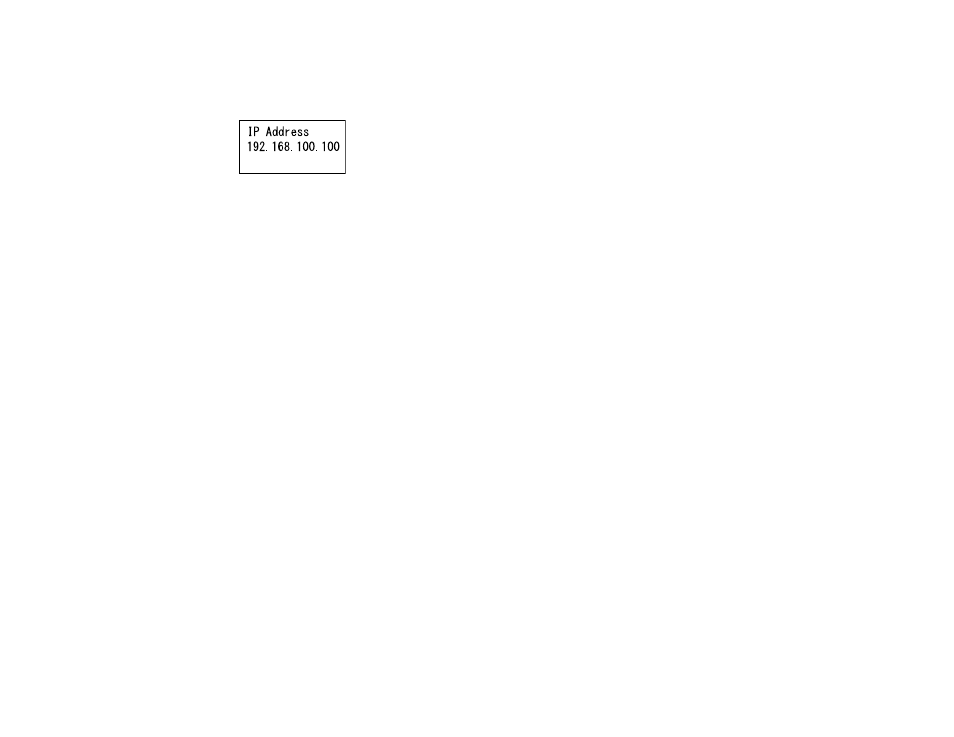
95
9.
Use the up and down arrow buttons as necessary to change the IP address values. Use the left and
right arrow buttons to move the cursor to the next or previous number position. When you finish,
press
Enter
.
Note:
You can also enter the numbers using the numeric buttons on the remote control.
10. Repeat the last step to enter the subnet mask and gateway address, if necessary, and press
Enter
.
11. Press
Enter
to select
Finish
and return to the status information screen.
Parent topic:
Using the Projector on a Network
Related references
Projector Parts - Control Panel
Related tasks
Selecting Wired Network Settings
Controlling a Networked Projector Using a Web Browser
Once you have connected your projector to your network, you can select projector settings and control
projection using a compatible web browser. This lets you access the projector remotely.
Note:
The web setup and control features support Microsoft Internet Explorer 11.0 or later, Microsoft
Edge, Google Chrome, and Safari on networks that do not use a proxy server for connection. You
cannot select all of the projector menu settings or control all projector functions using a web browser.
Note:
If you set Standby Mode to
Communication On
, you can use a web browser to select settings
and control projection even if the projector is in standby mode.
1.
Make sure the projector is turned on.
2.
Start your web browser on a computer or device connected to the network.