Matching the screens manually – Epson Pro L30002UNL 30,000-Lumen HDR Pixel-Shift DCI 4K Laser 3LCD Large Venue Projector (White) User Manual
Page 219
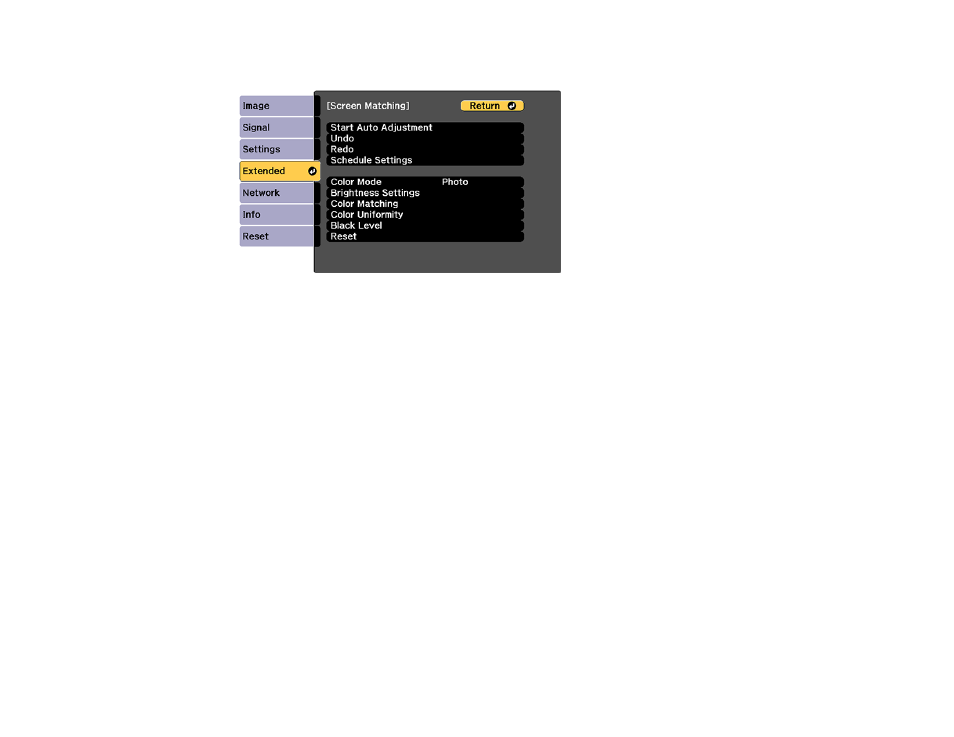
219
4.
Select the
Screen Matching
setting and press
Enter
.
5.
Select
Start Auto Adjustment
press
Enter
.
When adjustment starts, you see an adjustment pattern. Adjustment is complete when you see a
displayed image.
After automatic adjustment, the
Color Uniformity
and
Color Matching
settings are returned to their
default values. The
Light Source Control
setting is set to
Off
.
Parent topic:
Matching Tint and Brightness (Screen Matching)
Related references
Image Quality Settings - Image Menu
Projector Parts - Front/Top
Related tasks
Changing the Color Mode
Configuring Tiling Automatically
Blending the Image Edges
Matching the Screens Manually
You can manually correct the brightness and tint for multiple projectors.
Note:
We recommend that you reset the following settings on the
Image
menu before beginning manual
screen matching:
Brightness
,
Contrast
,
Color Saturation
,
Tint
,
White Balance
(all settings),
Gamma
,
and
RGBCMY
.