Selecting wireless network settings in windows – Epson Pro L30002UNL 30,000-Lumen HDR Pixel-Shift DCI 4K Laser 3LCD Large Venue Projector (White) User Manual
Page 87
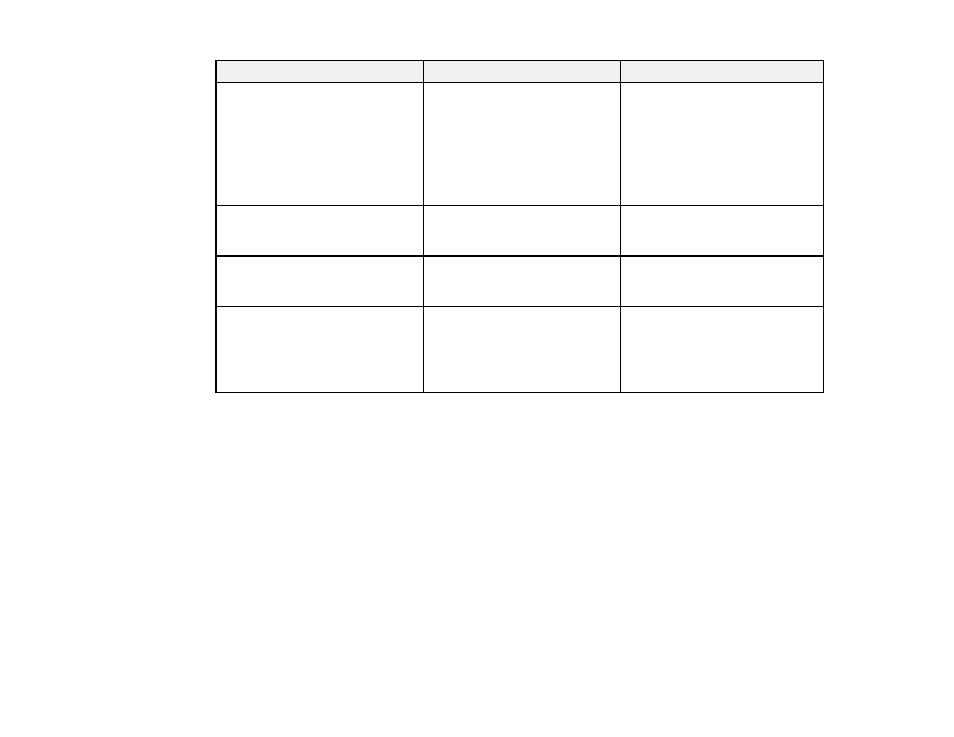
87
Setting
Options
Description
IP Settings
DHCP
IP Address
Subnet Mask
Gateway Address
Turns on DHCP if your network
assigns addresses automatically;
set to
Off
to manually enter the
network's
IP Address
,
Subnet
Mask
, and
Gateway Address
(some options are only available
when the
Connection Mode
setting is set to
Advanced
)
SSID Display
On
Off
Selects whether to display the
SSID on the network standby
screen
IP Address Display
On
Off
Selects whether to display the IP
address on the network standby
screen
IPv6 Settings
IPv6
Auto Configuration
Use Temporary Address
Selects the IPv6 settings when
you connect the projector to the
network using IPv6
The Epson Web Control and
PJLink functions support IPv6.
Parent topic:
Selecting Wireless Network Settings Manually
Selecting Wireless Network Settings in Windows
Before connecting to the projector, select the correct wireless network on your computer.
1.
To access your wireless utility software, access the Desktop and double-click the network icon on
the Windows taskbar.
2.
Do one of the following:
• If your projector is set up on an existing network (Advanced mode), select the network name
(SSID).
• If your projector is configured for Quick mode, select the projector's SSID.
3.
Click
Connect
.
Parent topic: