Connecting to an external computer monitor, Attaching and removing a lens, Attaching a lens – Epson Pro L30002UNL 30,000-Lumen HDR Pixel-Shift DCI 4K Laser 3LCD Large Venue Projector (White) User Manual
Page 62
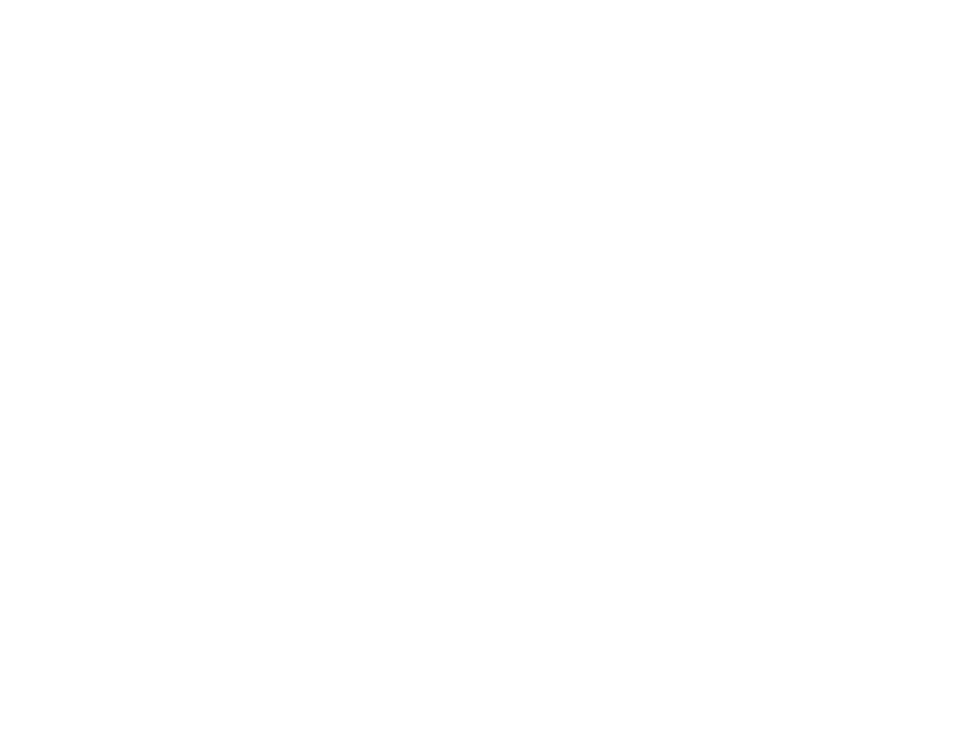
62
Connecting to an External Computer Monitor
If you connected a computer to the projector's
Computer
or
BNC
port, or a video source to the
projector's
3G/HD/SD SDI
port, you can also connect an external monitor to the projector. This lets you
see your presentation on the external monitor even when the projected image is not visible.
If you want to output images to an external monitor when the projector is turned off, you need to select
Communication On
as the
Standby Mode
setting and
Always On
as the
A/V Output
setting in the
projector's Extended menu.
Note:
Monitors that use a refresh rate less than 60 Hz may not be able to display images correctly.
1.
Make sure your computer or video source is connected to the projector's
Computer
,
BNC
, or
3G/HD/SD SDI
port.
2.
Connect the external monitor's cable to your projector's
Monitor Out
(for computer or BNC sources)
or
Monitor Out SDI
(for SDI sources) port.
Note:
If you do not see an image on the external monitor when projecting from a computer or BNC
source, you may need to change the
Monitor Out
setting in the Extended menu.
Parent topic:
Related references
Projector Setup Settings - Extended Menu
Attaching and Removing a Lens
Follow the instructions in these sections to attach or remove a compatible lens.
Warning:
Make sure you turn off the projector and unplug the power cord before attaching or removing a
lens. Otherwise, you may receive an electric shock.
Attaching a Lens
Removing a Lens
Parent topic:
Attaching a Lens
You can attach a compatible lens to the projector.