Blending the image edges – Epson Pro L30002UNL 30,000-Lumen HDR Pixel-Shift DCI 4K Laser 3LCD Large Venue Projector (White) User Manual
Page 210
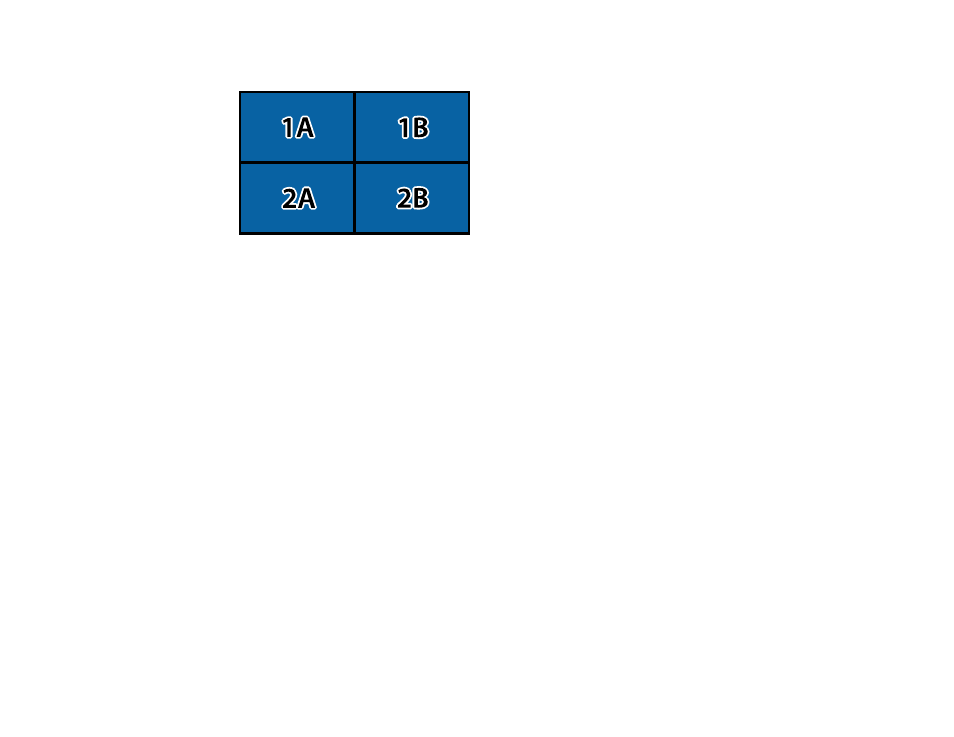
210
•
Column Order
to layout the screens from left to right, starting with
A
on the left
8.
Repeat the previous step with each projector you are setting up before continuing with the next step.
9.
Select the input signal to display an image.
After performing the steps here, adjust the images for any gaps and differences in color.
Parent topic:
Related tasks
Configuring Tiling Automatically
Blending the Image Edges
You can use the projector's Edge Blending feature to create a seamless image from multiple projectors.
Note:
Before performing Edge Blending, set the
Color Mode
setting to
Multi-Projection
to make more
precise adjustments.
1.
Press the
Menu
button.
2.
Select the
Extended
menu and press
Enter
.
3.
Select the
Multi-Projection
setting and press
Enter
.
4.
Select the
Edge Blending
setting and press
Enter
.