Using a qr code to connect a mobile device – Epson Pro L30002UNL 30,000-Lumen HDR Pixel-Shift DCI 4K Laser 3LCD Large Venue Projector (White) User Manual
Page 79
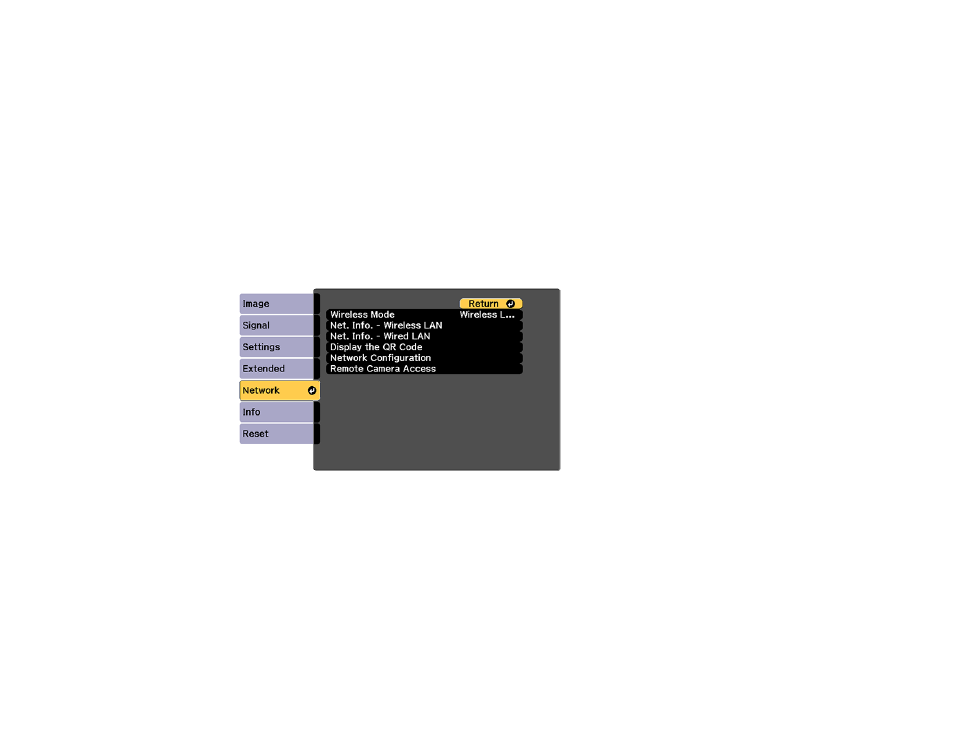
79
Related references
Optional Equipment and Replacement Parts
Using a QR Code to Connect a Mobile Device
After you select the wireless network settings for your projector, you can display a QR code on the
screen and use it to connect a mobile device using the Epson iProjection app.
Note:
Make sure you have installed the latest version of Epson iProjection on your device. Visit
(U.S.),
(Canada), or
(Caribbean)
for more information.
1.
Press the
Menu
button.
2.
Select the
Network
menu and press
Enter
.
3.
Select
Network Configuration
and press
Enter
.
4.
Select the
Basic
menu and press
Enter
.
5.
Set the
Display LAN Info
setting to
Text & QR Code
.
6.
Select
Complete
and follow the on-screen instructions to save your settings and exit the menus.
7.
Do one of the following:
• Press the
LAN
button on the remote control.
• Select
Display the QR Code
in the projector's Network menu.