Transferring settings from a computer – Epson Pro L30002UNL 30,000-Lumen HDR Pixel-Shift DCI 4K Laser 3LCD Large Venue Projector (White) User Manual
Page 239
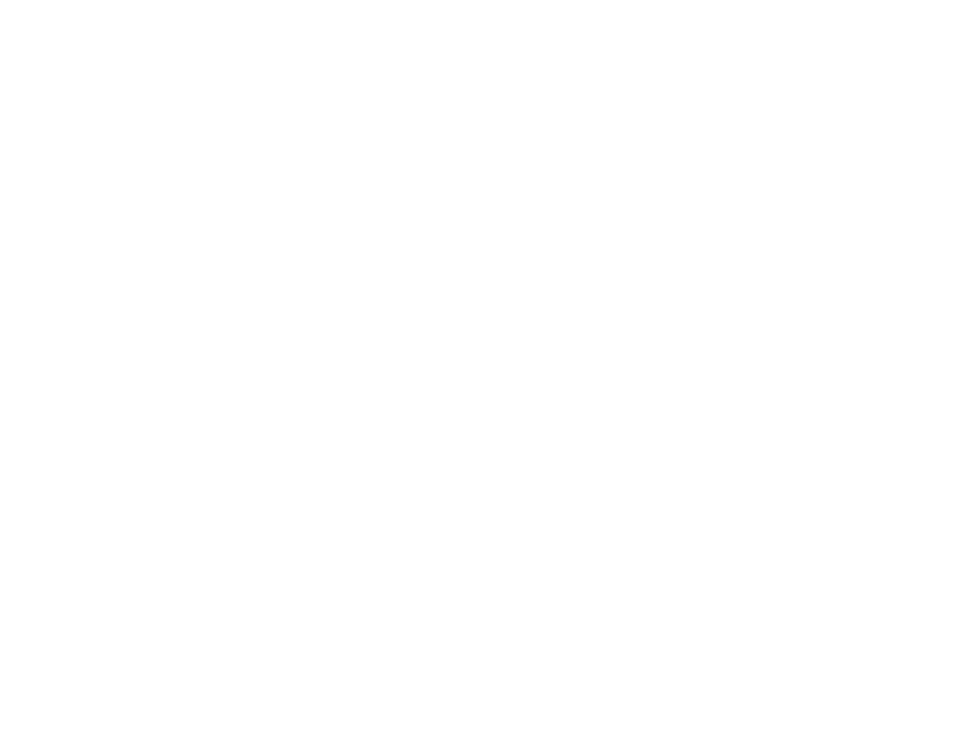
239
5.
When the On/Standby and Status lights are blue, and the Laser and Temp lights are orange, release
the
Esc
button.
The projector shows up as a removable disk on your computer.
6.
Open the removable disk and copy the
pjconfdata.bin
file to your computer.
7.
Once the file has copied, do one of the following:
•
Windows:
Open the
My Computer
,
Computer
,
Windows Explorer
, or
File Explorer
utility.
Right-click the name of your projector (listed as a removable disk) and select
Eject
.
•
Mac:
Drag the removable disk icon for your projector from the desktop into the trash.
The projector enters standby mode when you disconnect the USB cable.
Parent topic:
Copying Menu Settings Between Projectors
Related references
Transferring Settings from a Computer
After saving projector settings to a computer, you can transfer them to another projector of the same
model.
Your computer must be running one of the following operating systems:
• Windows Vista
• Windows 7
• Windows 8.x
• Windows 10
• OS X 10.7.x
• OS X 10.8.x
• OS X 10.9.x
• OS X 10.10.x
• OS X 10.11.x
• macOS 10.12.x
• macOS 10.13.x
• macOS 10.14.x
• macOS 10.15.x