Adjusting the black level – Epson Pro L30002UNL 30,000-Lumen HDR Pixel-Shift DCI 4K Laser 3LCD Large Venue Projector (White) User Manual
Page 213
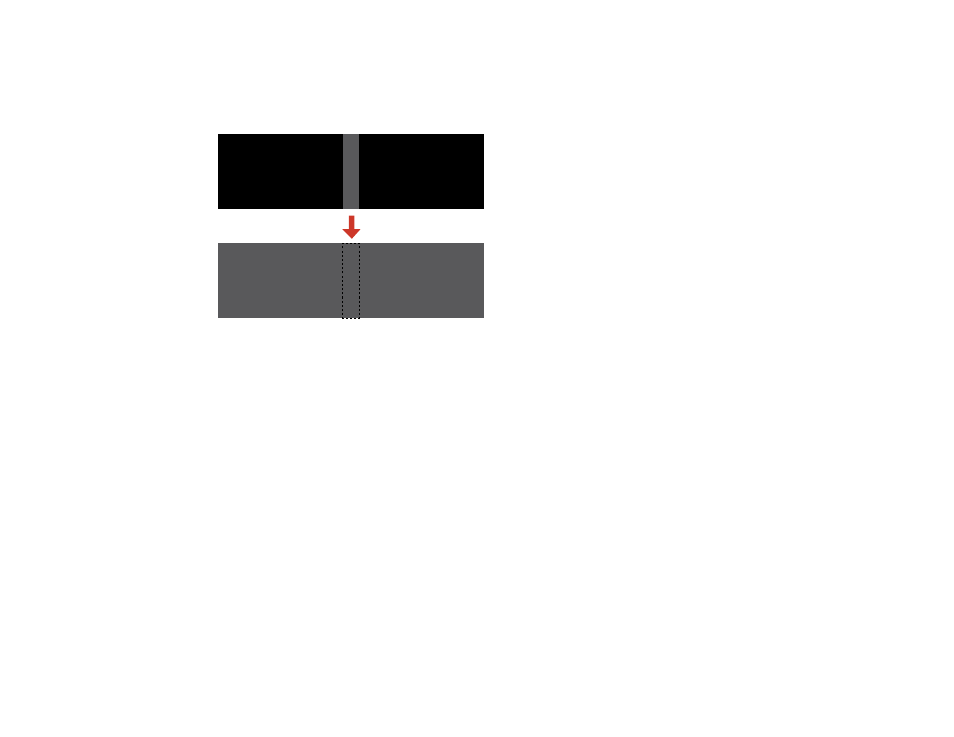
213
Adjusting the Black Level
When two images overlap, the overlapping area can appear differently from the areas that do not
overlap. You can use the projector's Black Level setting to make the difference less noticeable.
You cannot adjust the
Black Level
setting if you are displaying a test pattern, if the
Edge Blending
setting is set to
Off
, or no edge position is selected.
Note:
You may not be able to adjust the black levels correctly if the
Geometry Correction
settings are
set too high. The brightness and tone of the overlapping areas may differ from the rest of the image even
after adjusting the black level.
1.
Press the
Menu
button.
2.
Select the
Extended
menu and press
Enter
.
3.
Select the
Multi-Projection
setting and press
Enter
.
4.
Select the
Black Level
setting and press
Enter
.