Removing a lens – Epson Pro L30002UNL 30,000-Lumen HDR Pixel-Shift DCI 4K Laser 3LCD Large Venue Projector (White) User Manual
Page 66
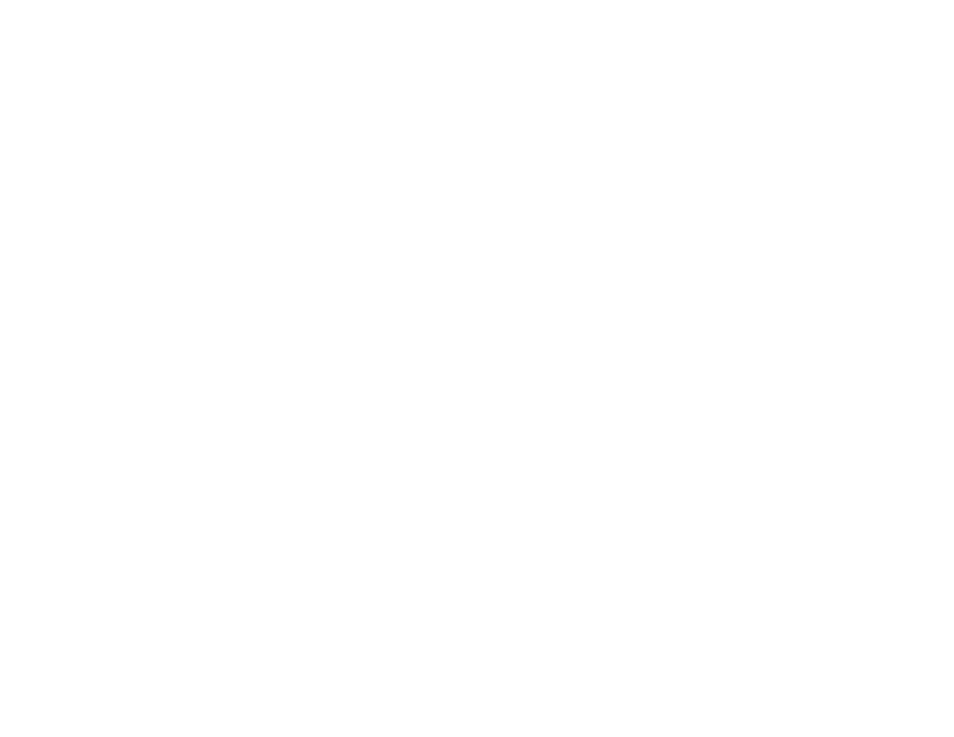
66
8.
Do one of the following:
• If you attach a lens that is different from the previous lens, you see a message to calibrate the lens
the next time you turn on the projector. Select
Yes
to calibrate the lens.
• If you remove and attach the same lens, press and hold the
Default
button or select
Lens
Calibration
in the Extended menu to calibrate the lens.
Lens calibration takes up to 3 minutes to complete. When calibration is finished, the lens returns to
its previous position.
Caution:
If you see a message that lens calibration failed, remove the lens and reinstall it. If the
message still appears, turn off the projector, unplug the power cord, and contact Epson.
If the projector cannot determine the model number of your lens, you cannot perform lens
calibration.
Parent topic:
Related references
Projector Setup Settings - Extended Menu
Removing a Lens
You can remove a lens to replace it with a different lens.
Caution:
Remove the lens only when necessary and make sure the front of the projector is not facing up
when you remove the lens. This prevents dirt or dust from entering the projector and lowering the
projection quality. Avoid touching the lens with your bare hands to prevent fingerprints on or damage to
the lens surface.
1.
Center the lens using the
Lens Shift
button.
2.
Turn off the projector and unplug the power cord.
Warning:
Wait approximately 30 minutes after turning off the projector before removing the lens.
Touching the lens immediately after projecting or turning off the projector may cause burns.