Scan/digital send tab, Fax tab, 100 chapter 4 manage the scanner enww – HP Digital Sender Flow 8500 fn2 Document Capture Workstation User Manual
Page 110
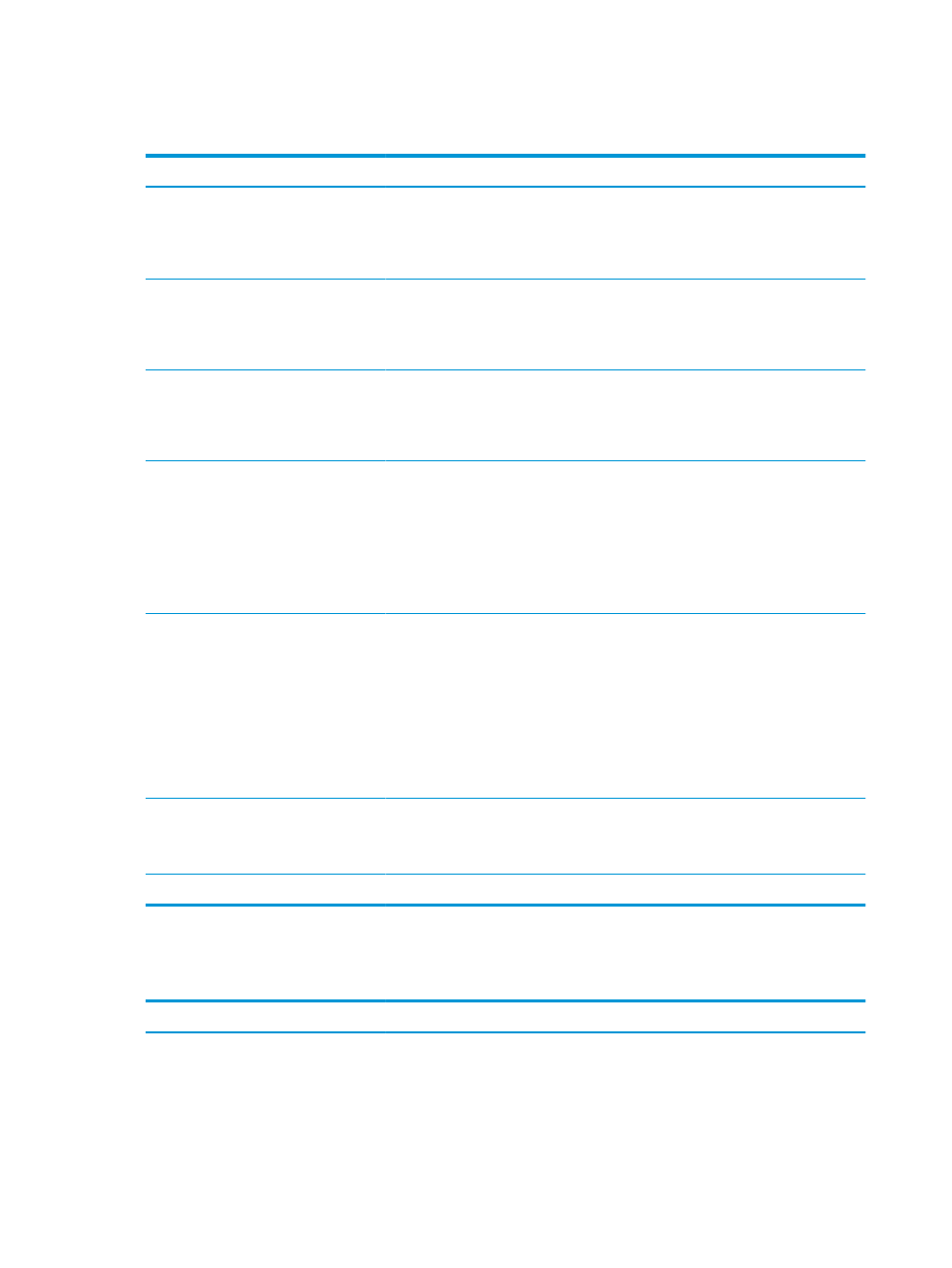
Scan/Digital Send tab
Table 4-3
HP Embedded Web Server Scan/Digital Send tab
Menu
Description
Email Setup
Configure the default email settings for digital sending, including the following:
●
Default Job Options
●
Quick Sets
Scan to Network Folder
Configure the network folder settings for digital sending, including the following:
●
Default Job Options
●
Quick Sets
Scan to SharePoint®
Configure the Microsoft SharePoint® settings for digital sending, including the following:
●
Settings for Quick Sets jobs saved in a document library on the SharePoint® site
●
Default settings for jobs saved in a document library on the SharePoint® site
Scan to USB Drive
Configure the USB settings for digital sending, including the following:
●
Settings for Quick Sets jobs saved on a USB flash drive
●
Settings for notifications
●
Default scan settings for jobs saved on a USB flash drive
●
Default file settings for jobs saved on a USB flash drive
Contacts
Manage contacts, including the following:
●
Add email addresses into the scanner one at a time.
●
Import a large list of frequently-used email addresses on to the scanner all at once,
rather than adding them one at a time.
●
Export contacts from the scanner into a .CSV file on the computer to use as a data
backup, or import the records onto another HP scanner.
●
Edit email addresses that have already been saved in the scanner.
Email and Save to Network Folder Quick
Setup Wizards
Configure the scanner to send scanned images as email attachments.
Configure the scanner to save scanned images to network-folder Quick Sets. Quicks Sets
provide easy access to files saved on the network.
Digital Sending Software Setup
Configure settings related to using optional Digital Sending software.
Fax tab
Table 4-4
HP Embedded Web Server Fax tab
Menu
Description
Fax Send Setup
Configure settings for sending faxes, including the following:
●
Default Job Options
100 Chapter 4 Manage the scanner
ENWW