Work with scan shortcuts, View scan shortcuts, Create scan shortcuts – HP Digital Sender Flow 8500 fn2 Document Capture Workstation User Manual
Page 86: Modify scan shortcuts, Scan to a picture
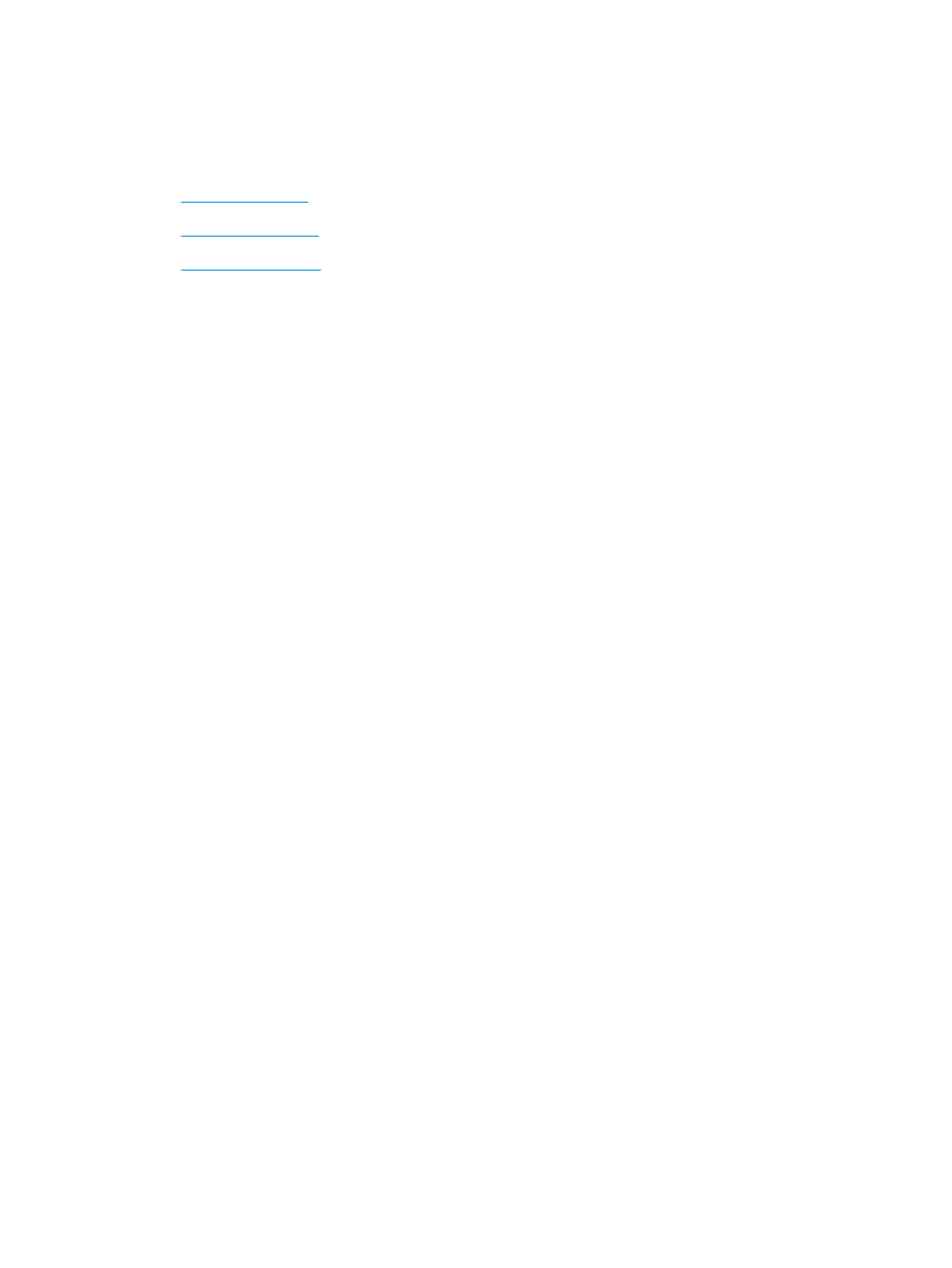
Work with scan shortcuts
Scan shortcuts provide a fast, efficient way to select the settings for frequently performed scanning tasks. Use
HP Scan software to create and modify scan shortcuts.
●
●
●
View scan shortcuts
To view existing scan shortcuts, open HP Scan. Existing scan shortcuts will display in a list to the left.
Create scan shortcuts
To create a scan shortcut, follow these steps:
1.
Open the HP Scan software.
2.
Click Create New Scan Shortcut.
3.
Enter a name for the new shortcut.
4.
Choose to create the new shortcut from current settings, or a previous existing shortcut.
5.
Click Create.
6.
Modify the settings for the new scan shortcut. Click More for more settings.
7.
Click the Save icon next to the name of the new shortcut in the shortcut list to save the modifications to the
shortcut.
-or-
Click the Undo icon to undo modifications.
Modify scan shortcuts
To modify a scan shortcut, follow these steps:
1.
Open the HP Scan software.
2.
Select the shortcut to be modified from the list to the left.
3.
Change the settings on the right side of the screen. Click More for more settings.
4.
Click the Save icon to the right of the shortcut name to save the changes.
Scan to a picture
1.
Load the document into the input tray.
2.
Open the HP Scan software.
3.
Select Save as JPEG or Email as JPEG, and then click Scan.
-or-
76
Chapter 2 Use the scanner
ENWW