Automatically detect color, Automatically straighten scanned images, Automatically delete blank pages – HP Digital Sender Flow 8500 fn2 Document Capture Workstation User Manual
Page 90
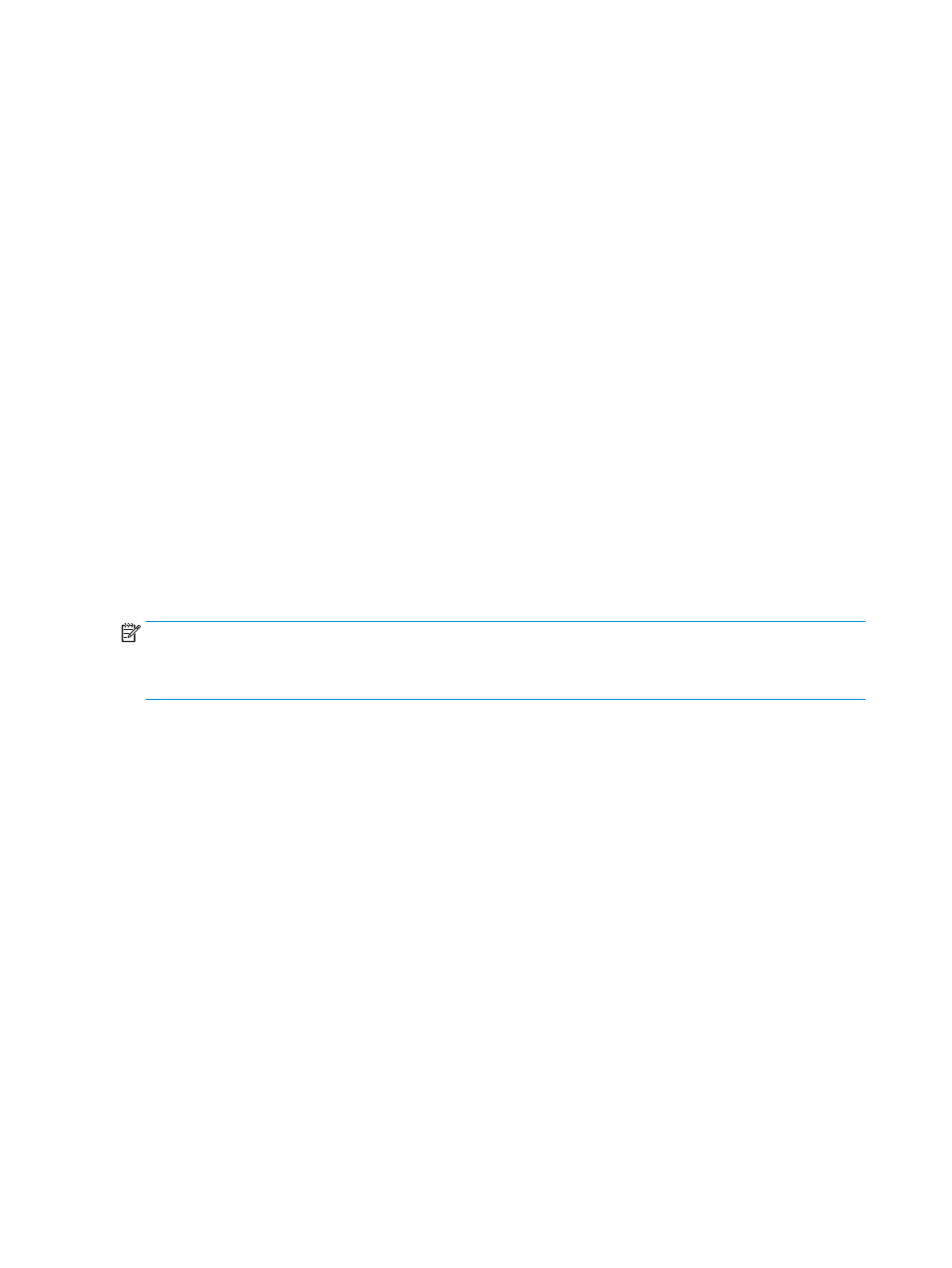
1.
Open the HP Scan software.
2.
Scan a sample page, which has the colors to be dropped, into the viewer.
3.
Click the More button, and then click the Image tab and select the Color Dropout feature.
4.
Enable a color to drop and select the color from the preview using the eyedropper tool. Be sure to save the
colors.
Only the color dropout options available for your scanner are selectable.
For information about the color dropout settings, see the online help for the scanning software that you are
using.
Automatically detect color
Use this feature to reduce the size of the scanned file by only saving pages that contain color as color scans, and
saving all other pages as black and white.
To automatically detect color in a scanned image, follow these steps:
1.
Open the HP Scan software.
2.
Select a scan shortcut.
3.
To adjust the Auto Detect Color sensitivity and output mode settings, click More, select Image, and then
click the Auto Detect Color drop-down box.
4.
Click on the Color Mode drop-down box, and then select Auto Detect Color.
NOTE:
For information about the automatic color detection settings, see the online help for the scanning
software that you are using.
Use the ISIS or WIA user interface to automatically detect color when scanning from non-HP scanning software.
Automatically straighten scanned images
Windows: Use the Auto-Straighten feature to straighten content that is skewed relative to the page dimensions
in the source document. Use the Detect Size feature to deskew page images that might have become skewed
during the scanning process.
1.
Open the HP Scan software.
2.
Select a scan shortcut.
3.
Click More, select the Document tab, and then select Straighten Content.
Automatically delete blank pages
When the Delete blank pages feature is enabled, scanned pages are evaluated for content. The blank pages
detected show up in the viewer with a delete notation on them. These detected blank pages are deleted
automatically when the scanned document is saved to the destination.
1.
Open the HP Scan software.
2.
Select a scan shortcut.
80
Chapter 2 Use the scanner
ENWW