HP Digital Sender Flow 8500 fn2 Document Capture Workstation User Manual
Page 8
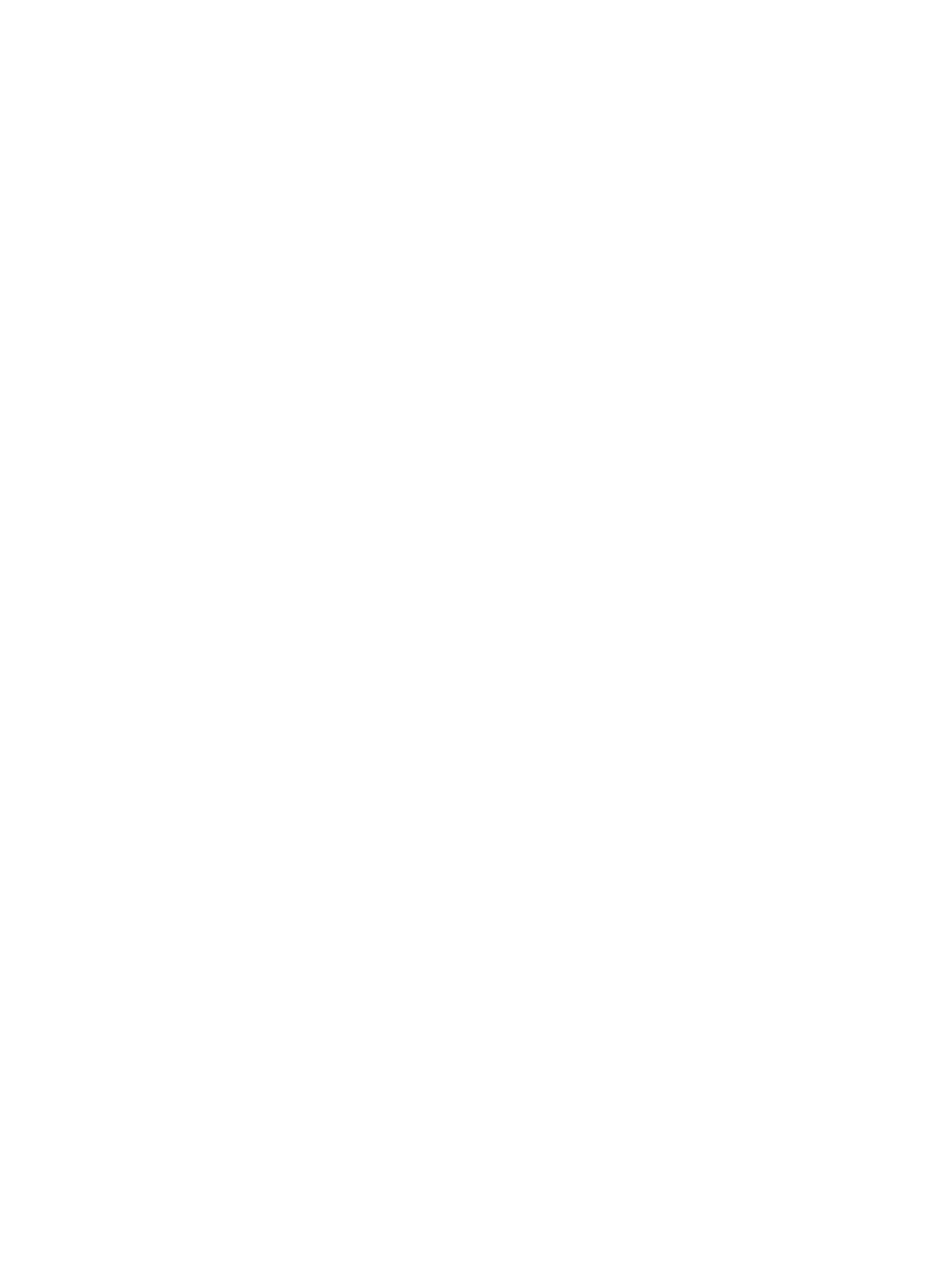
Send to cloud ...................................................................................................................................................... 77
Scan to FTP ......................................................................................................................................................... 77
Scan to SharePoint ............................................................................................................................................ 78
Scan long documents ....................................................................................................................................... 79
Detect multi-feeds ............................................................................................................................................ 79
Everyday Scan .................................................................................................................................................... 79
Filter out color from a document (color dropout) ......................................................................................... 79
Automatically detect color ............................................................................................................................... 80
Automatically straighten scanned images .................................................................................................... 80
Automatically delete blank pages ................................................................................................................... 80
Automatically adjust page orientation ........................................................................................................... 81
Automatically detect page size ....................................................................................................................... 81
Automatically crop or pad scanned image to selected page size .............................................................. 81
Scan using text-enhanced black and white mode ....................................................................................... 82
Add or remove device ....................................................................................................................................... 82
Scan by using other scan software ................................................................................................................. 82
Introduction ................................................................................................................................... 86
Clean the rollers ............................................................................................................................ 87
Install an accessory into the hardware integration pocket .............................................................................................. 89
Replace parts .......................................................................................................................................................................... 91
Introduction ........................................................................................................................................................ 97
How to access the HP Embedded Web Server (EWS) .................................................................................. 97
HP Embedded Web Server features ............................................................................................................... 98
Information tab ............................................................................................................................. 98
General tab .................................................................................................................................... 99
Scan/Digital Send tab ................................................................................................................ 100
vi
ENWW