Improve scan image quality, Check the scanner glass for dirt and smudges – HP Digital Sender Flow 8500 fn2 Document Capture Workstation User Manual
Page 135
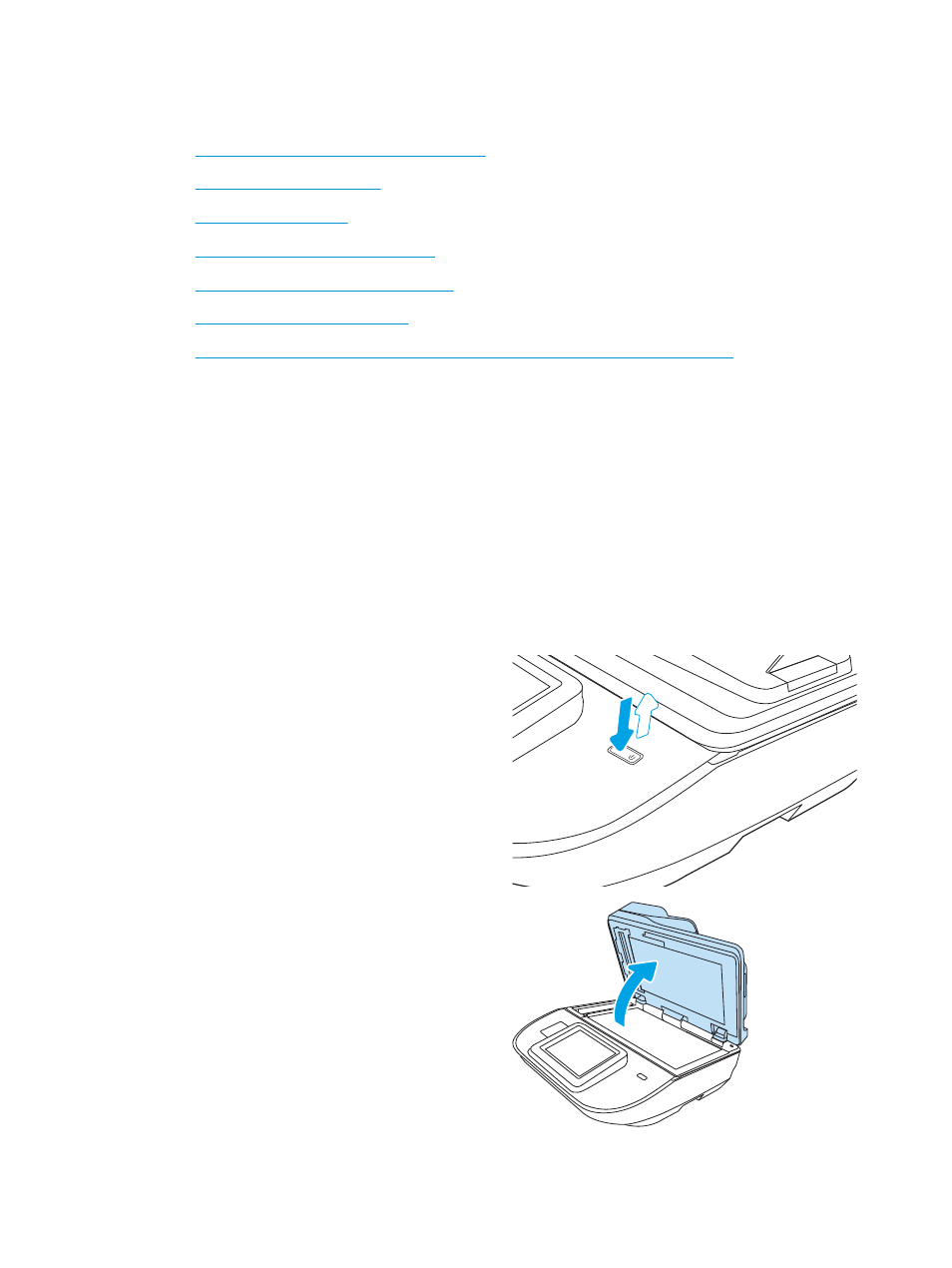
Improve scan image quality
●
Check the scanner glass for dirt and smudges
●
●
●
Check the image-adjustment settings
●
Optimize scan quality for text or pictures
●
Check the output-quality settings
●
Clean the pickup rollers and separation pad in the Automatic Document Feeder (ADF)
Try these few simple steps first:
●
Use the flatbed scanner rather than the Automatic Document Feeder (ADF).
●
Use high-quality originals.
●
When using the document feeder, load the original document into the feeder correctly, using the paper
guides, to avoid unclear or skewed images.
Check the scanner glass for dirt and smudges
Over time, specks of debris might collect on the scanner glass and white plastic backing, which can affect
performance. Use the following procedure to clean the scanner if the scanned pages have streaks, unwanted
lines, black dots, poor print quality, or unclear text.
1.
Press the Power button to turn the product off, and
then disconnect the power cable from the electrical
outlet.
2.
Open the scanner lid.
ENWW
Improve scan image quality 125