Dialog four: scan settings, Dialog five: file settings – HP Digital Sender Flow 8500 fn2 Document Capture Workstation User Manual
Page 52
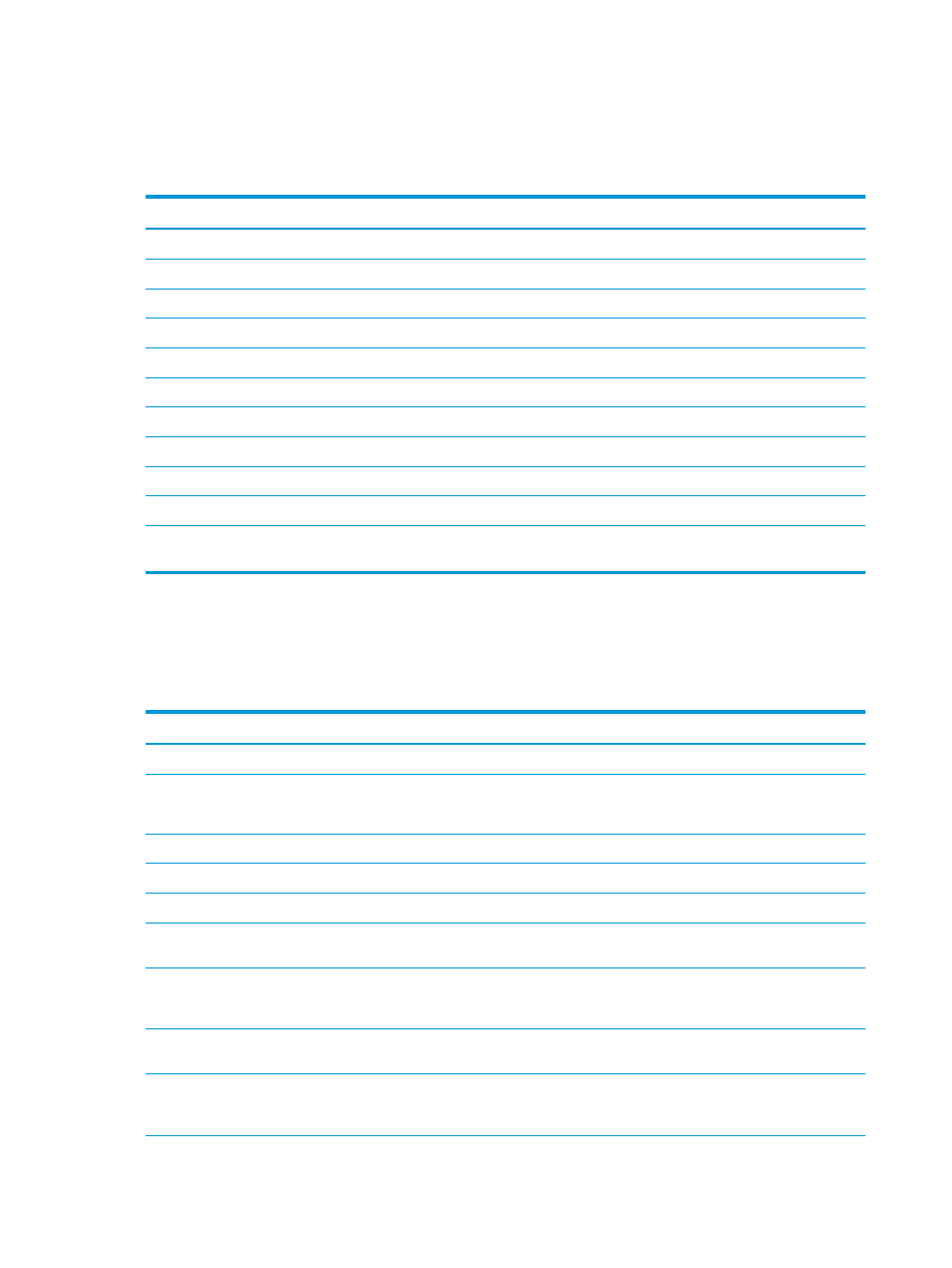
Dialog four: Scan Settings
On the Scan Settings dialog, set the default scanning preferences for the Quick Set, and then click Next.
Scan settings:
Feature
Description
Original Size
Select the page size of the original document.
Original Sides
Select whether the original document is single-sided or double-sided.
Optimize Text/Picture
Select to optimize for the output of a particular type of content.
Content Orientation
Select the way the content of the original document is placed on the page: Portrait or Landscape.
Background Cleanup
Select a value to remove faint images from the background or to remove a light background color.
Darkness
Select a value to adjust the darkness of the file.
Contrast
Select a value to adjust the contrast of the file.
Sharpness
Select a value to adjust the sharpness of the file.
Image Preview
Select whether to require or make optional a displayed preview of the job or to disable a preview.
Cropping Options
Select whether or not to allow a job to be cropped and the type of cropping option.
Erase Edges
Select this setting to specify the width of edge margins to be erased, in either inches or millimeters, for
the front side and back side of a job.
Dialog five: File Settings
On the File Settings dialog, set the default file settings for the Quick Set, and then click Next.
File settings:
Feature
Description
File Name Prefix
Set the default file name prefix used for files saved to a network folder.
File Name
Default file name for the file to be saved.
Select the User editable check box to make this setting editable at the product control panel.
File Name Suffix
Set the default file name suffix used for files saved to a network folder.
File Name Preview
Enter a file name, and then click Update Preview.
File Numbering Format
Select a file name format for when the job is divided into multiple files.
Add numbering when job has
just one file (ex. _1–1)
Select this setting to add numbering to a file name when the job is only one file instead of multiple files.
File Type
Select the file format for the saved file.
Select the User editable check box to make this setting editable at the product control panel.
High Compression (smaller file)
Select this setting to compress the scanned file, which reduces the file size. However, the scanning
process for a High compression file might take longer than for a Normal compression file.
PDF encryption
If the file type is PDF, then this option encrypts the output PDF file. A password must be specified as
part of the encryption. The same password must be used to open the file. The user will be prompted to
enter a password prior to scanning their job if one has not been set prior to pressing start.
42
Chapter 2 Use the scanner
ENWW