HP Digital Sender Flow 8500 fn2 Document Capture Workstation User Manual
Page 81
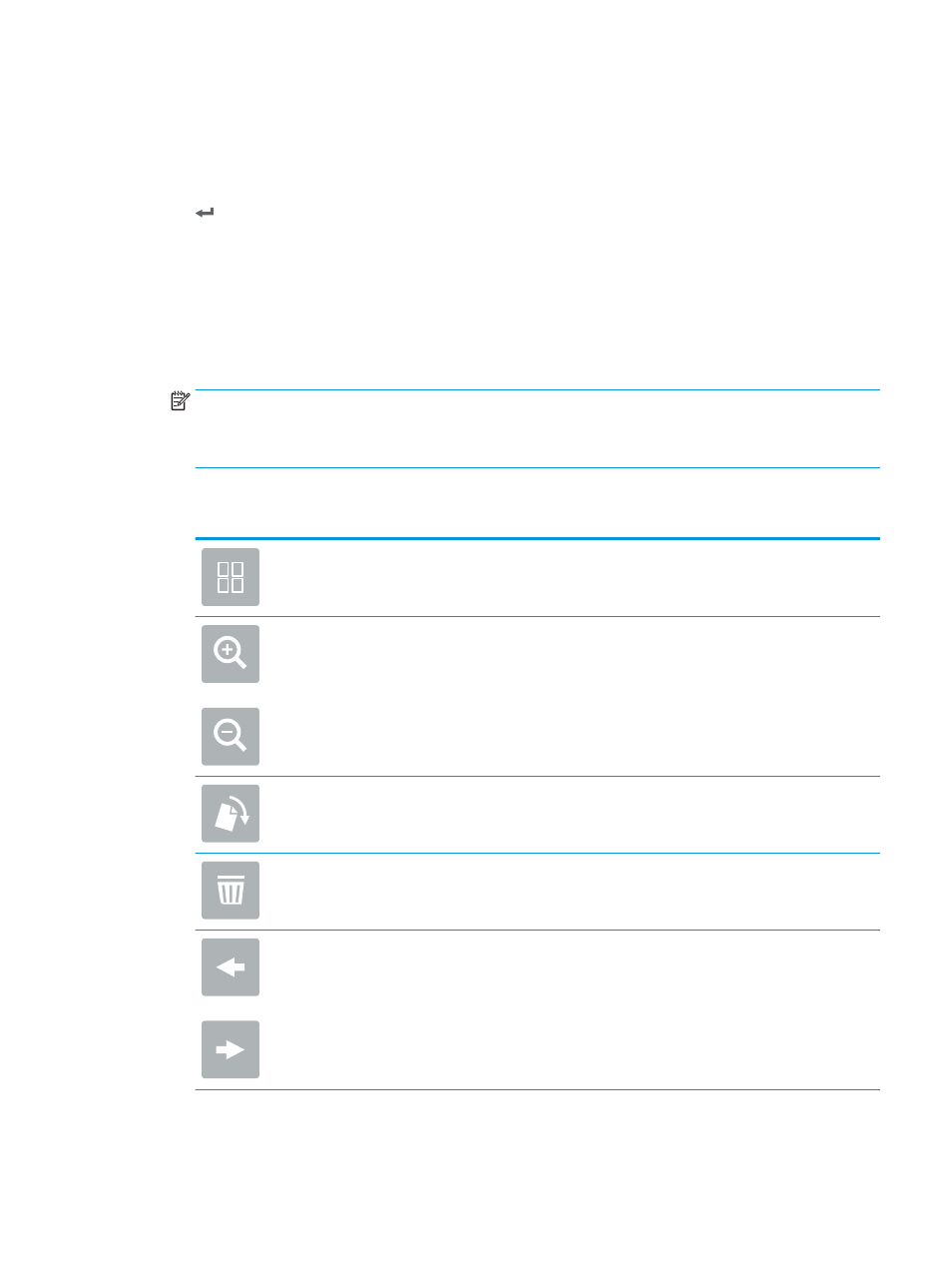
3.
From the Home screen on the product control panel and select
Scan to USB Drive
.
4.
Select
Choose
and select the flash drive. Save the file on the root of the USB flash drive, or save it in an
existing folder.
5.
Select the
Job Name
text field to open a keyboard, then type the name for the file, and then select Enter
.
6.
To configure settings for the document, select
Options
. For example:
●
Select
File Type and Resolution
to specify the type of file to create, the resolution, and the output
quality.
●
If the original document is printed on both sides, select
Original Sides
, and then select
2 Sided
.
7.
Set options marked with a yellow triangle before using the preview feature.
NOTE:
After the preview scan, these options are removed from the main
Options
list and are summarized
in the
Pre-scan Options
list. To change any of these options, discard the preview and start over.
Using the preview feature is optional.
8.
Select the right pane of the screen to preview the document. In the preview screen, use the options on the
right of the screen to adjust the preview options and to rearrange, rotate, insert, or remove pages.
Use these options to toggle between single-page view and thumbnail view. More options are
available in thumbnail view than in single-page view.
Use these options to zoom in or out on the selected page.
NOTE:
Select only one page at a time to use these options.
Use this option to rotate the page 180 degrees.
NOTE:
This option is available only in the thumbnail view.
Use this option to delete the selected pages.
NOTE:
This option is available only in the thumbnail view.
Use these options to rearrange the pages within the document. Select one or more pages and
move them to the left or right.
NOTE:
These options are available only in the thumbnail view.
ENWW
Perform a scan task
71