Automatically adjust page orientation, Automatically detect page size – HP Digital Sender Flow 8500 fn2 Document Capture Workstation User Manual
Page 91
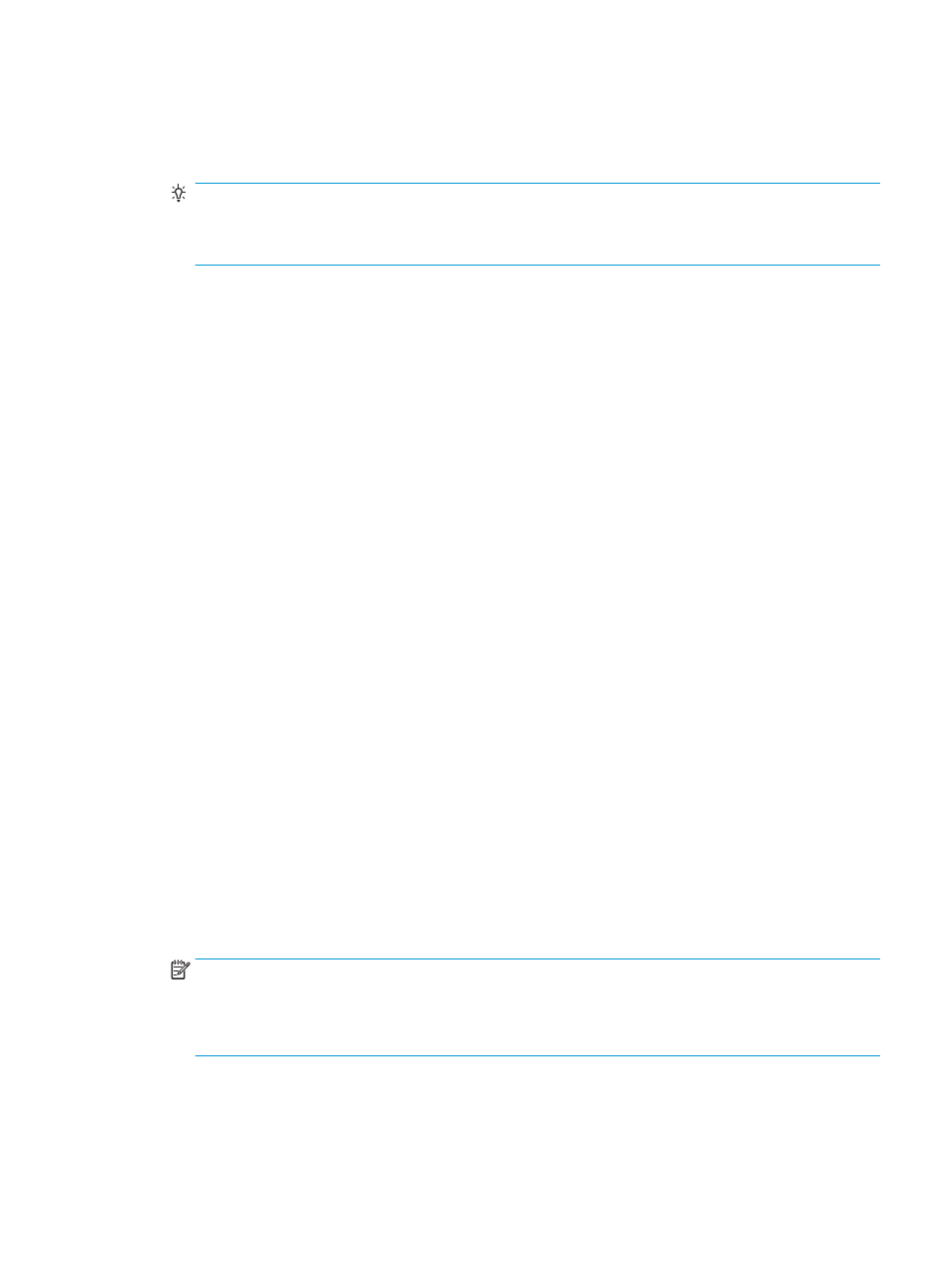
3.
Click More.
4.
Select the Document tab, select Delete blank pages from the Adjust documents drop-down box, and then
click OK.
TIP:
The Sensitivity slider allows you to adjust the sensitivity value on how blank pages are detected and
deleted. At the lower end of the slider, more pages are detected as blank and deleted. At the upper end of
the slider, pages must be almost completely blank to be detected and deleted. The sensitivity value can be
also set by entering a value or clicking the arrow buttons.
Automatically adjust page orientation
Use this feature to automatically adjust page orientation by language.
1.
Open the HP Scan software.
2.
Select a scan shortcut.
3.
Click More.
4.
Under the Scan tab, select the Page Orientation drop-down box, and then select the Auto Orient check box.
5.
Select a document language, click OK, and then start Scan.
Automatically detect page size
The HP Scan software is capable of automatically detecting page size using the Detect Size option. When the
Detect Size option is selected from the Page Size drop-down list, the scanned image is cropped to the size of the
detected page and any skewed content is straightened.
Automatically crop or pad scanned image to selected page size
Use this feature to crop or pad a scanned image to a selected page size.
To automatically crop or pad a scanned image to a selected page size, follow these steps:
1.
Open the HP Scan software.
2.
Select a scan shortcut.
3.
Click More for more settings.
4.
Select your crop option from the Input Page Size drop-down list.
●
To automatically crop to the content of the document, select Detect Content on Page.
●
To automatically crop to the dimensions of the document, select Detect Size.
NOTE:
Use the ISIS or TWAIN user interface to set crop options when scanning from third-party scanning
software.
For information about the auto-crop settings, see the online help for the scanning software that you are
using.
5.
Make sure the Same as Input option is selected for Output Page Size, and then click Scan.
ENWW
Use the scanning software (Windows)
81