Set up scan to network folder, Introduction, Before you begin – HP Digital Sender Flow 8500 fn2 Document Capture Workstation User Manual
Page 43: Step one: access the hp embedded web server
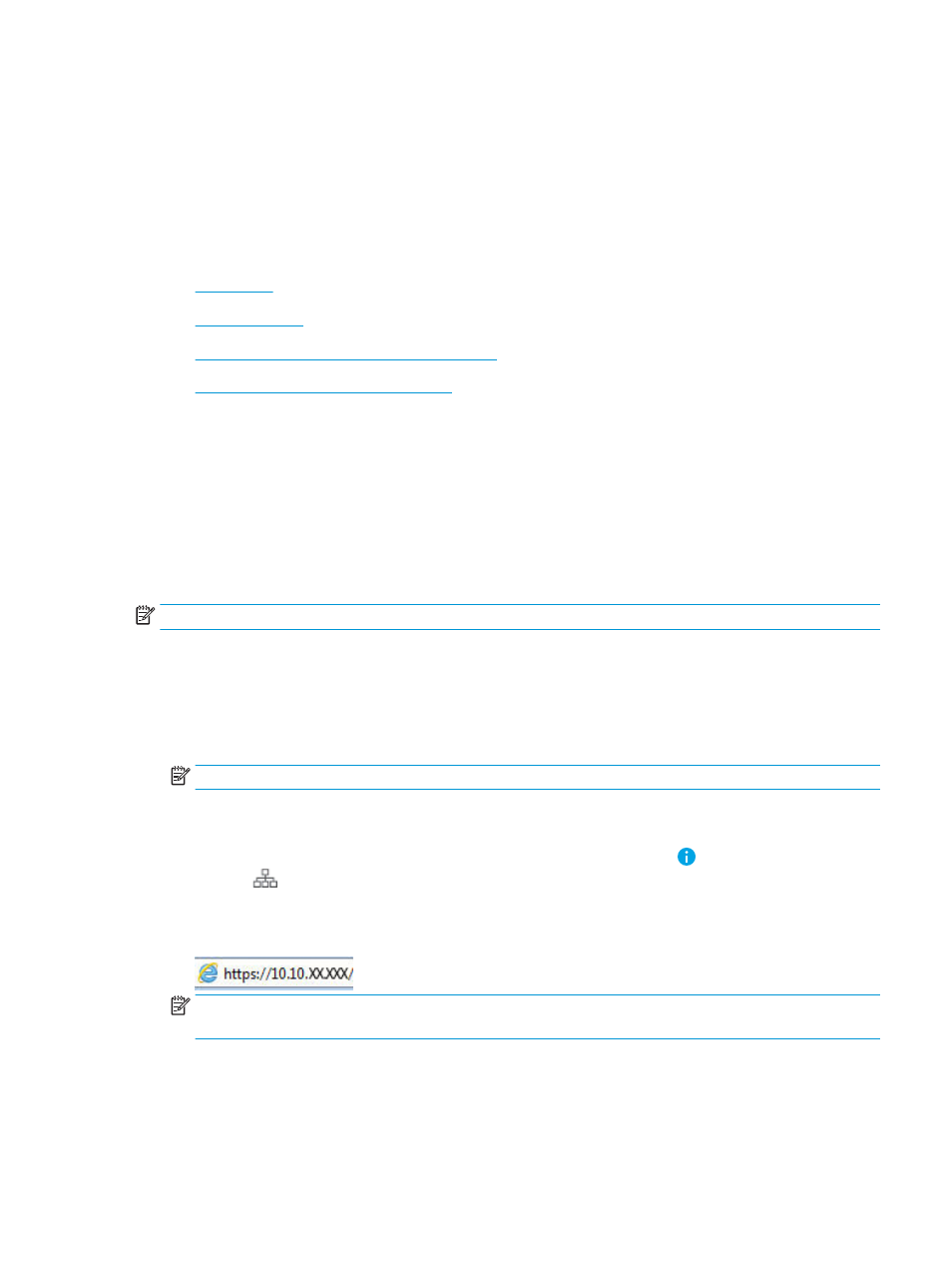
3.
Select the Enable Fax Send checkbox.
4.
In the Outgoing Email Servers (SMTP) section, click Add to add an outgoing email server.
5.
In the Internet Fax Service Settings section, click Add to add an Internet Fax Provider Domain.
6.
Enter the appropriate information for all following fields, and then click Apply.
Set up Scan to Network Folder
●
●
●
Step one: Access the HP Embedded Web Server
●
Step two: Set up Scan to Network Folder
Introduction
This document explains how to enable and configure the Scan to Network Folder function. The product has a
feature that enables it to scan a document and save it to a network folder. To use this scan feature, the product
must be connected to a network; however, the feature is not available until it has been configured. There are two
methods for configuring Scan to Network Folder, the Save to Network Folder Setup Wizard for basic setup and
Save to Network Folder Setup for advanced setup.
Before you begin
NOTE:
To set up the Scan to Network Folder feature, the product must have an active network connection.
Administrators need the following items before beginning the configuration process.
●
Administrative access to the product
●
The fully-qualified domain name (FQDN) (e.g., \\servername.us.companyname.net\scans) of the
destination folder OR the IP address of the server (e.g., \\16.88.20.20\scans).
NOTE:
The use of the term "server" in this context refers to the computer where the shared folder resides.
Step one: Access the HP Embedded Web Server
1.
From the Home screen on the product control panel, select the Information icon, and then select the
Network
icon to display the IP address or host name.
2.
Open a web browser, and in the address line, type the IP address or host name exactly as it displays on the
product control panel. Press the
Enter
key on the computer keyboard. The EWS opens.
NOTE:
If the web browser displays a message indicating that accessing the website might not be safe,
select the option to continue to the website. Accessing this website will not harm the computer.
ENWW
Set up the scanner
33