Set up scan to email, Introduction, Before you begin – HP Digital Sender Flow 8500 fn2 Document Capture Workstation User Manual
Page 29: Introduction before you begin
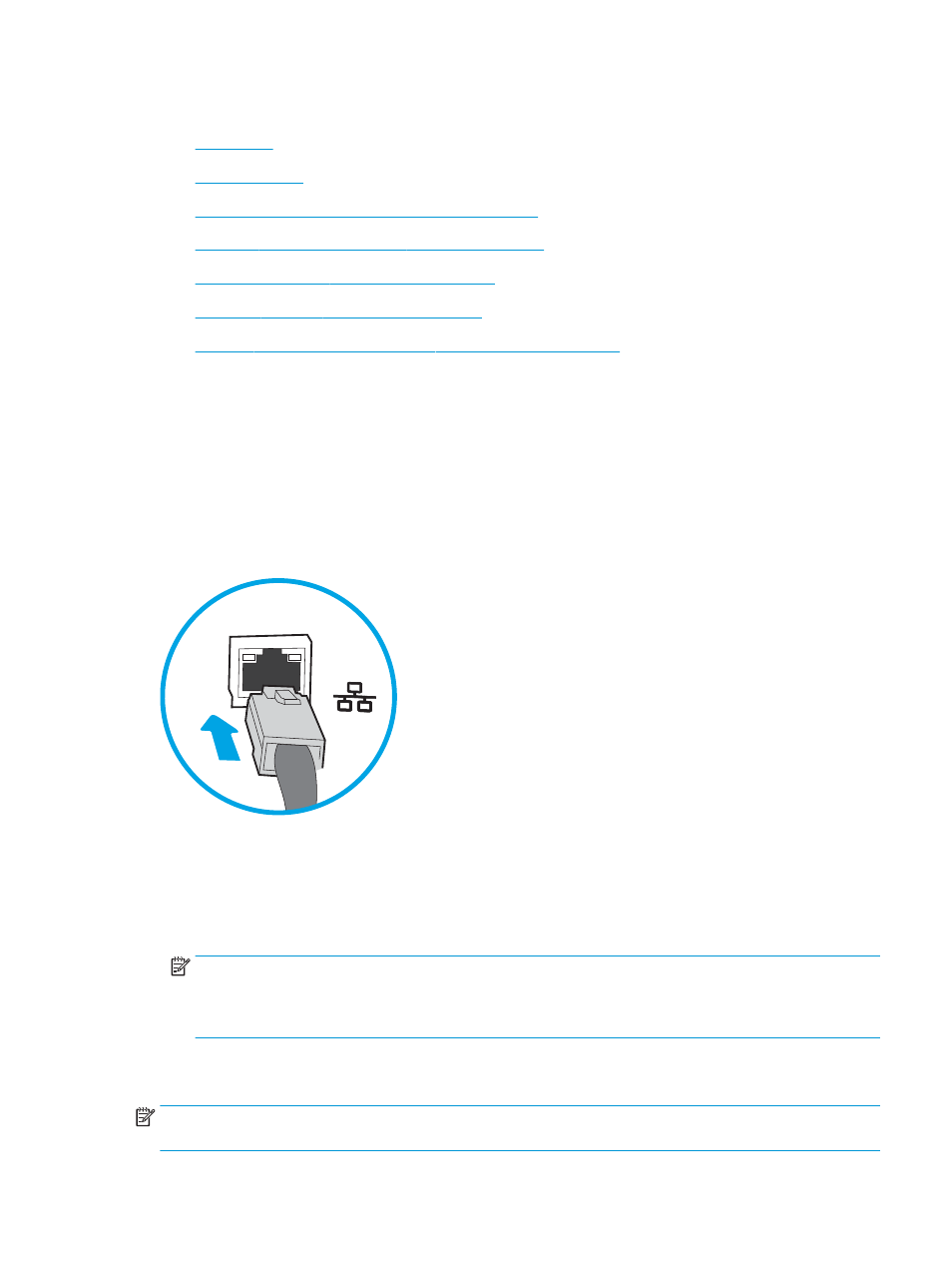
Set up Scan to Email
●
●
●
Step one: Access the HP Embedded Web Server (EWS)
●
Step two: Configure the Network Identification settings
●
Step three: Configure the Send to Email feature
●
Step four: Configure the Quick Sets (optional)
●
Step five: Set up Send to Email to use Office 365 Outlook (optional)
Introduction
The product has a feature that enables it to scan a document and send it to one or more email addresses. To use
this scan feature, the product must be connected to a network; however, the feature is not available until it has
been configured. There are two methods for configuring Scan to Email, the Scan to Email Setup Wizard for basic
and Email Setup for advanced. Use the following information to set up the Scan to Email feature.
Before you begin
To set up the Scan to Email feature, the product must have an active network connection.
Administrators need the following information before beginning the configuration process.
●
Administrative access to the product
●
DNS suffix (e.g., companyname.com)
●
SMTP server (e.g., smtp.mycompany.com)
NOTE:
If you do not know the SMTP server name, SMTP port number, or authentication information,
contact the email/Internet service provider or system administrator for the information. SMTP server
names and port names are typically found by doing an Internet search. For example, use terms like "Gmail
smtp server name" or "Yahoo smtp server name" to search.
●
SMTP server authentication requirements for outgoing email messages, including the user name and
password used for authentication, if applicable.
NOTE:
Consult your email service provider's documentation for information on digital sending limits for your
email account. Some providers may temporarily lock your account if you exceed your sending limit.
ENWW
Set up the scanner
19