Scan to fax, Introduction – HP Digital Sender Flow 8500 fn2 Document Capture Workstation User Manual
Page 77
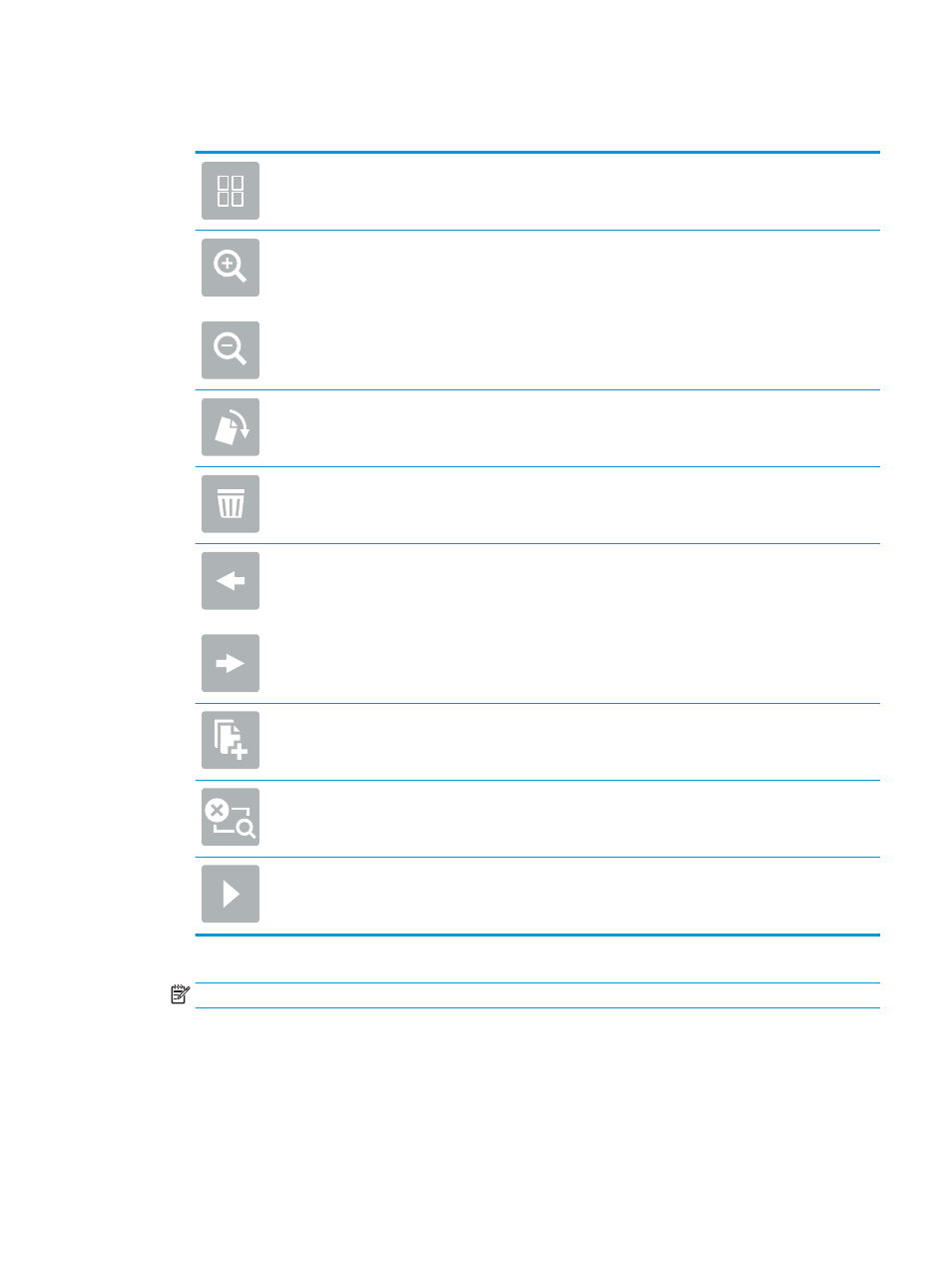
8.
Select the right pane of the screen to preview the document. In the preview screen, use the options on the
right of the screen to adjust the preview options and to rearrange, rotate, insert, or remove pages.
Use these options to toggle between single-page view and thumbnail view. More options are
available in thumbnail view than in single-page view.
Use these options to zoom in or out on the selected page.
NOTE:
Select only one page at a time to use these options.
Use this option to rotate the page 180 degrees.
NOTE:
This option is available only in the thumbnail view.
Use this option to delete the selected pages.
NOTE:
This option is available only in the thumbnail view.
Use these options to rearrange the pages within the document. Select one or more pages and
move them to the left or right.
NOTE:
These options are available only in the thumbnail view.
Use this option to add a page to the document.
Use this option to clear the changes made in the preview and start over.
Select this option to collapse the preview screen.
9.
When the document is ready, select
Send
.
NOTE:
The product might prompt you to add the email address to the contact list.
Scan to Fax
Introduction
The product can scan a file and send it as a fax using the HP Embedded Web Server (EWS). Before using this
feature, use the HP Embedded Web server to enable the feature and configure the settings.
ENWW
Perform a scan task
67