HP Digital Sender Flow 8500 fn2 Document Capture Workstation User Manual
Page 60
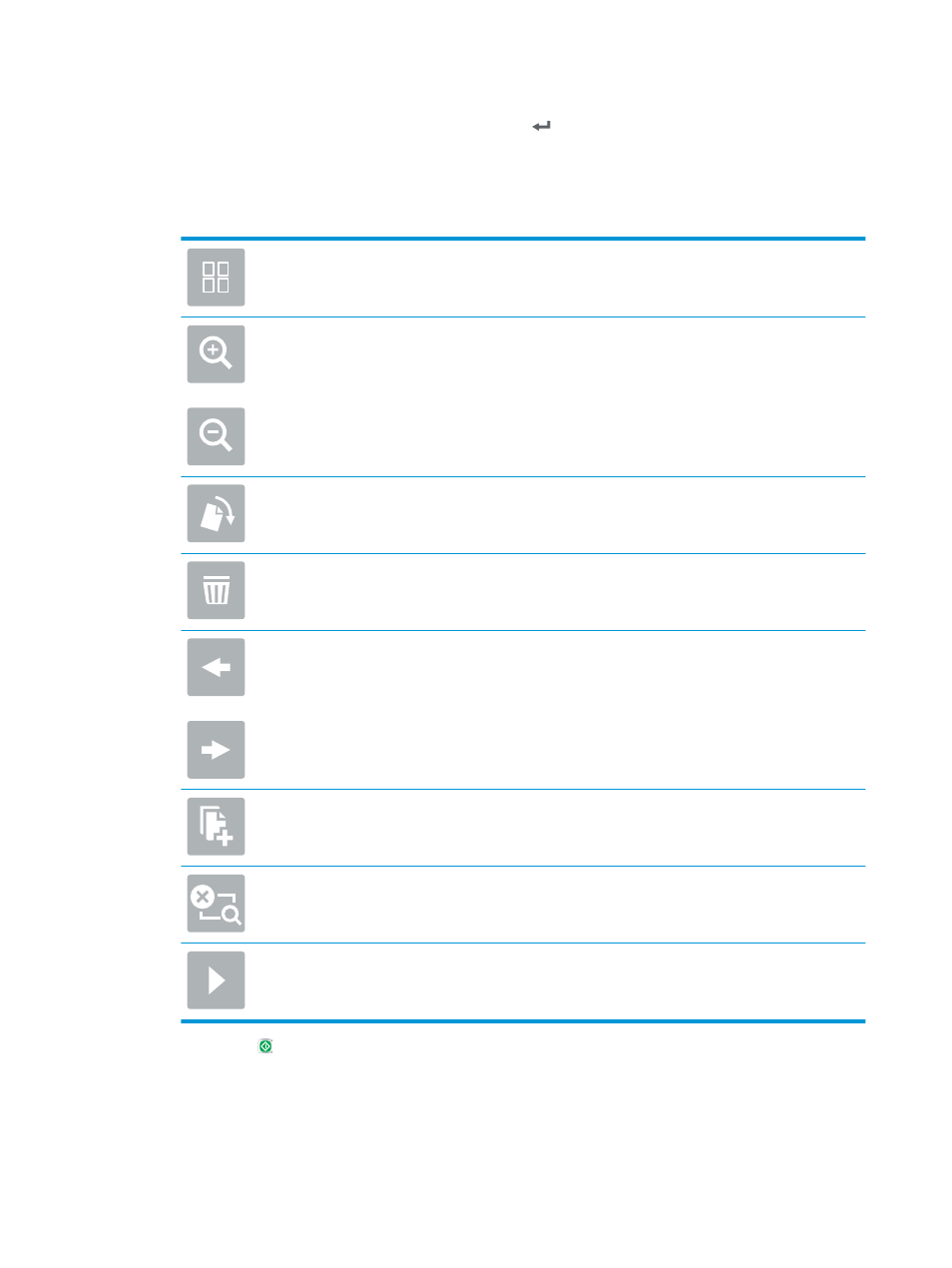
4.
Select the
File Name:
text field to open a keyboard, and then type the name for the file using either the on-
screen keyboard or the physical keyboard. Select Enter .
5.
Select
Options
to view and configure settings for the document.
6.
Select the right pane of the screen to preview the document. In the preview screen, use the options on the
right of the screen to adjust the preview options and to rearrange, rotate, insert, or remove pages.
Use these options to toggle between single-page view and thumbnail view. More options are
available in thumbnail view than in single-page view.
Use these options to zoom in or out on the selected page.
NOTE:
Select only one page at a time to use these options.
Use this option to rotate the page 180 degrees.
NOTE:
This option is available only in the thumbnail view.
Use this option to delete the selected pages.
NOTE:
This option is available only in the thumbnail view.
Use these options to rearrange the pages within the document. Select one or more pages and
move them to the left or right.
NOTE:
These options are available only in the thumbnail view.
Use this option to add a page to the document. The product prompts to scan additional pages.
Use this option to clear the changes made in the preview and start over.
Select this option to collapse the preview screen and return to the Copy screen.
7.
Select Start to save the file.
Quick set scan settings and options for Save to SharePoint
®
The following tables list the settings and options available in the Quick Set Wizard when adding, editing, or
copying a Save to SharePoint
®
Quick Set.
50
Chapter 2 Use the scanner
ENWW