Scanner keeps turning off – HP Digital Sender Flow 8500 fn2 Document Capture Workstation User Manual
Page 129
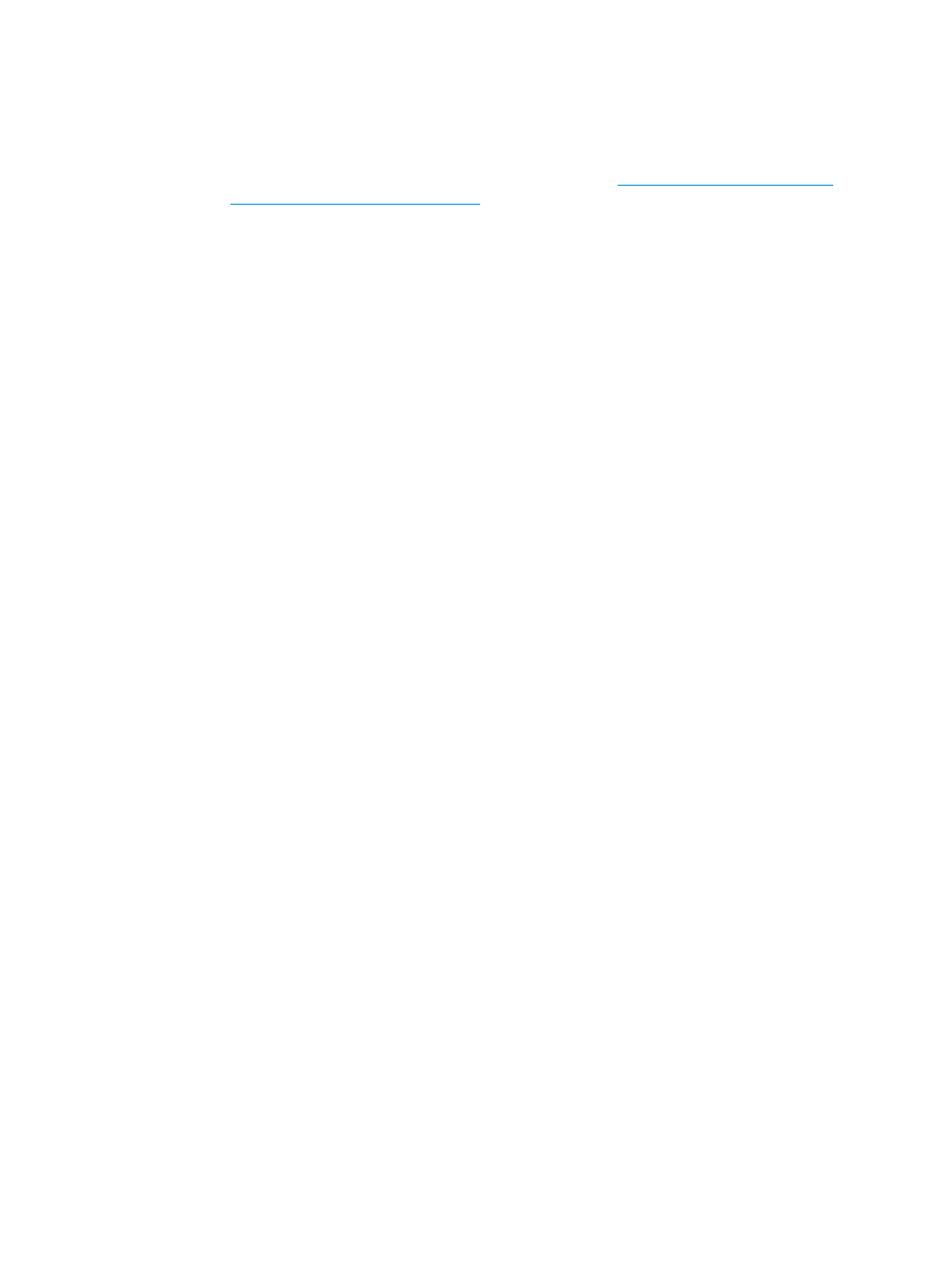
●
Reconnect the USB cable and power supply to the scanner, and then press the Power button to turn
on the scanner. Reinstall the HP Digital Sender Flow 8500 fn2 Document Capture Workstation or HP
ScanJet Enterprise Flow N9120 fn2 Document Scanner software and drivers.
●
Reinstall the applications by downloading the software from
www.hp.com/go/DSFlow8500fn2
or
www.hp.com/support/sjflowN9120fn2
.
Scanner keeps turning off
By default, the scanner will enter Sleep Mode prior to 10 minutes of inactivity.
Windows: To change the defaults, complete these steps:
1.
Access the HP Embedded Web Server (EWS).
2.
Click the General tab, and then select Energy Settings from the left navigation menu.
3.
Choose Sleep Mode and Auto Off settings:
●
Sleep after inactivity: To specify the period of inactivity after which the scanner goes into Sleep Mode,
enter any value between 0–118 minutes..
●
Auto Off after sleep:To specify the period of inactivity after which the scanner enters Auto-Off or shut
down mode, enter any value between 0–118 minutes.
●
To stop the scanner from automatically turning off, select HP Auto Off/Auto On (Wake on most events)
instead of Shut down (Wake on power button only).
ENWW
Power issues 119