Restore factory settings, Introduction – HP Digital Sender Flow 8500 fn2 Document Capture Workstation User Manual
Page 125
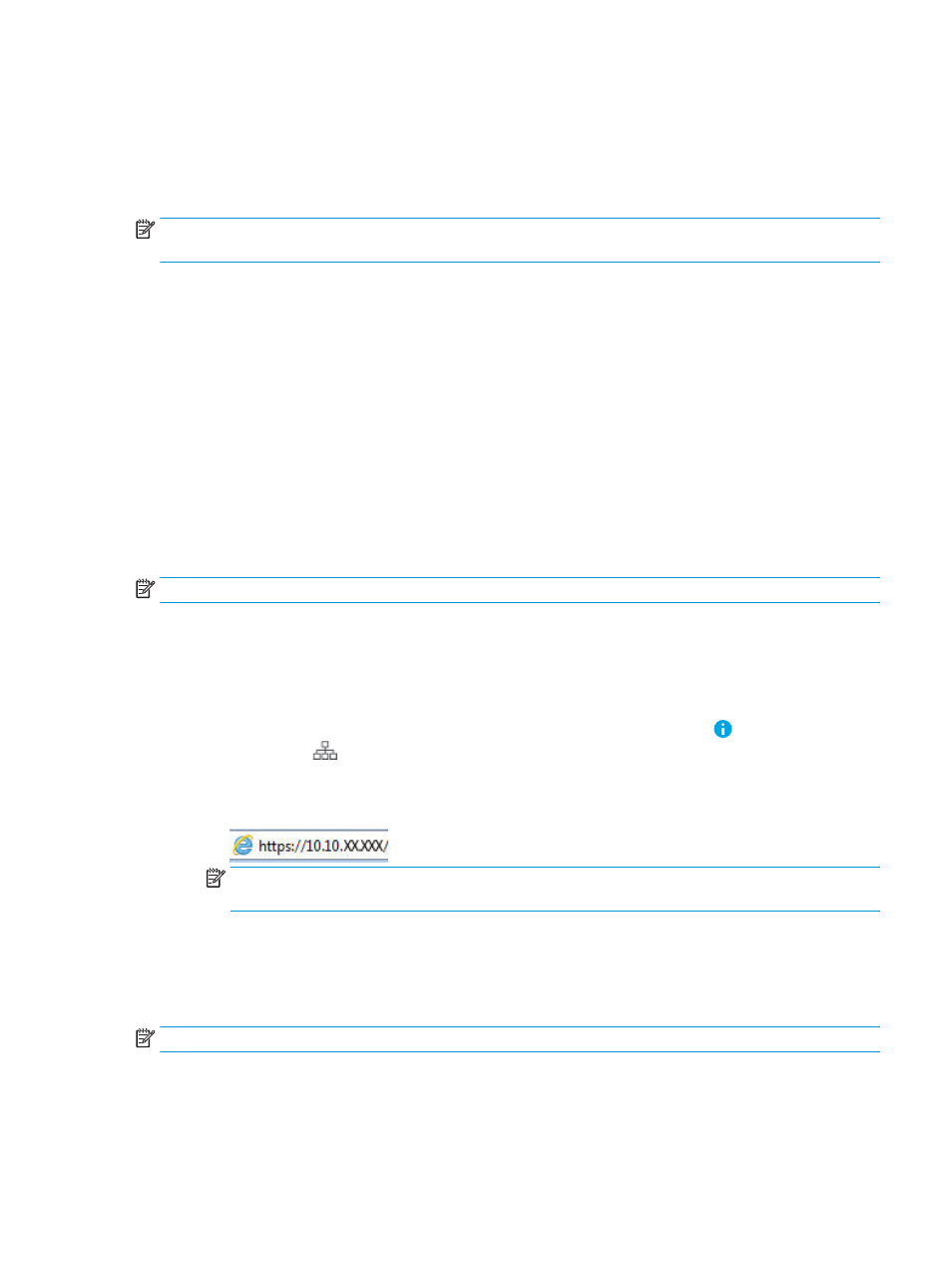
Restore factory settings
Introduction
Use one of the following methods to restore the scanner to the original settings from the factory.
NOTE:
Restoring factory settings sets most of the scanner settings to their factory defaults. However, some
settings are not changed, such as language, date, time, and some network configuration settings.
Method one: Restore factory settings from the scanner control panel
1.
From the Home screen on the scanner control panel, swipe until the
Settings
menu displays. Select the
Settings
icon to open the menu.
2.
Open the following menus:
●
General
●
Reset Factory Settings
3.
Select
Reset
.
A verification message advises that completing the reset function might result in loss of data.
4.
Select
Reset
to complete the process.
NOTE:
The scanner restarts automatically after the reset operation completes.
Method two: Restore factory settings from the HP Embedded Web Server (network-
connected products only)
1.
Open the HP Embedded Web Server (EWS):
a.
From the Home screen on the scanner control panel, select the Information icon, and then select
the Network
icon to display the IP address or host name.
b.
Open a web browser, and in the address line, type the IP address or host name exactly as it displays
on the scanner control panel. Press the
Enter
key on the computer keyboard. The EWS opens.
NOTE:
If the web browser displays a message indicating that accessing the website might not be
safe, select the option to continue to the website. Accessing this website will not harm the computer.
2.
Open the General tab.
3.
On the left side of the screen, click Reset Factory Settings.
4.
Click the Reset option.
NOTE:
The scanner restarts automatically after the reset operation completes.
ENWW
Restore factory settings 115