HP Digital Sender Flow 8500 fn2 Document Capture Workstation User Manual
Page 33
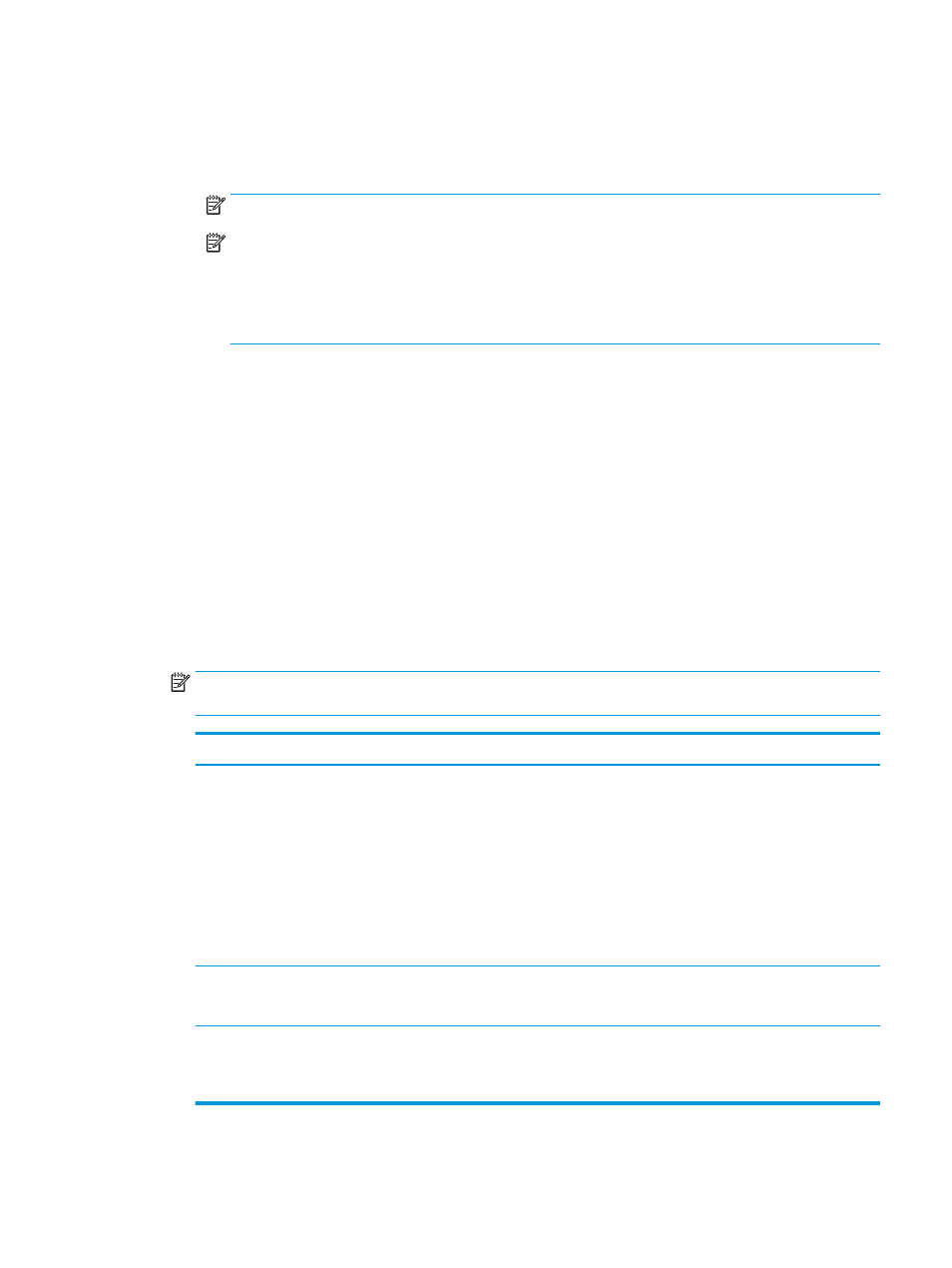
Option three: Add SMTP server
a.
Select Add SMTP server
b.
Enter the Server Name and Port Number, and then click Next.
NOTE:
In most cases, the default port number does not need to be changed.
NOTE:
If you are using a hosted SMTP service such as Gmail, verify the SMTP address, port number,
and SSL settings from the service provider’s website or other sources. Typically, for Gmail, the SMTP
address is smtp.gmail.com, port number 465, and the SSL should be enabled.
Please refer to online sources to confirm these server settings are current and valid at the time of
configuration.
c.
Select the appropriate server authentication option:
–
Server does not require authentication: Select Server does not require authentication, and then
click Next.
-OR-
–
Server requires authentication: Select an option from the Server requires authentication drop-
down list:
○
Use credentials of user to connect after Sign In at the control panel: Select Use credentials
of user to connect after Sign In at the control panel, and then click Next.
-OR-
○
Always use these credentials: Select Always use these credentials, enter the User name
and Password, and then click Next.
NOTE:
When setting up the From, Subject, and Message fields, if the User editable check box is
unchecked, users will not be able to edit those fields at the product control panel when sending an email.
Option
Description
From
(Required)
Select one of the following options from the From drop-down list:
●
User’s address (sign-in required)
●
Default From: Enter a default email address and display name in the Default From Email
Address and Default Display Name fields
NOTE:
Create an email account for the product, and use this address for the default
email address.
NOTE:
Configure the email feature so that users must sign in before using it. This
prevents users from sending an email from an address that is not their own.
Subject
(Optional)
Provide a default subject line for the email messages.
Message
(Optional)
Create a custom message.
To use this message for all emails sent from the product, clear the User editable check box
for Message.
5.
In the Configure File Scan Settings area, set the default scanning preferences, and then click Next.
ENWW
Set up the scanner
23