Dialog six: summary, Step three: complete the configuration, Set up scan to usb drive – HP Digital Sender Flow 8500 fn2 Document Capture Workstation User Manual
Page 53: Introduction, Step one: access the hp embedded web server
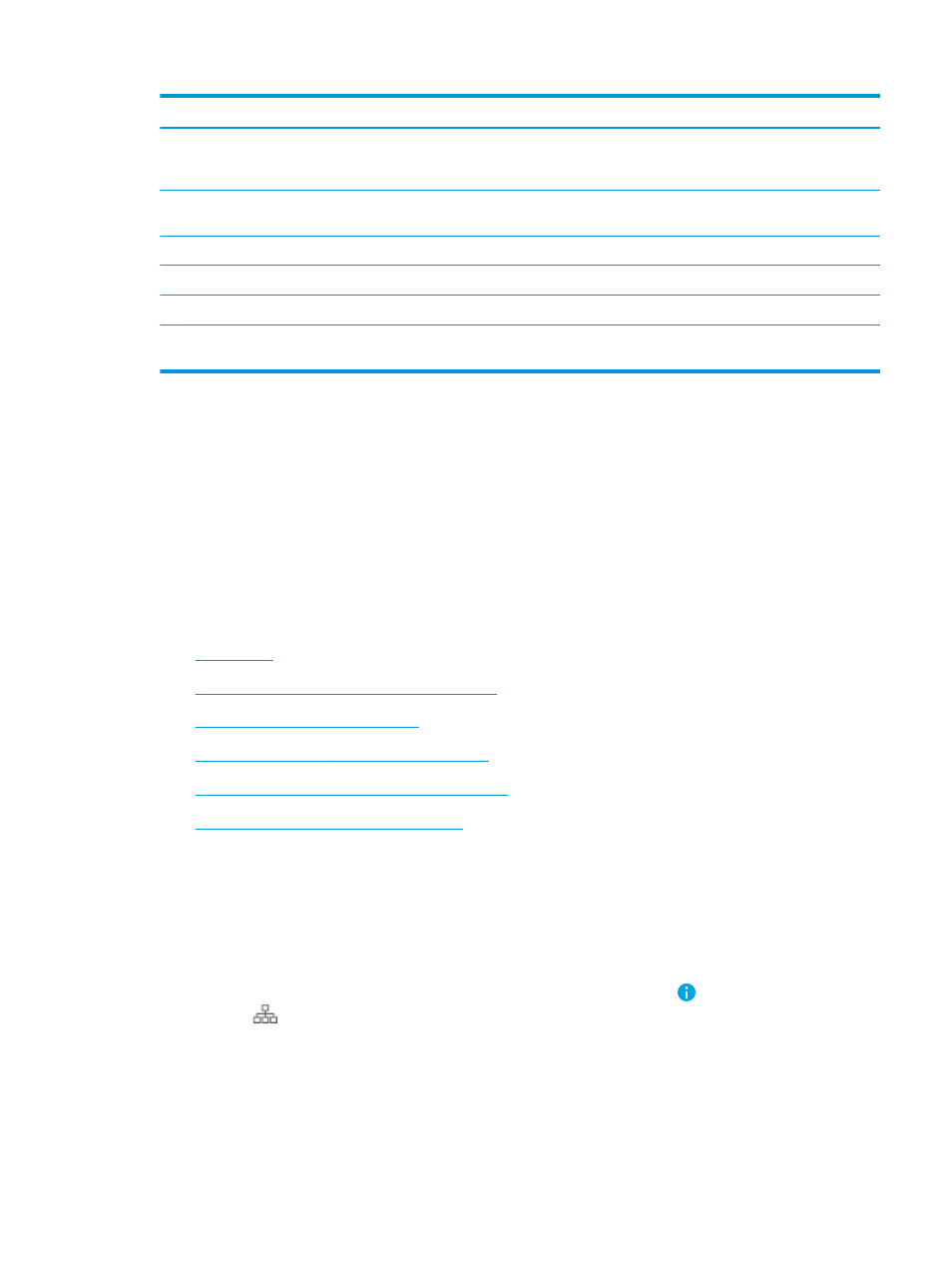
Feature
Description
Resolution
Set the resolution for the file. Higher resolution images have more dots per inch (dpi), so they show
more detail. Lower resolution images have fewer dots per inch and show less detail, but the file size is
smaller.
Quality and File Size
Select the quality for the file. Higher-quality images require a larger file size than lower-quality images,
and they take more time to send.
Color/Black
Specify whether copies are to be scanned in color, black and gray, or black only.
Suppress blank pages
If the Suppress blank pages option is enabled, blank pages will be ignored.
Meta Data File Format
Use the drop-down list to select the file format for meta-data information.
Create Multiple Files
Select this setting to scan pages into separate files based on a predetermined maximum number of
pages per file.
Dialog six: Summary
On the Summary dialog, review the Summary dialog, and then click Finish.
Step three: Complete the configuration
1.
In the left-navigation pane, click Scan to Network Folder.
2.
On the Scan to Network Folder page, review the selected settings, and then click Apply to complete the
setup.
Set up Scan to USB Drive
●
●
Step one: Access the HP Embedded Web Server
●
Step two: Enable Scan to USB Drive
●
Step three: Configure the Quick Sets (optional)
●
Default scan settings for Scan to USB Drive setup
●
Default file settings for Save to USB Setup
Introduction
The product has a feature that enables it to scan a document and save it to a USB flash drive. The feature is not
available until it has been configured through the HP Embedded Web Server (EWS).
Step one: Access the HP Embedded Web Server
1.
From the Home screen on the product control panel, select the Information icon, and then select the
Network
icon to display the IP address or host name.
ENWW
Set up the scanner
43