Solve wired network problems, Introduction, Poor physical connection – HP Digital Sender Flow 8500 fn2 Document Capture Workstation User Manual
Page 141
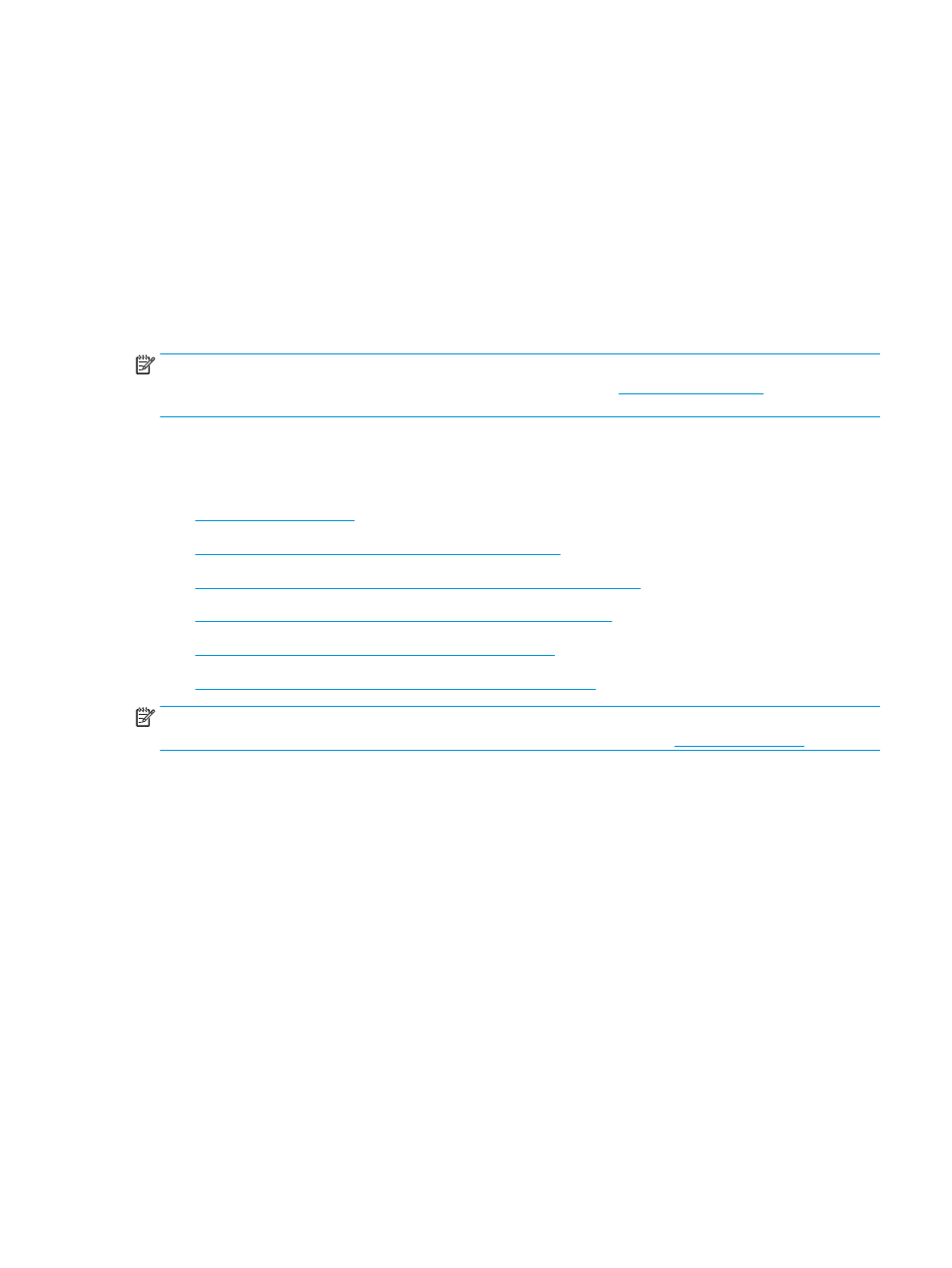
Solve wired network problems
Introduction
Certain types of problems can indicate there is a network communication problem. These problems include the
following issues:
●
The periodic loss of ability to communicate with the product
●
The product cannot be found during software installation
●
A periodic failure to scan
NOTE:
If you have been experiencing intermittent loss of network connectivity, first update the product
firmware. For instructions on how to update the product firmware, go to
, search for your
product, and then search on “update the firmware.”
Check the following items to verify that the product is communicating with the network. Before beginning,
display a configuration page from the product control panel and locate the product IP address that is listed on
this page.
●
●
The computer is unable to communicate with the product
●
The product is using incorrect link and duplex settings for the network
●
New software programs might be causing compatibility problems
●
The computer or workstation might be set up incorrectly
●
The product is disabled, or other network settings are incorrect
NOTE:
HP does not support peer-to-peer networking, as the feature is a function of Microsoft operating
systems and not of the HP scan drivers. For more information, go to Microsoft a
Poor physical connection
1.
Verify that the product is attached to the correct network port using a cable of the correct length.
2.
Verify that cable connections are secure.
3.
Look at the network port connection on the back of the product, and verify that the amber activity light
flashes indicating network traffic, and the green link-status light is continuously lit indicating a network link.
4.
If the problem continues, try a different cable or port on the hub.
The computer is unable to communicate with the product
1.
Test network communication by pinging the network.
a.
Open a command-line prompt on your computer.
ENWW
Solve wired network problems 131