Synchronizing spbm configuration, Removing devices, Synchronizing spbm – H3C Technologies H3C Intelligent Management Center User Manual
Page 101: Configuration
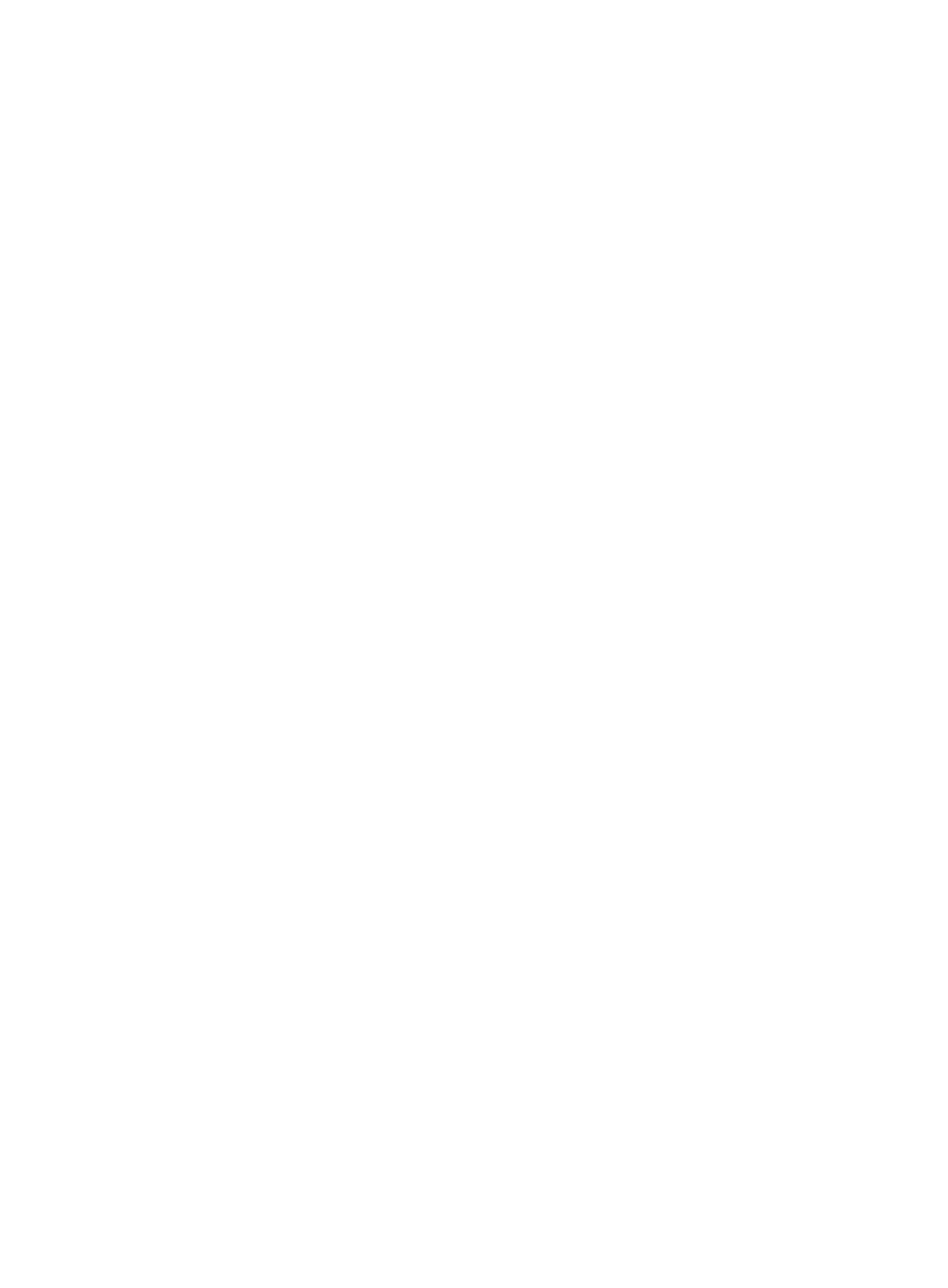
92
For more information about this step, see "
. "
6.
Click OK to return to the device import page.
7.
To remove undesired devices:
a.
Select the devices you want to delete.
b.
Click Delete.
c.
Click OK.
8.
Click OK to start importing devices.
The duration of the import task depends on the number of devices you are importing.
To abort the import, click Quit. The system stops the task after it finishes importing devices that are
being imported.
9.
When the import task is complete, verify the import result.
The import result page displays the import duration and result. If a device is not imported, the
page also displays the failure cause.
10.
Click Back to return to the SPB device list.
Synchronizing SPBM configuration
Perform this task to synchronize SPBM configuration from devices to VFM. SPB configuration includes
MST region, B-VLAN, VSI, AC, and interface-specific SPB status settings.
To synchronize SPB configuration:
1.
From the navigation tree, select Service > VAN Fabric Manager > LAN Configuration > SPB.
2.
Click the Device Management tab.
3.
Select SPB devices from the device list.
4.
Click Synchronize.
During the synchronization process, the Sync Status column displays Synchronizing.
5.
When synchronization is complete, click Refresh to view the synchronization result (Success or
Failure).
6.
If synchronization fails, hover over the failure link to view the failure cause.
Removing devices
This task removes devices from the SPB module and SPB services, but it does not remove devices from
the DC module. The SPB module removes an SPB service automatically when all its devices are
removed.
To remove devices:
1.
From the navigation tree, select Service > VAN Fabric Manager > LAN Configuration > SPB.
2.
Click the Device Management tab.
3.
Select SPB devices from the device list.
4.
Click Delete.
5.
Click OK.