Querying vfc interfaces, Adding vfc interfaces, Adding vfc – H3C Technologies H3C Intelligent Management Center User Manual
Page 64: Interfaces
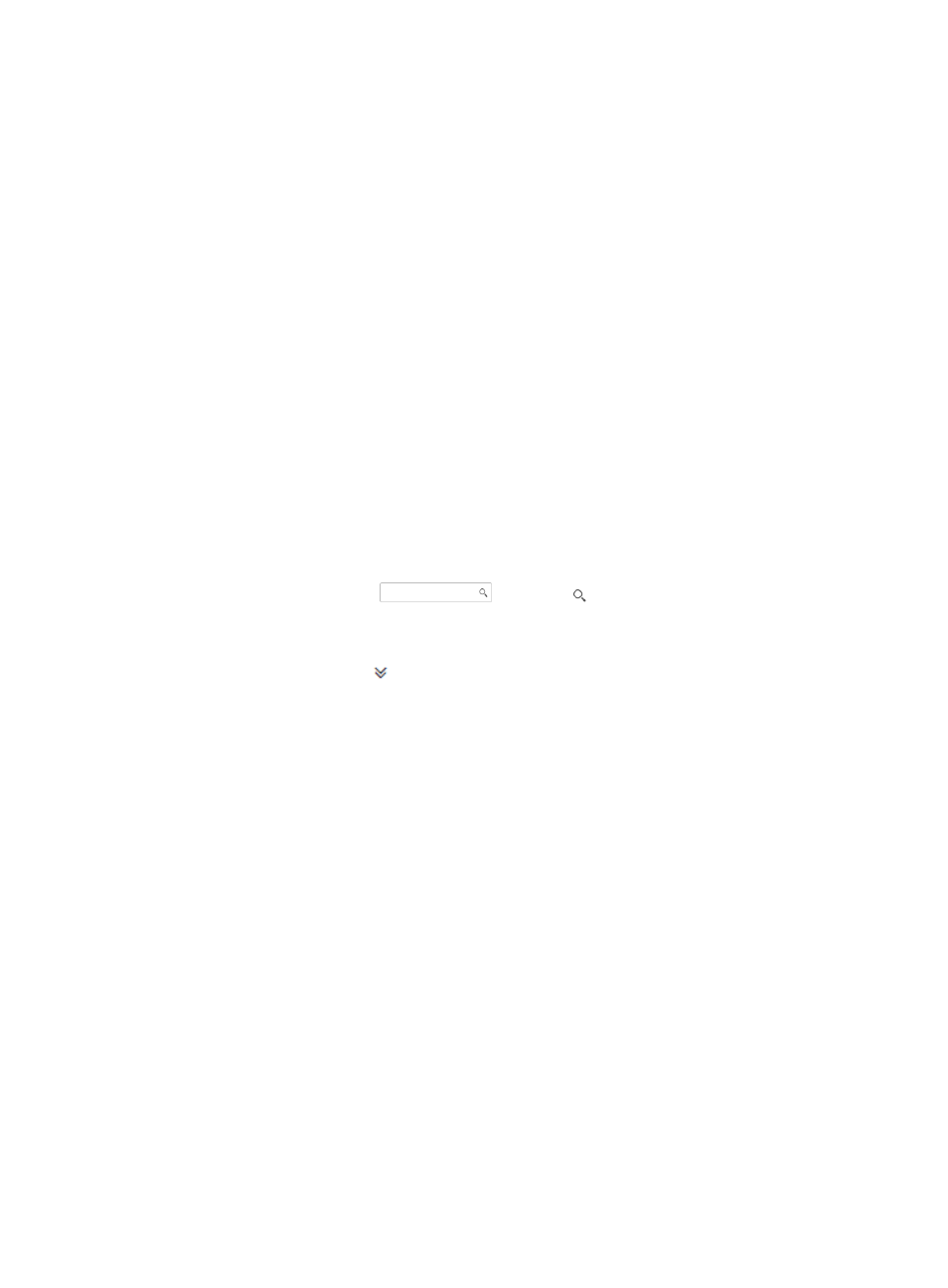
55
−
Down—The interface is enabled, but the link is down.
{
Port Name—Type and number of the interface.
{
Link Type—The VFC interface can work only as a trunk port.
{
Port WWN—Factory-assigned WWN of the interface.
{
Operation Mode—Mode of the interface. Options are E, F, and NP. VFC interfaces operating
in E mode can interconnect FCF switches. Typically, a VFC interface operating in F mode can
connect to a VFC interface operating in NP mode on an NPV switch, a server, or a storage
device.
{
Tagging Mode—Tagging mode that determines which VSAN to take effect on the ends of the
link and determines the VSAN mode. Because VFC interfaces can work only as trunk ports,
tagging mode does not affect VFC interfaces.
{
Speed (bps)—Transmission rate of the interface. This field displays a specific value or Auto.
Auto indicates that the interface negotiates the transmission rate with the opposite interface.
{
Search Device Name—Name of the switch in the form of device label (IP address).
2.
Click Back.
Querying VFC interfaces
1.
In the VSAN list, click the target VSAN name.
The VSAN page appears.
2.
On the upper right corner of the VFC interface list area, enter a partial or complete VFC interface
name in the query control
, and click to display all VFC interfaces that match
the entered name.
Alternatively:
1.
Click the Advanced icon
to expand the query area, and specify one or more of the following
query criteria:
{
Port Name—Enter a partial or complete VFC interface name.
{
Status—Select a state from the list. Options are All, Unmanaged, Unknown, Up, Down, and
Disabled.
{
Port WWN—Enter a partial or complete interface WWN.
{
Operation Mode—Select a operational mode from the list. Options are All, Auto, E, F, and
NP.
Empty fields are ignored.
2.
Click Query to display all VFC interfaces that match the query criteria.
Adding VFC interfaces
After you add a VFC interface to a VSAN, the VFC interface allows the traffic of the VSAN to pass.
HP recommends synchronizing FCoE switches before you add VFC interfaces.
To add VFC interfaces to a VSAN:
1.
In the VSAN list, click the target VSAN name.
2.
In the VFC interface list area, click Add.
The Add Port page appears.
3.
Click Select Port.
4.
Select the target VFC interfaces by view or advanced query.