Accessing the fc tracert task list, Querying fc tracert tasks, Viewing fc tracert results – H3C Technologies H3C Intelligent Management Center User Manual
Page 83
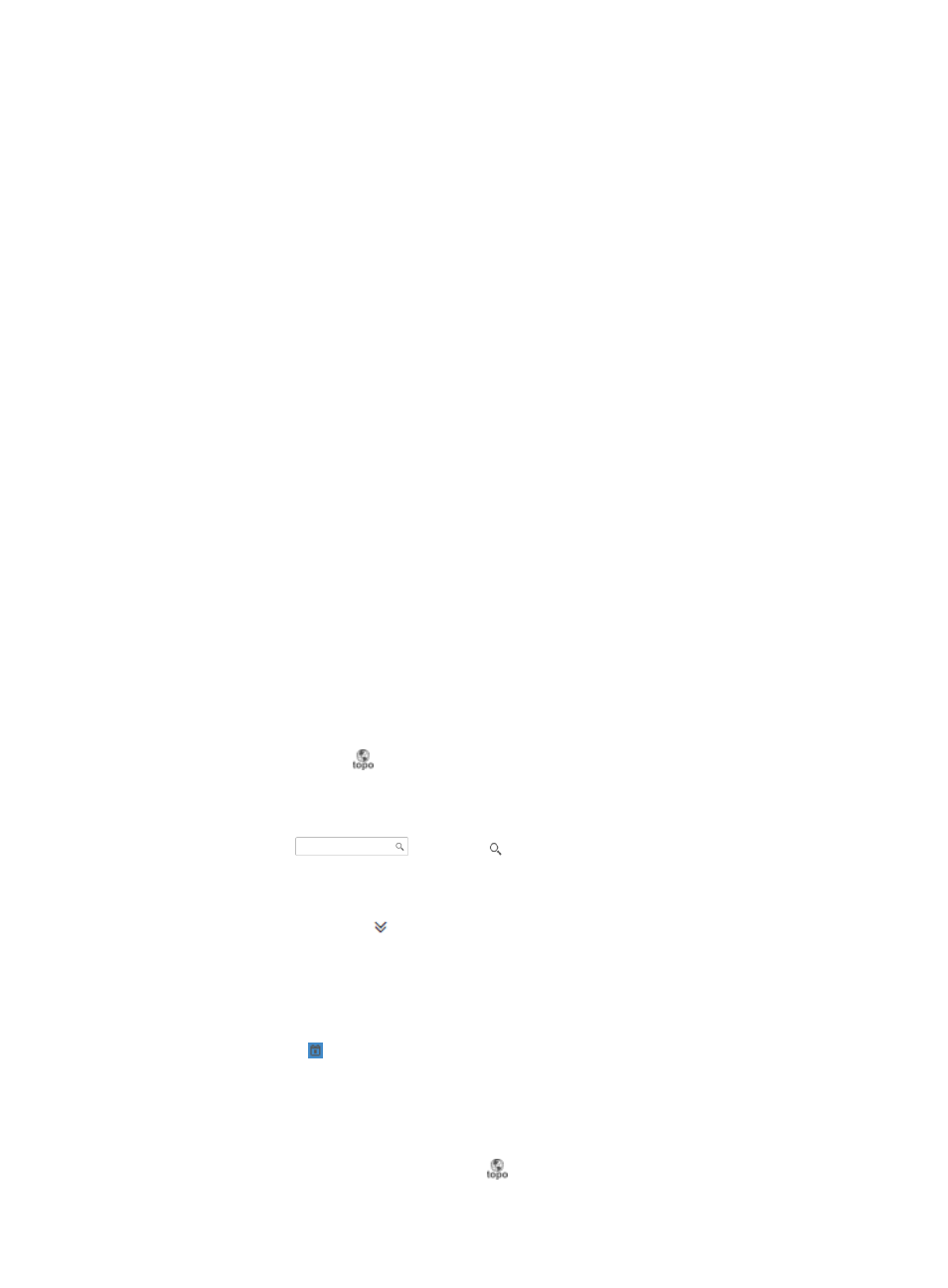
74
•
Check the network connectivity.
•
Identify and analyze faulty nodes.
You can manage (such as add, query, and delete) FC tracert tasks in VFM.
Accessing the FC tracert task list
1.
Click the Service tab.
2.
From the navigation tree, select VAN Fabric Manager > SAN Configuration > Fabric
Management.
The Fabric Management page appears.
3.
In the fabric resources tree on the page, select Fabric Management > Fabric name > VSAN name >
FC Tracert.
The FC tracert task list appears.
FC tracert task list buttons
{
Add—Click this button to add an FC tracert task (see "
").
{
Delete—Click this button to delete undesired FC tracert tasks (see "
").
{
Redetect—Click this button to repeat FC tracert tasks (see "
").
{
Refresh—Click this button to refresh the page with the latest FC tracert task list.
FC tracert task list columns
{
Source Device—Name of the source device for the FC tracert task. By default, this field displays
the device label and device IP address. The device label is assigned in the IMC Platform. The
device IP address is the IP address used when the device was added to the IMC Platform.
{
Destination Device—Name of the destination device for the FC tracert task. By default, this
field displays the device label and device IP address. The device label is assigned in the IMC
Platform. The device IP address is the IP address used when the device was added to the IMC
Platform.
{
Tracert Time—Time when the FC tracert task was executed.
{
Results—Click the
icon to view FC tracert results (see "
").
Querying FC tracert tasks
1.
On the upper right corner of the FC tracert task list, enter a partial or complete device name in the
query control
, and click to display all FC tracert tasks that match the entered
name.
Alternatively:
1.
Click the Advanced icon
to expand the query area, and specify one or more of the following
query criteria:
{
Source Device—Enter a partial or complete source device name.
{
Destination Device—Enter a partial or complete destination device name.
{
Start Time/End Time—Specify the time period during which FC tracert tasks are executed by
clicking the icon.
Any empty fields are ignored.
2.
Click Query to display all FC tracert tasks that match the query criteria.
Viewing FC tracert results
1.
On the FC tracert task list page, click the
icon for an FC tracert task to view its results.