Adding an fc tracert task, Repeating fc tracert tasks, Deleting fc tracert tasks – H3C Technologies H3C Intelligent Management Center User Manual
Page 84: Setting fc ping thresholds
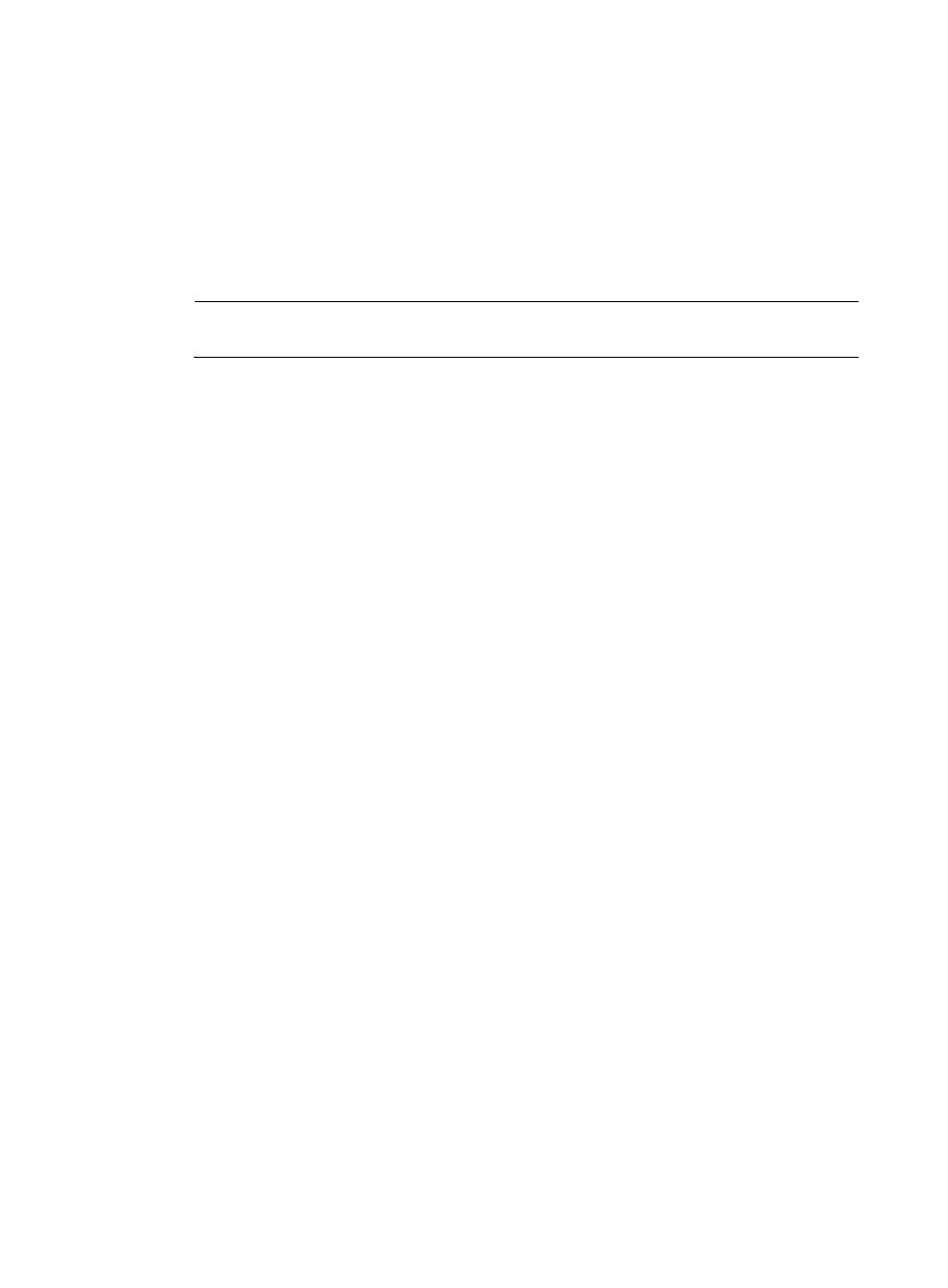
75
The topology page appears and displays the test path for the task.
2.
Click Back to return to the FC tracert task list.
Adding an FC tracert task
1.
On the FC tracert task list page, click Add.
2.
In the Topology area, right-click N_Ports to set the source node and destination node.
In the Detection Information area, the device names of the source and destination devices will be
displayed.
NOTE:
Only N_Ports connected to switches can be configured as source and destination nodes.
3.
Click OK.
Repeating FC tracert tasks
1.
On the FC tracert task list page, select one or more FC tracert tasks.
2.
Click Redetect.
A confirmation dialog box appears.
3.
Click OK.
Deleting FC tracert tasks
1.
On the FC tracert task list page, select one or more FC tracert tasks.
2.
Click Delete.
A confirmation dialog box appears.
3.
Click OK.
Setting FC ping thresholds
Perform this task to set alarm thresholds for FC ping tasks. Alarms monitor link states in a fabric. When
the packet loss ratio exceeds a defined alarm threshold, an alarm is triggered to notify the operator.
Operators in the viewer group are not privileged to set threshold values.
When you set FC ping thresholds, follow these restrictions and guidelines:
•
Level-2 alarming takes effect only when level-1 alarming is enabled.
•
To enable both level-1 and level-2 alarming, you must:
{
Set a smaller packet loss ratio for level-1 alarming than level-2 alarming.
{
Set a lower alarm severity for level-1 alarming than level-2 alarming.
To set FC ping thresholds:
1.
Click the Service tab.
2.
From the navigation tree, select VAN Fabric Manager > SAN Configuration > Set FC Ping
Threshold.
3.
Configure the following parameters:
a.
Select the Level-1 Alarming check box.