Managing the zone alias of a zone, Managing a zone alias, Adding a zone alias – H3C Technologies H3C Intelligent Management Center User Manual
Page 150: Modifying a zone alias, Copying a zone alias
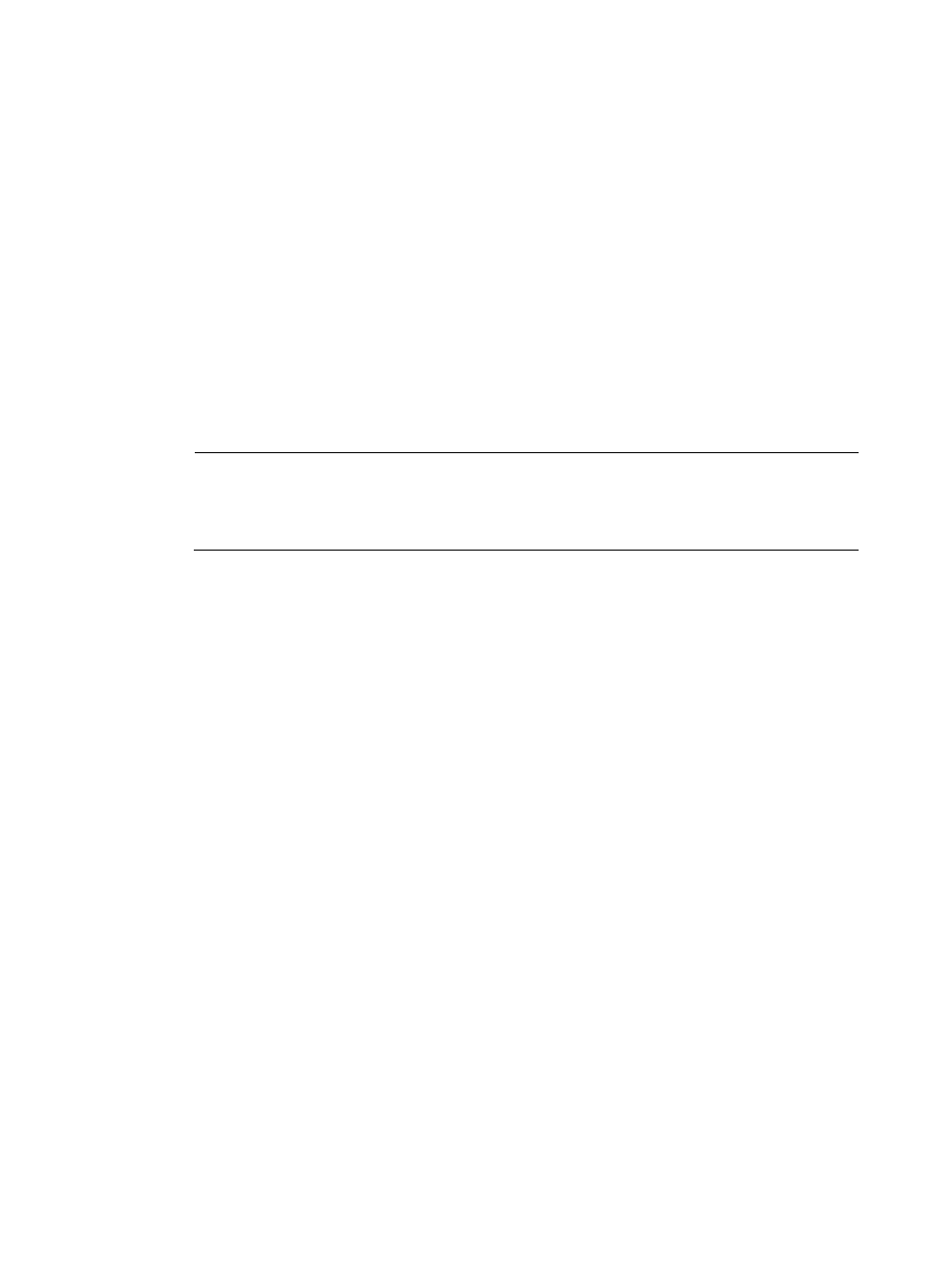
141
A confirmation dialog box appears.
3.
Click OK.
Managing the zone alias of a zone
1.
In the Zone List, click the target zone.
2.
Click Zone Alias Management.
The Zone Alias Management window appears.
3.
Click Add.
The Add the zone alias to zone window appears.
4.
In the Zone Alias List, click the target zone alias.
5.
Click OK to add the zone alias to the zone.
6.
In the Zone Alias List, click the target zone alias.
7.
Click Delete to delete the zone alias.
NOTE:
The Zone List in the Zone Management window refreshes every time you add or delete a zone. The
Zone View area does not refresh in real-time and you need to exit and re-access the zone view to
display the most recent zone list.
Managing a zone alias
Right-click on the blank area of the topology, and select Zone Alias Management. The Zone Alias
Management window appears.
Adding a zone alias
1.
Click Add.
The Add Zone Alias window appears.
2.
Enter the zone alias name.
3.
Click OK.
Modifying a zone alias
1.
In the Zone Alias List, click the target zone alias.
2.
Click Modify.
The Modify Zone Alias window appears.
3.
Modify the zone alias name.
4.
Click OK.
Copying a zone alias
1.
In the Zone Alias List, click the target zone alias.
2.
Click Copy.
The Copy Zone Alias window appears.
3.
Enter the new zone alias name.
4.
Click OK.