Deleting fcoe switches, Deleting fcoe, Switches – H3C Technologies H3C Intelligent Management Center User Manual
Page 46: Fcoe switch
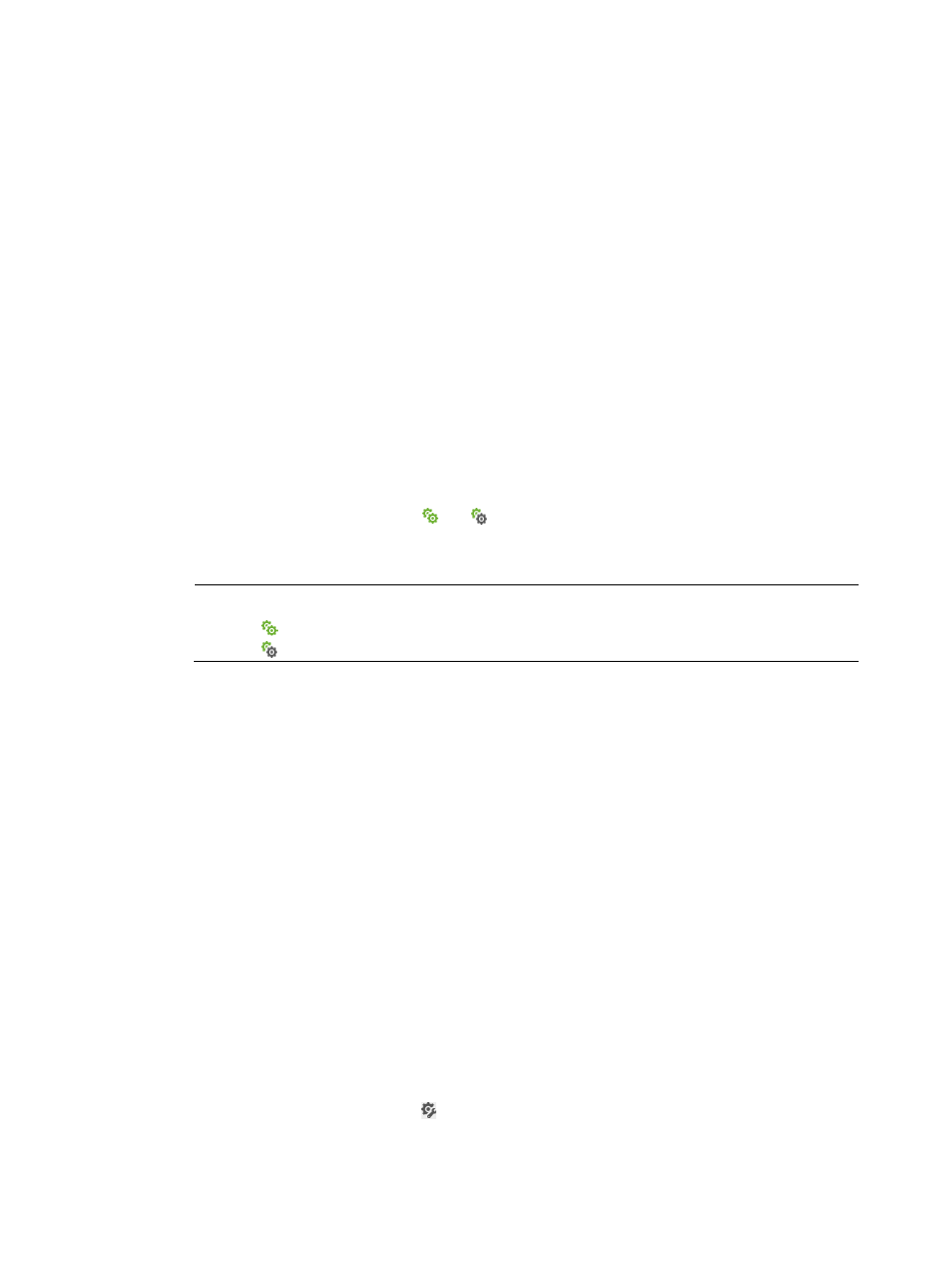
37
2.
Click Synchronize. During synchronization, the synchronization status is displayed as
Synchronizing.
3.
After a period of time, click Refresh to view the synchronization result. The last synchronization
time is refreshed as the end time of the synchronization. If the synchronization fails, hover the
cursor over the link to display a prompt that indicates the failure reason.
Deleting FCoE switches
This task deletes FCoE switches from a fabric, but not from the DC.
To delete FCoE switches:
1.
In the FCoE switch list, select one or more switches.
2.
Click Delete. A confirmation dialog box appears.
3.
Click OK.
Viewing and comparing the global DCBX parameters in VFM and on the FCoE switch
To ensure the global DCBX parameters for the FCoE switch are the latest, synchronize the FCoE switch
before performing this task.
To view and compare the global DCBX parameters in VFM and on the FCoE switch:
1.
In the FCoE switch list, click the
or
icon for the target FCoE switch. The global DCBX
parameters on the FCoE switch are in the left pane of the page. The global DCBX parameters in
VFM are in the right pane of the page.
NOTE:
The icon
indicates that the global DCBX parameters on the switch and in VFM are consistent.
The icon
indicates inconsistency.
2.
Display all contents or different contents of the global DCBX parameters.
Select the Show All option to display all CLI configurations for the global DCBX parameters on the
FCoE switch and VFM. Select the Show Different Only option to display the CLI configurations
that are different for the global DCBX parameters on the FCoE switch and in VFM.
Command lines in different colors indicate different consistency:
{
Black command lines—Configurations on the switch and in VFM are the same.
{
Red command lines—Configurations on the switch and in VFM are different.
{
Blue command lines—Configurations do not exist either on the switch or in VFM.
3.
View the differences command line by command line.
Click the Previous Diff or Next Diff button. The switched command line is highlighted in yellow. If
there are no differences in all the command lines of the switch and VFM, the two buttons are
unavailable.
4.
Click Close to return to the FCoE switch list.
Configuring global DCBX parameters for a single switch in VFM
After configuring global DCBX parameters for a switch, the operator can deploy them to the switch.
To configure global DCBX parameters for a single switch in VFM:
1.
In the FCoE switch list, click the link for the target switch. The page for modifying global
DCBX parameters appears.
2.
Configure the following parameters: