Enabling or disabling cee interfaces, Aces (see, Viewing and comparing – H3C Technologies H3C Intelligent Management Center User Manual
Page 49: Interface and in vfm, Interface
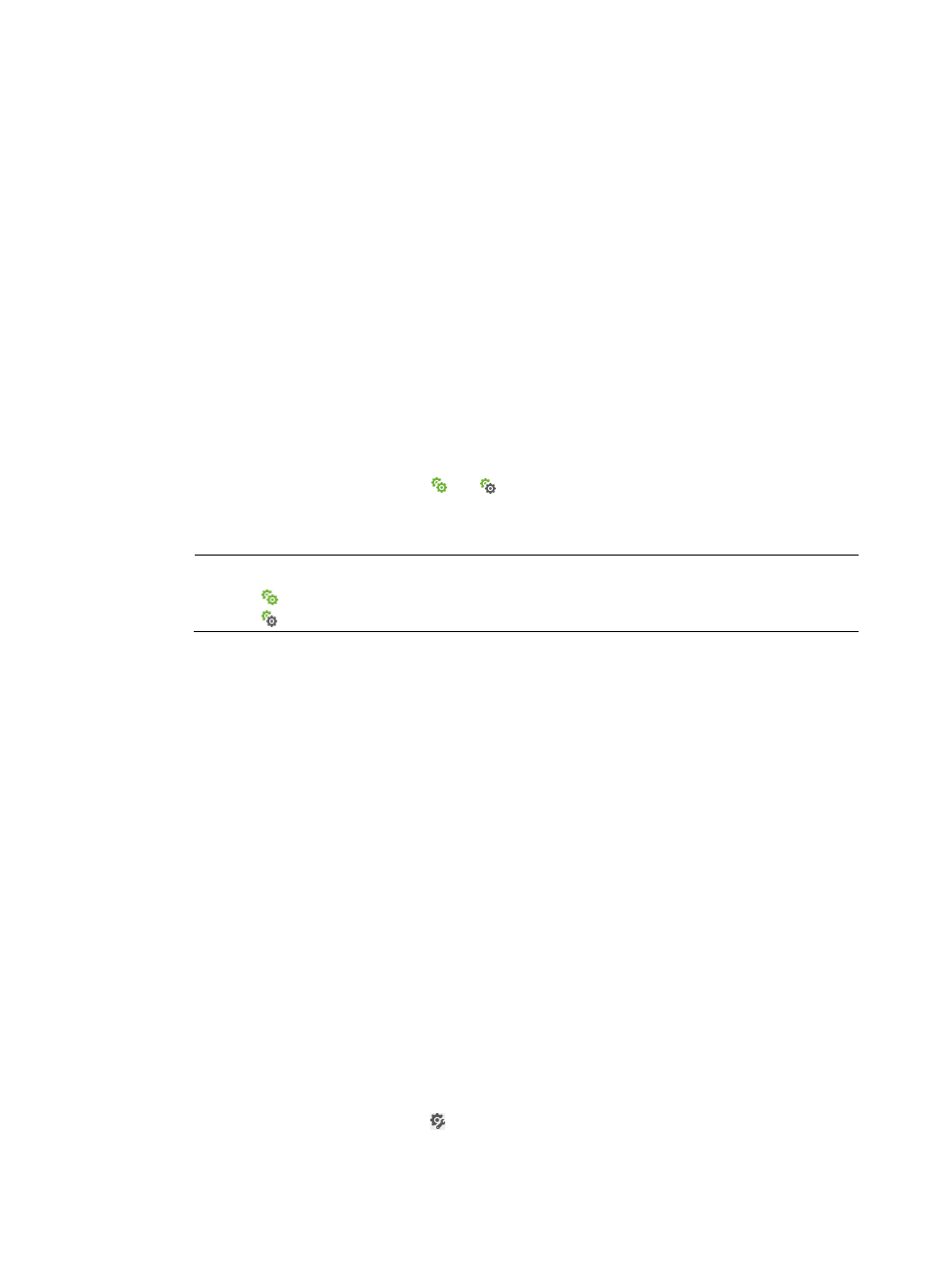
40
Enabling or disabling CEE interfaces
Perform this task to modify the administrative status of CEE interfaces. When the administrative status of
a CEE interface is disabled, the operational status of the CEE interface is disabled. When the
administrative status of a CEE interface is enabled, the operational status of the CEE interface is up or
down, depending on the link status.
To enable or disable CEE interfaces:
1.
In the CEE interface list, select one or more CEE interfaces, and click State Setting.
2.
Select Enable Port or Disable Port in the menu that appears.
A confirmation dialog box appears.
3.
Click OK.
Viewing and comparing the interface DCBX parameters on a CEE interface and in VFM
To ensure the interface DCBX parameters on the CEE interface are the latest, synchronize the FCoE
switch before performing this task.
To view and compare the interface DCBX parameters on a CEE interface and in VFM:
1.
In the CEE interface list, click the
or
icon for the CEE interface. The interface DCBX
parameters on the CEE interface are in the left pane of the page. The interface DCBX parameters
in VFM are in the right pane of the page.
NOTE:
The icon
indicates that the DCBX parameters on the CEE interface and in VFM are consistent.
The icon
indicates inconsistency.
2.
Display all contents or different contents of the interface DCBX parameters.
Select the Show All option to display all CLI configurations for the interface DCBX parameters on
the CEE interface and in VFM. Select the Show Different Only option to display the CLI
configurations that are different for the interface DCBX parameters on the CEE interface and in
VFM.
Command lines in different colors indicate different consistency:
{
Black command lines—Configurations on the CEE interface and in VFM are the same.
{
Red command lines—Configurations on the CEE interface and in VFM are different.
{
Blue command lines—Configuration does not exist either on the CEE interface or in VFM.
3.
View the differences command line by command line.
Click the Previous Diff or Next Diff button. The switched command line is highlighted in yellow. If
there are no differences in all the command lines for the CEE interface and VFM, the two buttons
are unavailable.
4.
Click Close to return to the CEE interface list.
Configuring DCBX parameters in VFM for a single CEE interface
After configuring DCBX parameters for a CEE interface, the operator can deploy them to the CEE
interface.
To configure DCBX parameters in VFM for a single CEE interface:
1.
In the CEE interface list, click the link for the target CEE interface. The page for modifying
DCBX parameters appears.
2.
Click the Advanced Configuration link to configure the following parameters: