Modifying the designated site vlan, Viewing local mac addresses, Managing evi services – H3C Technologies H3C Intelligent Management Center User Manual
Page 132: Viewing the evi service list, Viewing local mac, Addresses
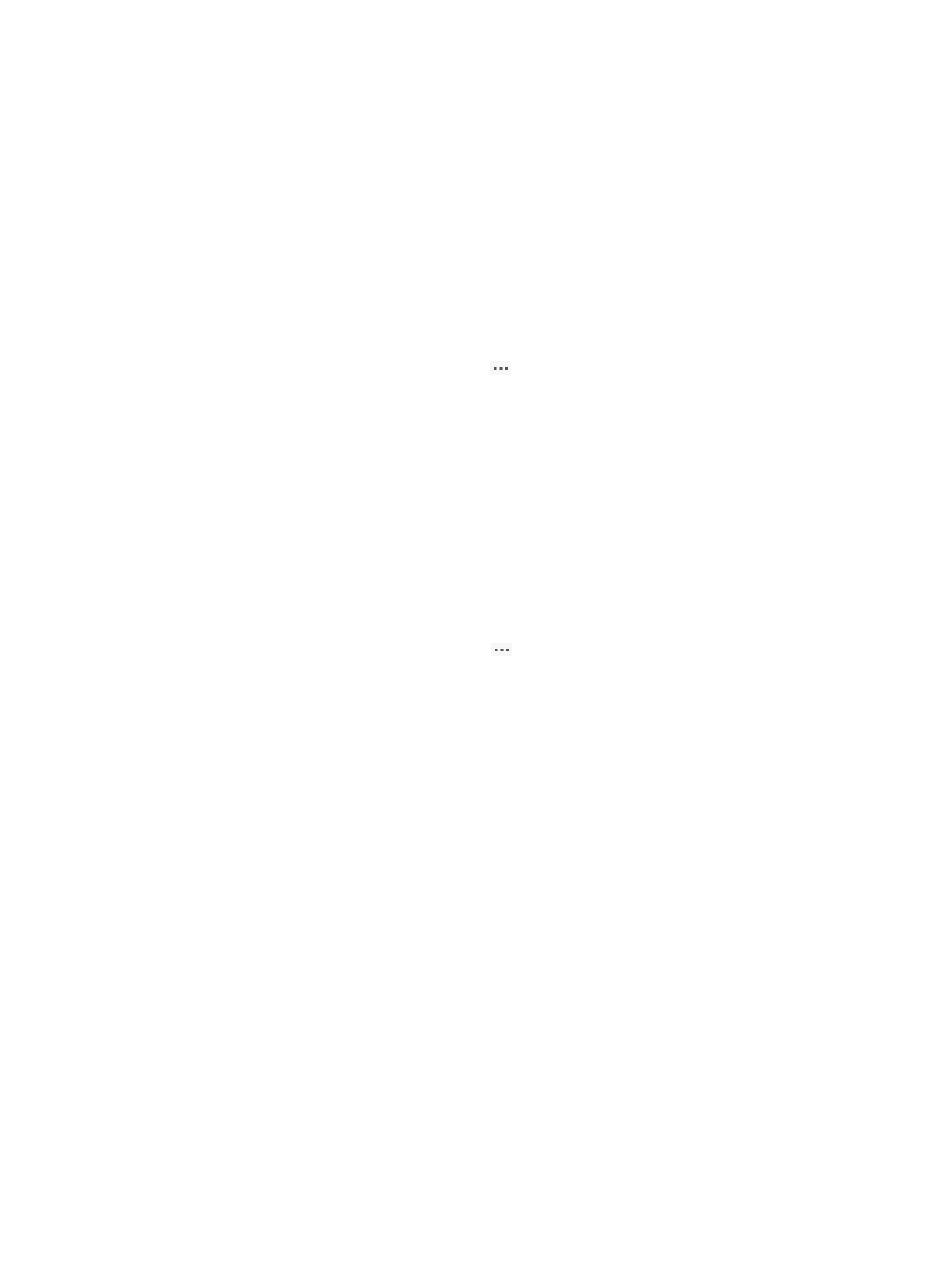
123
6.
Click OK.
Modifying the designated site VLAN
EVI IS-IS uses the designated site VLAN to exchange hello packets within a site to discover redundant
edge devices and map extended VLANs to edge devices.
To modify the designated site VLAN for a device:
1.
Click the Service tab.
2.
From the navigation tree, select VAN Fabric Manager > LAN Configuration > EVI.
3.
Click the Device Management tab.
4.
In the device list, click the Operation icon
for the device, and then select Modify Designated
Site VLAN.
The Modify Designated Site VLAN dialog box appears.
5.
In the Designated Site VLAN field, enter a VLAN ID.
6.
Click OK.
Viewing local MAC addresses
1.
Click the Service tab.
2.
From the navigation tree, select VAN Fabric Manager > LAN Configuration > EVI.
3.
Click the Device Management tab.
4.
In the device list, click the Operation icon
for the device, and then select View Local MACs.
The following local MAC information is displayed:
{
Tunnel Interface—EVI tunnel interface for the local MAC address.
{
VLAN ID—VLAN ID for the local MAC address.
{
Local MACs—Local MAC address.
5.
Click Close.
Managing EVI services
EVI service management provides unified planning, deployment, and management of EVI services and
edge devices. To tune EVI settings on individual devices, see "
Managing EVI settings on individual
Viewing the EVI service list
1.
Click the Service tab.
2.
From the navigation tree, select VAN Fabric Manager > LAN Configuration > EVI.
3.
Click the EVI Services tab.
The EVI Services tab displays a toolbar and an EVI service list.
Toolbar
{
Add—Add an EVI service to the VFM (see "
Adding an EVI service to a device
").