Activating a zone set, Managing zones in a zone set, Managing a zone – H3C Technologies H3C Intelligent Management Center User Manual
Page 149: Adding a zone, Modifying a zone, Copying a zone, Deleting a zone set
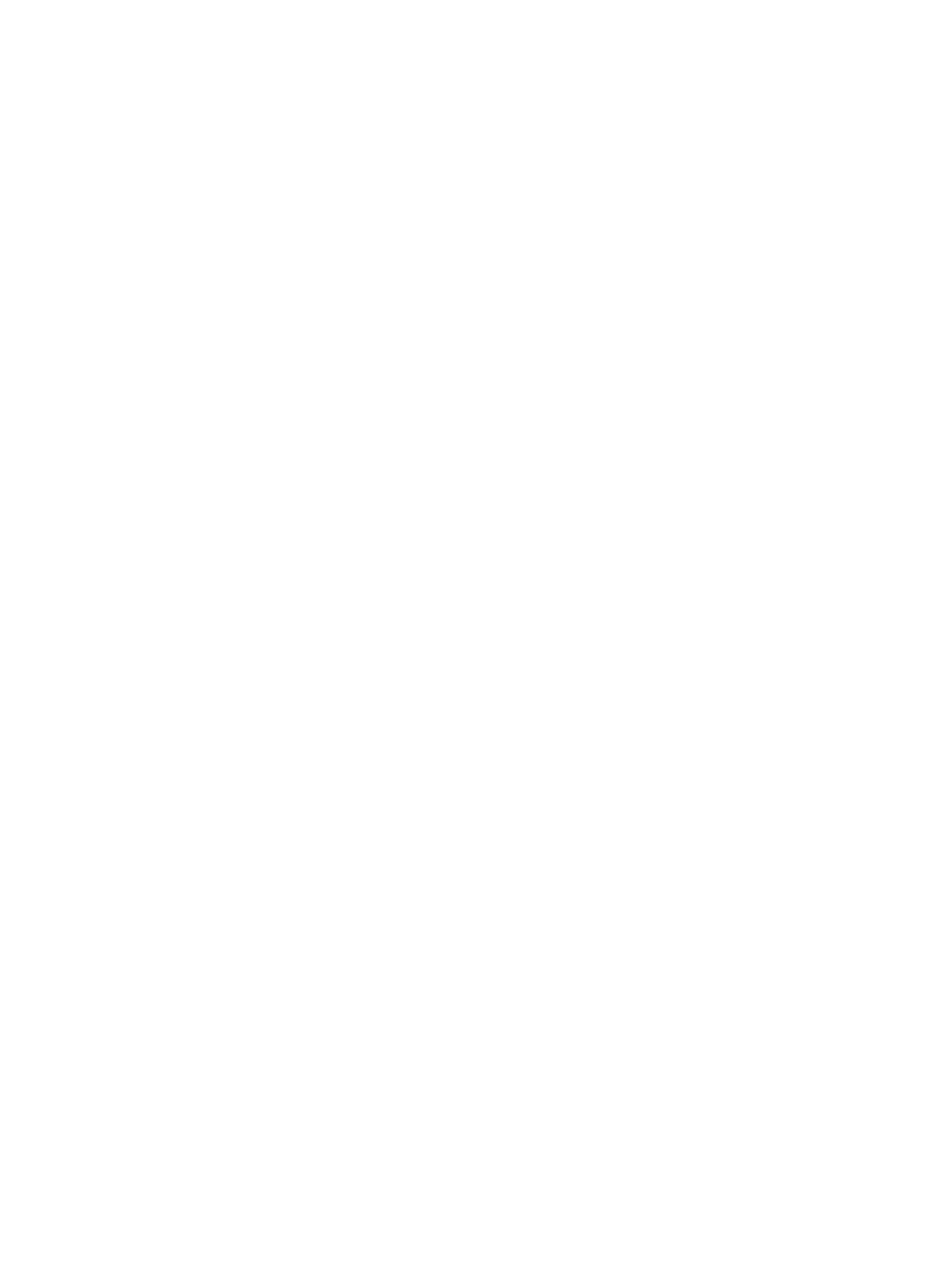
140
Activating a zone set
1.
In the Zone Set List, click the target zone set.
2.
Click Activate.
A confirmation dialog box appears.
3.
Click OK.
Managing zones in a zone set
1.
In the Zone Set List, select a zone set.
2.
Click Zone Management.
The Zone Management window appears.
3.
Click Add, and click the target zone in the Zone List that appears.
4.
Click OK to add the zone to the zone set.
5.
In the Zone List, click the target zone.
6.
Click Delete to delete the zone.
Managing a zone
Right-click on the blank area of the topology, and select Zone Management. The Zone Management
window appears.
Adding a zone
1.
Click Add button.
The Add Zone window appears.
2.
Enter the zone name.
3.
Click OK.
Modifying a zone
1.
In the Zone List, click the target zone.
2.
Click Modify.
The Modify Zone window appears.
3.
Modify the zone name.
4.
Click OK.
Copying a zone
1.
In the Zone List, click the target zone.
2.
Click Copy.
The Copy Zone window appears.
3.
Enter the new zone name.
4.
Click OK.
Deleting a zone set
1.
In the Zone List, click the target zone.
2.
Click Delete.