Querying vsans, Viewing vsan details, Adding a vsan – H3C Technologies H3C Intelligent Management Center User Manual
Page 61
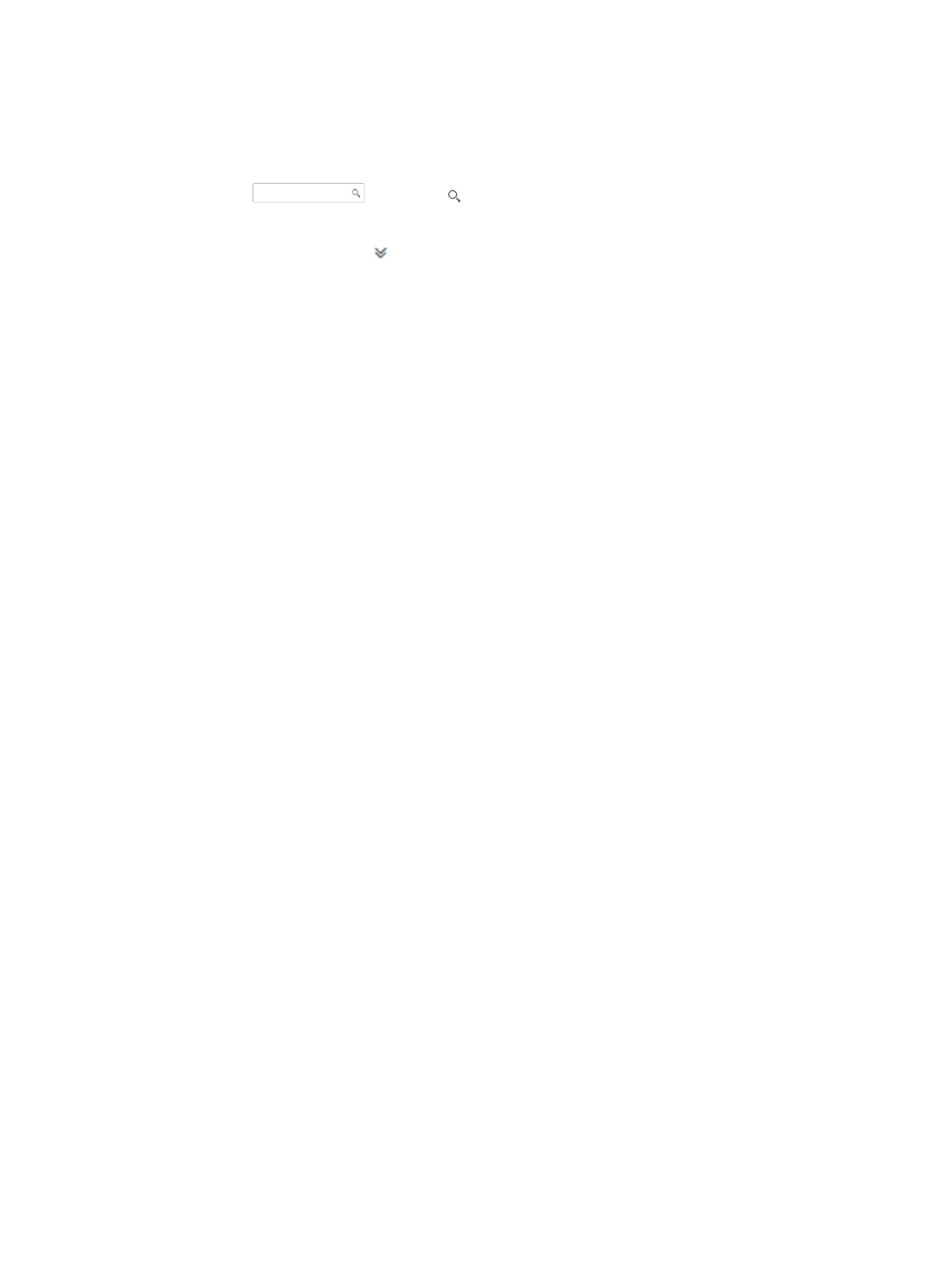
52
{
Description—Description for the VSAN.
Querying VSANs
1.
On the upper right corner of the VSAN list, enter a partial or complete VSAN name in the query
control
, and click to display all VSANs that match the entered name.
Alternatively:
2.
Click the Advanced icon
to expand the query area, and specify one or more of the following
query criteria:
{
VSAN ID—Enter a complete VSAN ID.
{
VSAN Name—Enter a partial or complete VSAN name.
{
Description—Enter a partial or complete VSAN description.
Empty fields are ignored.
3.
Click Query to display all VSANs that match the query criteria.
Viewing VSAN details
In the VSAN list, click the target VSAN name.
The Basic VSAN Information area displays the following information:
•
VSAN Name—Name of the VSAN.
•
VSAN ID—ID of the VSAN.
•
Description—Description for the VSAN.
•
Active Zone Set—The active zone set in the VSAN. A VSAN has only one active zone set. Click the
name of the active zone set to view its details. For more information, see "
."
The VFC interface list area is below the Basic VSAN Information area. For more information about VFC
interface management, see "
Viewing the VFC interface list
Adding a VSAN
HP recommends synchronizing FCoE switches before you add a VSAN.
To add a VSAN:
1.
In the VSAN list, click Add.
The Add VSAN page appears. There are two areas on the page, the Basic VSAN Information
area and the VFC interface list area.
2.
In the Basic VSAN Information area, specify the following parameters:
{
VSAN Name—Enter a VSAN name. The name must be unique in the fabric to which the VSAN
is added.
{
VSAN ID—Enter a VSAN ID. The ID must be unique in the fabric to which the VSAN is added.
{
VLAN ID—Enter the ID of the VLAN to be mapped to the VSAN. VLAN 1 cannot be mapped
to any VSAN. A VSAN can only map to one VLAN.
{
Description—Enter a description for the VSAN. Detailed descriptions facilitate VSAN
management.
3.
In the VFC interface list area, click Select Port.
4.
Select the target VFC interfaces for the VSAN by view or advanced query.