Common operations, Sorting a list, Navigating a list – H3C Technologies H3C Intelligent Management Center User Manual
Page 16
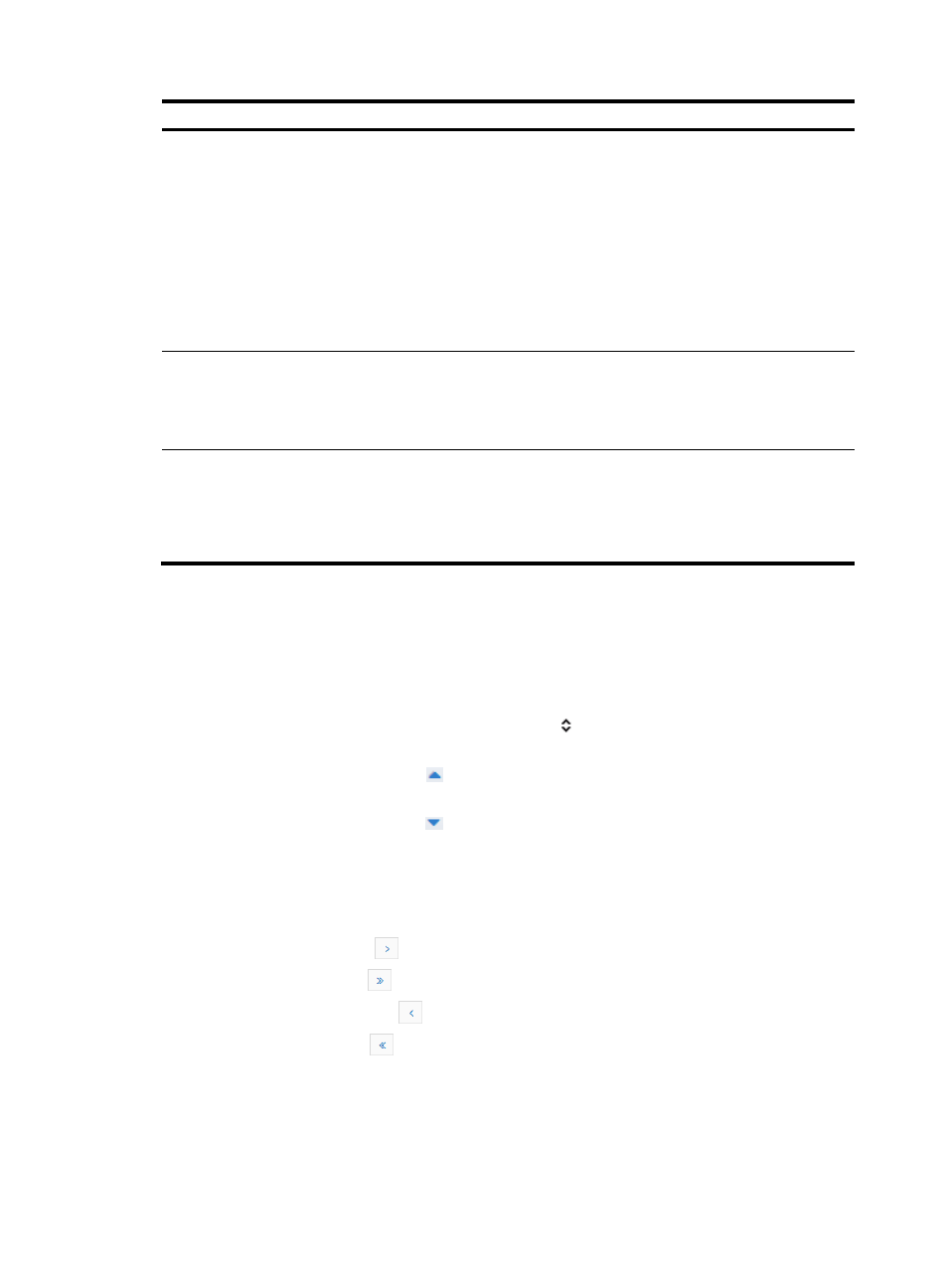
7
Item Function
SAN Configuration
Provides access to the following SAN configuration pages:
•
SAN Fast Config—Allows you to quickly configure servers and storage devices
to access each other in pairs.
•
Fabric Management—Allows you to view and manage fabrics. You can also
view and manage the switches, servers, storage devices, VSANs, and zones
contained in the fabrics.
•
Default DCBX Params—Allows you to configure the default DCBX parameters.
•
VSAN Auto Discovery—Allows you to configure the parameters to
automatically discover VSANs and switches contained in the fabrics.
•
Set FC Ping Threshold—Allows you to set alarm thresholds for FC ping tasks.
LAN Configuration
Provides access to the following LAN configuration pages:
•
TRILL—Allows you to manage TRILL networks and devices.
•
SPB—Allows you to manage SPB networks devices, and services.
•
EVI—Allows you to manage EVI networks, devices, and services.
Statistics
Provides access to the following statistics pages:
•
ECT Statistics Chart—Allows you to view the number of B-VLANs and the
number of I-SIDs for each ECT.
•
VM Migration Info—Allows you to view the VM migration records and play
back the migration processes.
Common operations
Sorting a list
You can sort a list by every field that contains a Sort icon in the column label.
•
When the list is sorted by a field in ascending order, the column label of the selected field is blue
and contains an Ascending icon
.
•
When the list is sorted by a field in descending order, the column label of the selected field is blue
and contains a Descending icon
.
Navigating a list
If a list contains enough entries, use the following aids to navigate the list:
•
Click the Next Page icon
to page forward in the list.
•
Click the Last Page icon
to page forward to the end of the list.
•
Click the Previous Page icon
to page backward in the list.
•
Click the First Page icon
to page backward to the front of the list.
•
Click a page number to display the page in the list.
•
Select 8, 15, 50, 100, 200, or 1000 at the bottom of the list to configure how many items per page
you want to display.