Synchronizing a device, Removing a device, Managing an spb topology – H3C Technologies H3C Intelligent Management Center User Manual
Page 144: Displaying/hiding the spb service list, Querying spb services
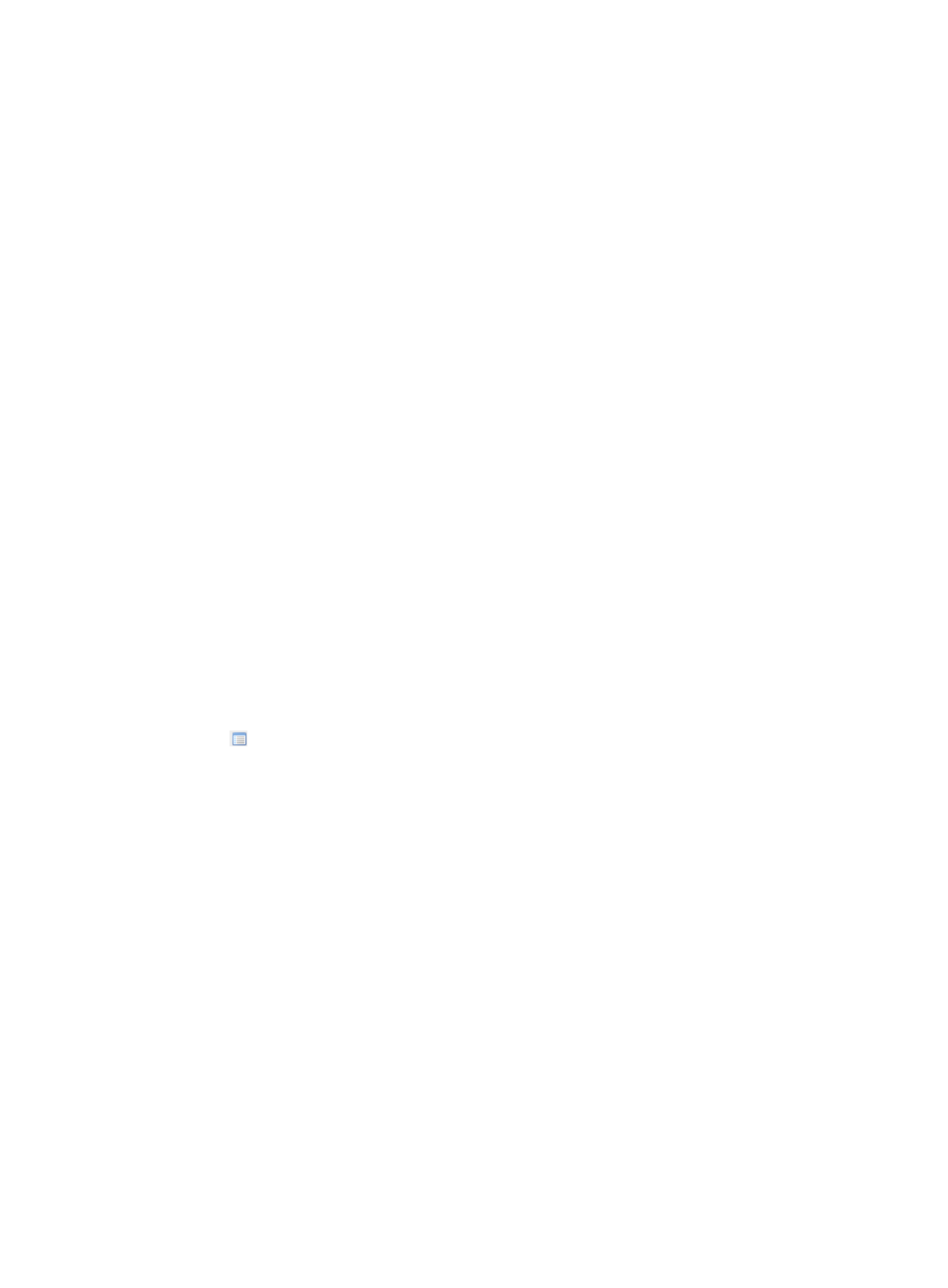
135
A confirmation dialog box appears.
3.
Click OK.
Synchronizing a device
Perform this operation to synchronize a device and recalculate the links.
To synchronize a device:
1.
In the topology display area, double-click a DC to expand it.
2.
Right-click the target device and select Sync Devices from the short-cut menu.
The synchronization information is displayed in the message area at the bottom of the page,
including the start time, end time, synchronization result, and the failure reason if the
synchronization fails.
Removing a device
Perform this operation to remove a device from the topology and the EVI device list. The device will not
be removed from the DC management module.
To remove a device:
1.
In the topology display area, double-click a DC to expand it.
2.
Right-click the target device and select Remove Devices.
A confirmation dialog box appears.
3.
Click OK.
Managing an SPB topology
For information about accessing an SPB topology, see "
Displaying/Hiding the SPB Service List
Click the
icon in the topology toolbar to display/hide the SPB Service List area on the ride side of
the page.
The SPB Service List area includes these parts: Query and SPB Service List.
For more information about the query function, see
SPB Service List contents
•
Status—Connection states of the SPB services:
{
Unaudited—The SPB service state is unknown.
{
Auditing—The SPB service is under auditing.
{
Fault—The SPB service is operating incorrectly.
{
Normal—The SPB service is operating correctly.
{
Unknown—The SPB service is unknown.
•
Name—Name of the SPB service.
Querying SPB services
1.
In the Query part in the SPB Service List area, enter the name of the target SPB service.
You can enter a partial or complete name.
2.
Click OK.