Querying fc ping tasks, Viewing fc ping task results, Viewing fc – H3C Technologies H3C Intelligent Management Center User Manual
Page 80: Ping task results
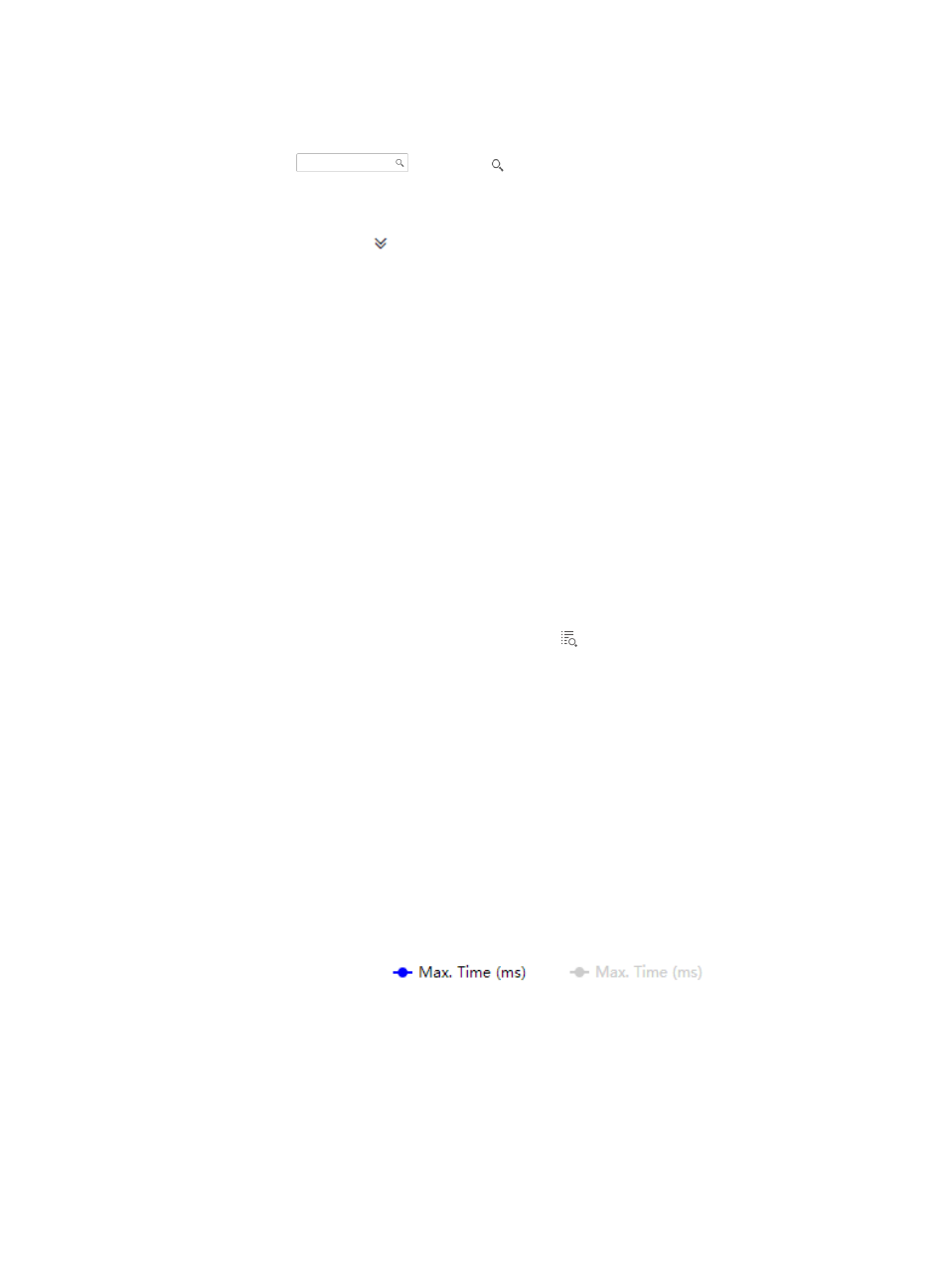
71
Querying FC ping tasks
1.
On the upper right corner of the FC ping task list, enter a partial or complete task name in the
query control
, and click to display all FC ping tasks that match the entered
name.
Alternatively:
1.
Click the Advanced icon
to expand the query area, and specify one or more of the following
query criteria:
{
Source Device—Enter a partial or complete source device name.
{
Destination Device—Enter a partial or complete destination device name.
{
Task Status—Select the FC ping task status from the list. Options are All, Waiting for Execution,
Executing, Suspending, Suspended, Finished, and Expired.
{
Operation Result—Select an operation result from the list. Options are All, Succeeded, Failed,
Partially Succeeded, and Unfinished.
{
Task Name—Enter a partial or complete task name.
Any empty fields are ignored.
2.
Click Query to display all FC ping tasks that match the query criteria.
Viewing FC ping task results
Perform this task to view the results of an FC ping task, including a packet loss ratio line chart, a delay
time line chart, and ping results.
To view FC ping task results:
1.
On the FC ping task list page, click the Results icon
for the target FC ping task.
The FC ping task page appears.
2.
To query the ping results of the task in a specific time range:
a.
In the Query FC Ping Results area, specify the time range by clicking the text boxes for Start
Time and End Time.
b.
Click Query.
3.
In the Packet Loss Ratio area, hover the cursor over a time point to display the execution time and
packet loss ratio.
The horizontal axis indicates the execution time of the FC ping task. The vertical axis indicates the
packet loss ratio.
4.
In the Delay area, hover the cursor over a time point to display the execution time and delay time.
The horizontal axis indicates the execution time of the FC ping task. The vertical axis indicates the
delay time in milliseconds.
5.
In the Delay area, click the
or
icon at the bottom of
the line chart to hide or display the maximum delay time in the line chart.
This also applies to the icons for average delay time and minimum delay time.
6.
In the Ping Results area, the columns are described as follows:
{
Time—Time when the FC ping task was executed.
{
Max. Time (ms)—Maximum delay time for the FC ping task.
{
Average Time (ms)—Average delay time for the FC ping task.
{
Min. Time (ms)—Minimum delay time for the FC ping task.