To query zone members, Zone topology – H3C Technologies H3C Intelligent Management Center User Manual
Page 78
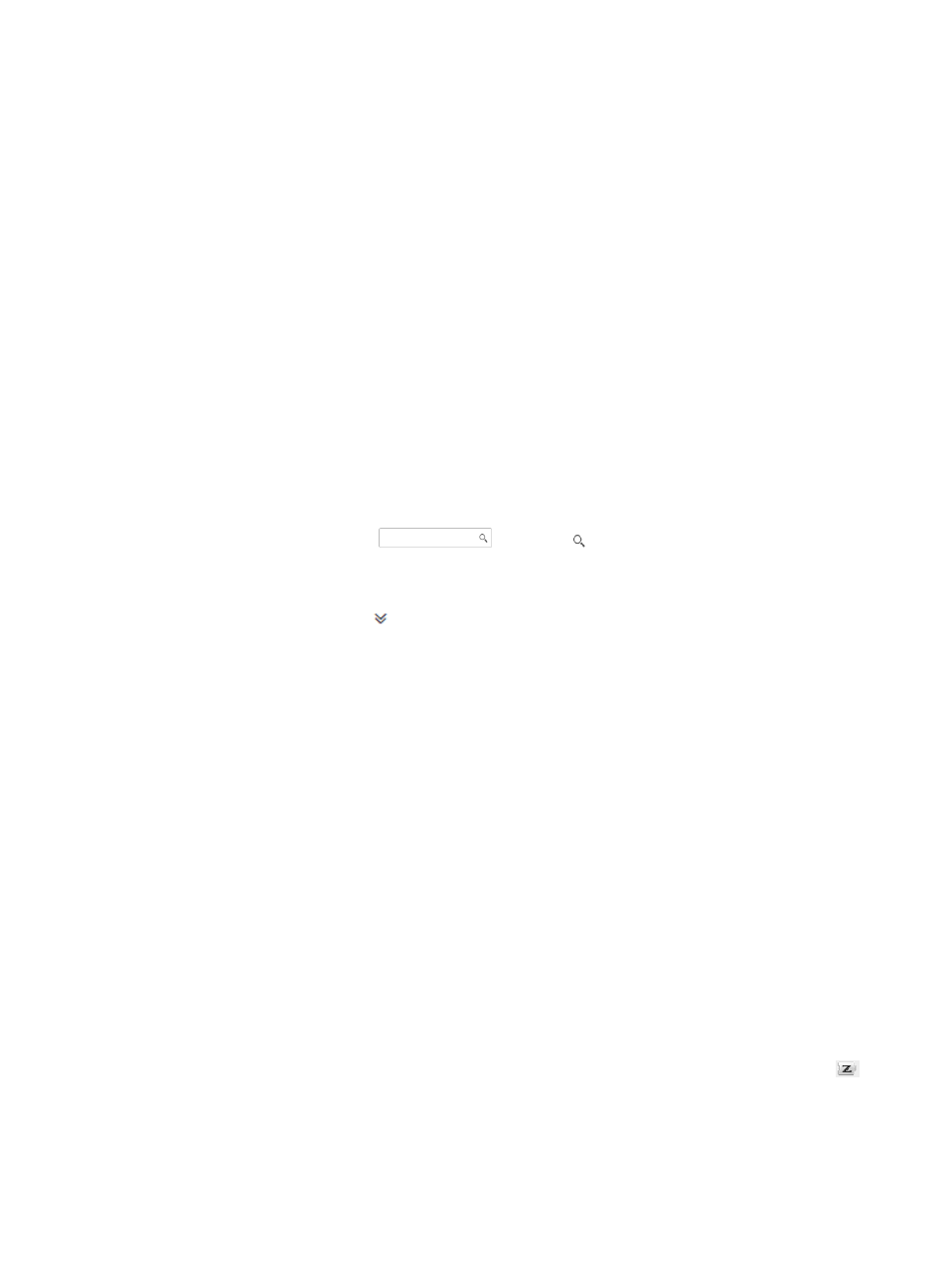
69
The following menus are available in the zone member list:
{
Add—Add a zone member to the zone or zone alias.
{
Delete—Delete zone members from the zone or zone alias.
{
Refresh—Refresh the zone member list.
Zone member list contents
{
Member Name—Name of the zone member. The WWN is displayed for a PWWN member.
The FC address is displayed for an FC ID member. The zone alias name is displayed for a
zone alias.
{
Member Type—Type of the zone member.
−
PWWN—The member is a N_Port identified by WWN.
−
FC ID—The member is a N_Port identified by FC address.
−
Zone Alias—The member is a zone alias. For more information about zone alias, see
"
To query zone members:
1.
Access the zone member list page.
2.
On the upper right corner of the zone member list, enter a partial or complete zone member
name in the query control
, and click to display all zone members that match
the entered name.
Alternatively:
1.
Click the Advanced icon
to expand the query area, and specify one or more of the following
query criteria:
{
Member Name—Enter a partial or complete zone member name.
{
Member Type—Select a type from the list: PWWN, FC ID, and Zone Alias.
Any empty fields are ignored.
2.
Click Query to display all zone members that match the query criteria.
Zone topology
The zone topology displays FCoE switches, zones, zone aliases, and zone members in a VSAN in a
topology.
To view the zone topology:
1.
Click the Service tab.
2.
From the navigation tree, select VAN Fabric Manager > SAN Configuration > Fabric
Management.
3.
In the fabric resources tree, click Fabric Management > the target fabric name > the target VSAN
name > Zone Topology.
In the zone topology, you can perform the following operations:
{
View the links between zone members and FCoE switches in the VSAN.
{
Display or hide the Zone View and Zone Alias View area by clicking the Zone View icon
in the tool bar.
{
View members of the zones or zone aliases you select from the Zone List or Zone Alias List in
the Zone View and Zone Alias View area.