Managing evi settings on individual devices, Viewing the evi-enabled interface list, Querying evi-enabled interfaces – H3C Technologies H3C Intelligent Management Center User Manual
Page 125: On each evi device. see, Enabling evi on, Transport-facing physical interfaces, Managing transport-facing physical interfaces on a, Device
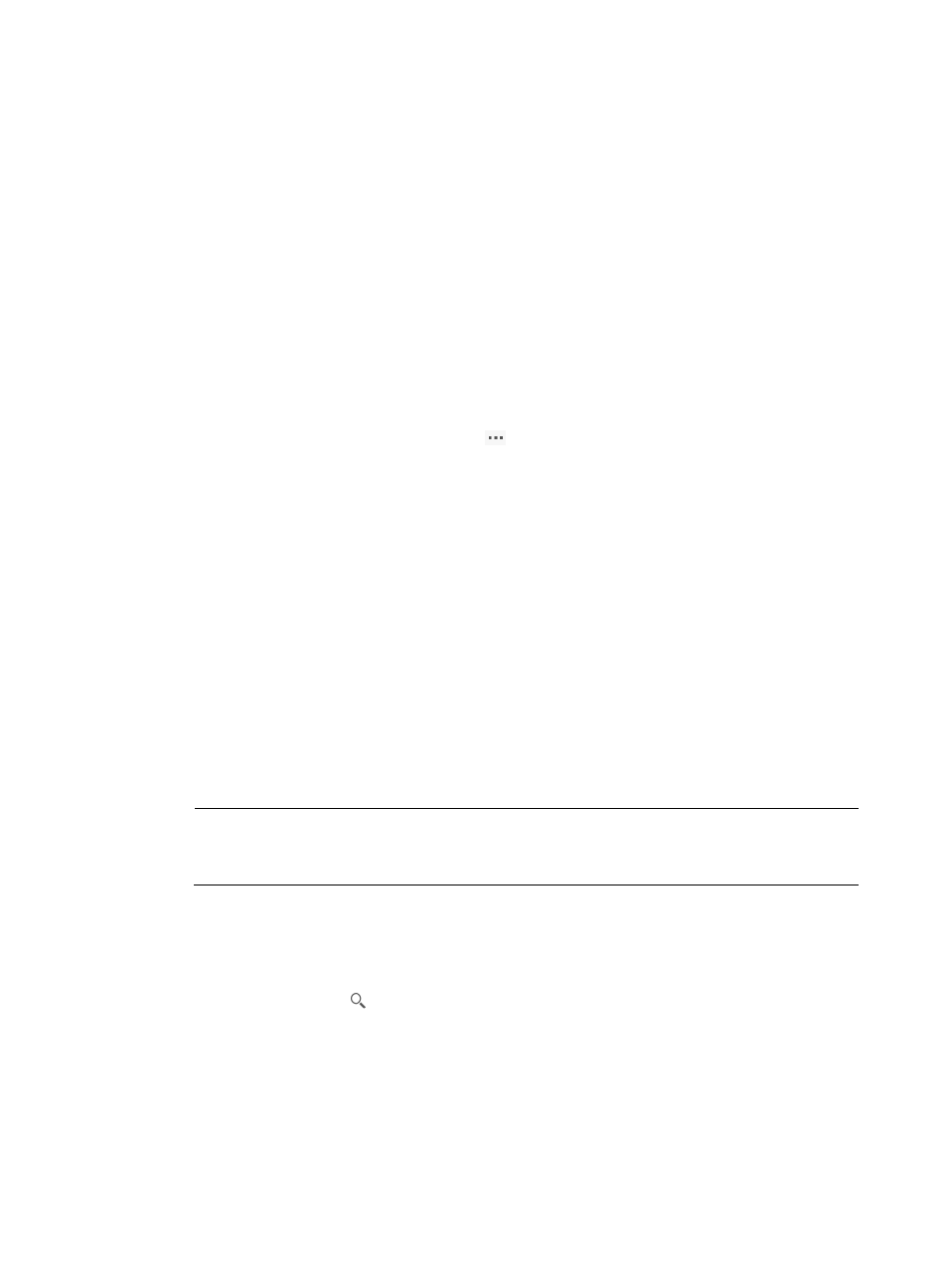
116
Managing EVI settings on individual devices
After deploying an EVI service, you can tune EVI settings on individual devices.
Managing transport-facing physical interfaces on a device
Transport-facing interfaces are physical interfaces provide transport network access for EVI tunnels. You
must enable EVI on all transport-facing interfaces.
Viewing the EVI-enabled interface list
1.
Click the Service tab.
2.
From the navigation tree, select VAN Fabric Manager > LAN Configuration > EVI.
3.
Click the Device Management tab.
4.
In the device list, click the Operation icon
for the device, and then select Set Transport-facing
Physical Interface.
The transport-facing interface configuration page appears. This page includes a toolbar and an
EVI-enabled interface list.
Toolbar
{
Add—Enable EVI on physical interfaces (See "
Enabling EVI on transport-facing physical
").
{
Delete—Disable EVI on physical interfaces (see "
Disabling EVI on transport-facing physical
").
{
Refresh—Refresh the interface list.
Interface list contents
{
Transport-facing Physical Interface—Type and number of the EVI-enabled transport-facing
interface.
{
IP—IP address of the interface. This field displays N/A if the interface has not been assigned
an IP address.
NOTE:
The interface list contains information collected in the most recent synchronization. To update the list
with the current settings on the device, perform a synchronization and refresh the list.
Querying EVI-enabled interfaces
1.
Access the EVI-Enabled Interfaces page.
2.
Enter a partial or complete EVI-enabled interface name in the query field.
3.
Click the Query icon
.
The interface list displays all interfaces that match the query criterion.
Enabling EVI on transport-facing physical interfaces
Perform this task to add transport-facing interfaces to EVI-enabled interface list. VFM enables EVI on the
interfaces immediately after you complete this task.
To enable EVI on transport-facing physical interfaces:
1.
Access the EVI-Enabled Interfaces page.