H3C Technologies H3C Intelligent Management Center User Manual
Page 111
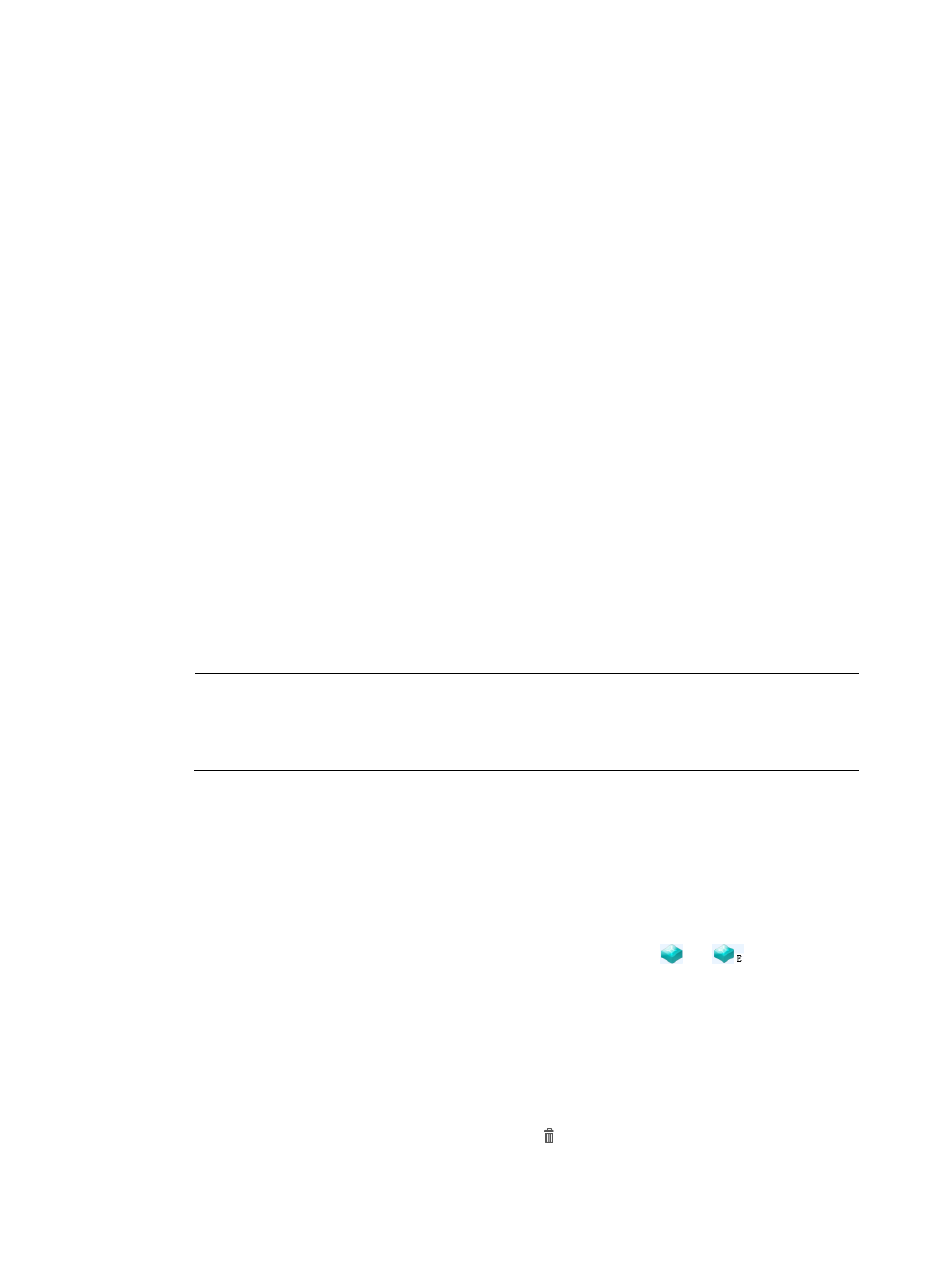
102
1.
From the navigation tree, select VAN Fabric Manager > LAN Configuration > SPB.
2.
Click the SPB Services tab.
3.
Click Add.
4.
On the 1. Basic Settings tab, configure the following settings:
{
Service Name—Enter an SPB service name. This name must be unique among all SPB services
in the SPB module.
{
I-SID—Assign a unique I-SID to the SPB service. The I-SID uniquely identifies the SPB service in
the SPB network. By default, this field displays the lowest available I-SID.
{
Multicast Replication Mode—Select a replication mode for multi-destination traffic, including
broadcast, multicast, and unknown unicast. Available options include:
−
Head-end replication—Replicates frames at the ingress BEB for frames to enter the SPB
network. This method is suitable for SPB VSIs that have sparse multicast traffic.
−
Transport replication—Replicates frames only at the SPB node where the shortest path tree
forks. This method is also called "tandem replication." It is suitable for SPB VSIs that have
dense multicast traffic.
{
Audit Interval (hours)—Enter the SPB service audit interval.
{
B-VLAN ID—Click Select to select a B-VLAN for the SPB service.
To ensure a successful SPB service deployment, make sure the selected B-VLAN is in blue. This
color indicates that the B-VLAN is mapped to the same ECT algorithm index across all SPB
devices. For information about B-VLAN to ECT algorithm mapping deployment, see
Deploying the B-VLAN plan to SPB devices
{
ECT index—This field is automatically populated with the ECT algorithm index mapped to the
B-VLAN ID.
NOTE:
SPB VSI name will be automatically assigned to the SPB service when it is created. VSI name uses the
imc_spb_isid_+
I-SID format. The SPB service cannot be deployed on a device if the device already
has an SPB VSI with the same name.
5.
On the 2. BEB Settings tab, configure BEBs:
a.
In the topology area, open the topology of the DC that contains the BEBs.
A DC topology is hierarchical. To display SPB devices in an equipment room, you must
double-click in turn the icons of the DC, building, floor, and equipment room.
b.
Select BEB devices, right-click the selected devices, and then select Set as BEB.
To select multiple devices, hold down Ctrl while you select BEB devices.
After you set a device as a BEB, the device icon changes from
to
.
The BEB device list displays all BEB devices. For more information about BEB device list items,
see
c.
To remove the BEB role of devices, use one of the following methods:
−
In the topology, select BEB devices, right-click the selected devices, and then select Undo
Set as BEB.
To select multiple devices, hold down Ctrl while you select BEB devices.
−
In the BEB device list, click the Delete icon for a BEB device, and then click OK.
−
In the BEB device list, select BEB devices, click Delete, and then click OK.